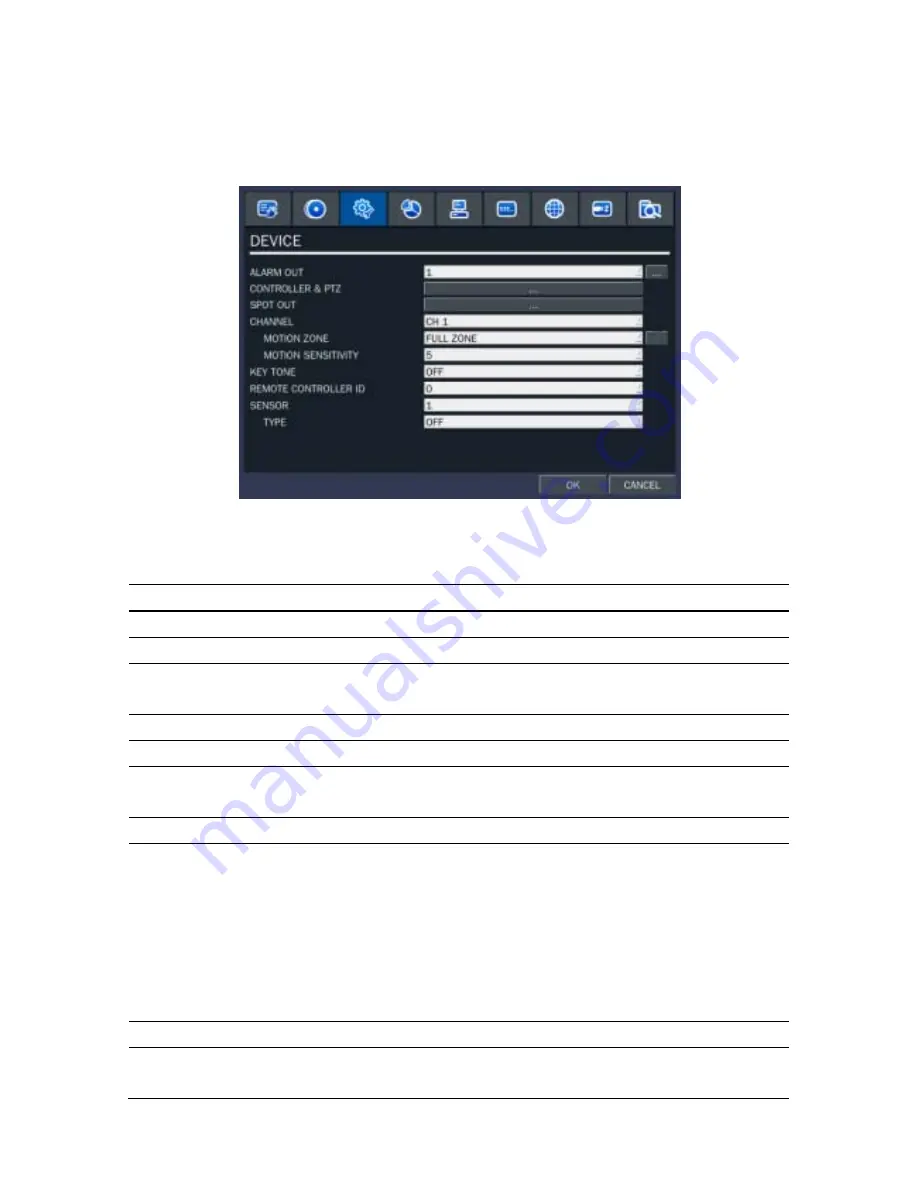
25
3-4. Setup – Device Mode
Press the SETUP button and enter the password. Select DEVICE icon and press SEL button to enter the
setup menu item. Then, the device menu is displayed as picture below. Navigate through the menu items
using the mouse or the control button (
◀ ▲ ▶ ▼
) on the remote control and change the value of the
menu item.
Figure 3.4.1. Device mode setup screen
Table 3.4.1. Menu items in Device Setup screen
Item Description
ALARM OUT
Set the sensor, motion, and video loss for each alarm.
CONTROLLER & PTZ
Set the controller and PTZ camera speed, number, type and ID.
SPOT OUT
Set the all details for spot monitoring. Lower port is for Spot out.
(Upper port is for CVBS output.)
CHANNEL
Select specified channel for motion zone setup.
MOTION ZONE
Select either Full Zone or Partial Zone for motion sensing.
MOTION SENSITIVITY
Set the motion sensitivity for the specified channel.
Control the motion sensitivity from 1 to 9.
KEY TONE
Enable/disable key tone.
REMOTE CONTROL ID
Select an ID of remote control.
1. Select ID.
2. Press the same number as ID set in DVR on a remote
control.
3. Then icon will be displayed on Live screen of DVR that
respond to the remote control.
The options are from 0 to 99
SENSOR
Select sensor NO from 1 to 4
TYPE
Set the type of sensor for the specified channel. Options are:
OFF, N/O (normal open), and N/C (normal closed).
Summary of Contents for SP-DR04
Page 20: ...20 ...
Page 72: ...72 9 7 3 DEVICE 9 7 4 STORAGE ...
Page 73: ...73 9 7 5 SYSTEM 9 7 6 NETWORK ...






























