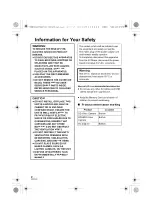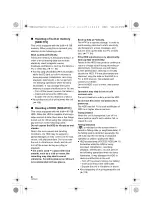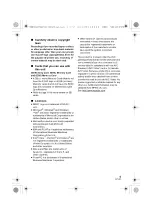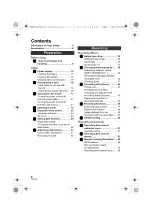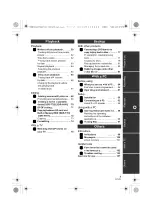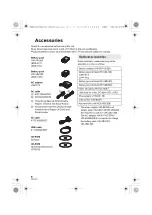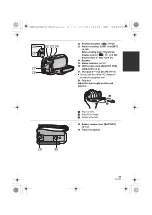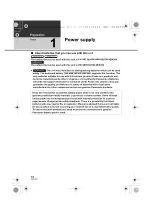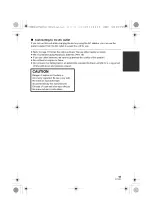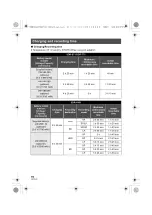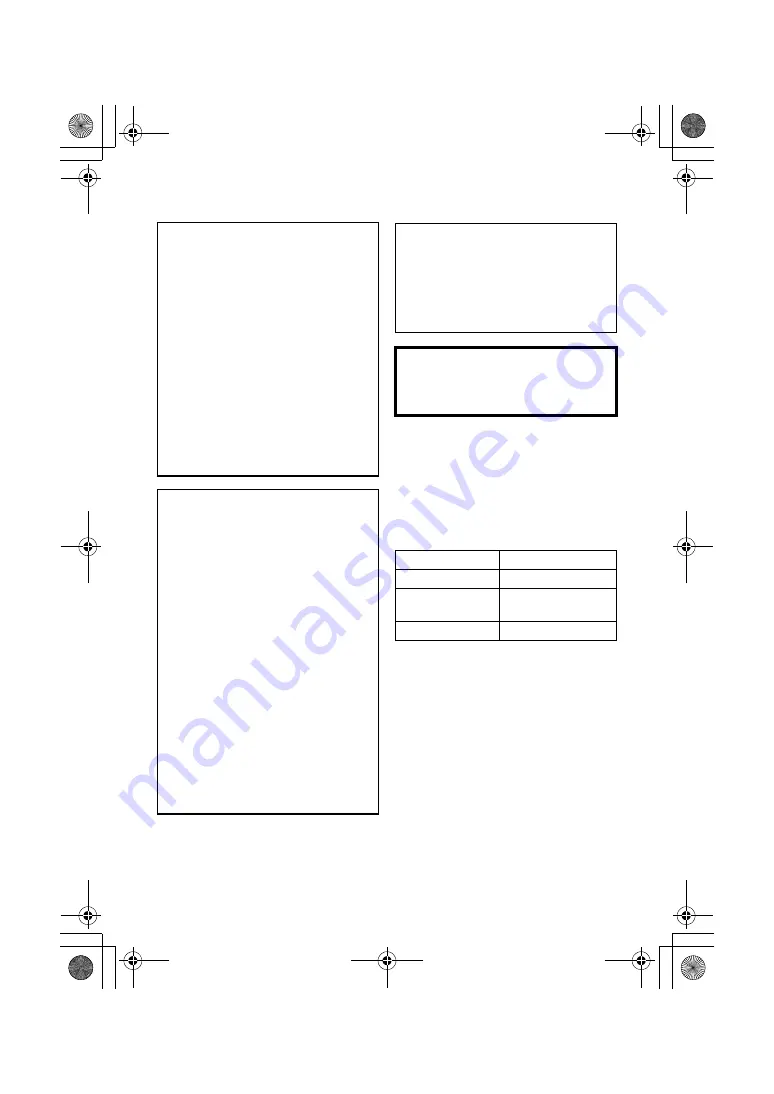
2
VQT3J03
Information for Your Safety
Use only the recommended accessories.
≥
Do not use any other AV cables and USB
cables except the supplied one.
≥
Keep the Memory Card out of reach of
children to prevent swallowing.
∫
Product identification marking
WARNING:
TO REDUCE THE RISK OF FIRE,
ELECTRIC SHOCK OR PRODUCT
DAMAGE,
≥
DO NOT EXPOSE THIS APPARATUS
TO RAIN, MOISTURE, DRIPPING OR
SPLASHING AND THAT NO
OBJECTS FILLED WITH LIQUIDS,
SUCH AS VASES, SHALL BE
PLACED ON THE APPARATUS.
≥
USE ONLY THE RECOMMENDED
ACCESSORIES.
≥
DO NOT REMOVE THE COVER (OR
BACK); THERE ARE NO USER
SERVICEABLE PARTS INSIDE.
REFER SERVICING TO QUALIFIED
SERVICE PERSONNEL.
CAUTION!
≥
DO NOT INSTALL OR PLACE THIS
UNIT IN A BOOKCASE, BUILT-IN
CABINET OR IN ANOTHER
CONFINED SPACE. ENSURE THE
UNIT IS WELL VENTILATED. TO
PREVENT RISK OF ELECTRIC
SHOCK OR FIRE HAZARD DUE TO
OVERHEATING, ENSURE THAT
CURTAINS AND ANY OTHER
MATERIALS DO NOT OBSTRUCT
THE VENTILATION VENTS.
≥
DO NOT OBSTRUCT THE UNIT’S
VENTILATION OPENINGS WITH
NEWSPAPERS, TABLECLOTHS,
CURTAINS, AND SIMILAR ITEMS.
≥
DO NOT PLACE SOURCES OF
NAKED FLAMES, SUCH AS
LIGHTED CANDLES, ON THE UNIT.
≥
DISPOSE OF BATTERIES IN AN
ENVIRONMENTALLY FRIENDLY
MANNER.
The socket outlet shall be installed near
the equipment and easily accessible.
The mains plug of the power supply cord
shall remain readily operable.
To completely disconnect this apparatus
from the AC Mains, disconnect the power
supply cord plug from AC receptacle.
Warning
Risk of fire, explosion and burns. Do not
disassemble, heat above 60
x
C or
incinerate.
Product
Location
SD Video Camera
Bottom
SD/HDD Video
Camera
Bottom
AC adaptor
Bottom
SDRH101&T76&S71GC-VQT3J03_mst.book 2 ページ 2010年11月22日 月曜日 午後4時49分