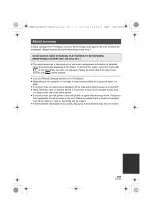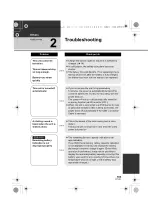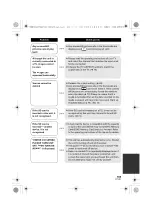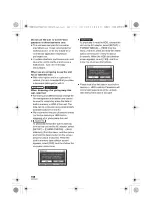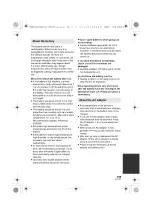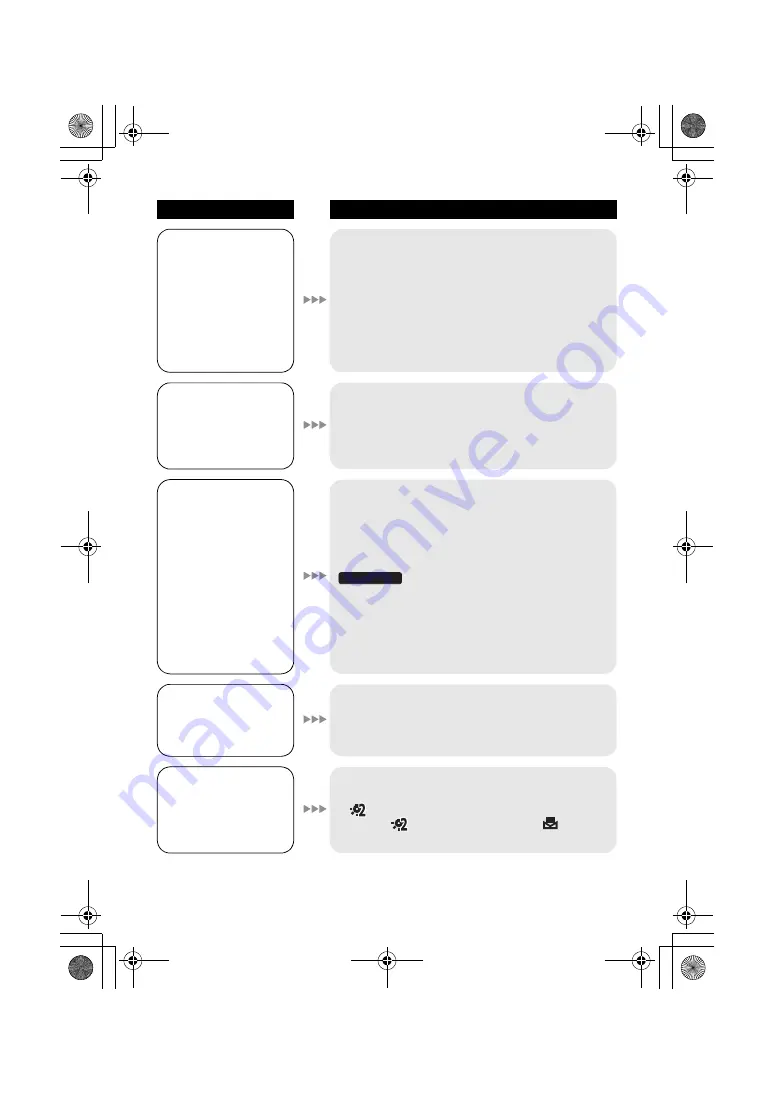
104
VQT3J03
Problem
Check points
This unit cannot be
operated though it is
turned on.
This unit does not
operate normally.
≥
Remove the battery or AC adaptor, wait about
1 minute and then reconnect the battery or AC
adaptor. Then about 1 minute later, turn on the
power again. (Conducting the above operation while
the media is being accessed may damage the data
on the media.)
≥
If normal operation is still not restored, detach the
power connected, and consult the dealer who you
purchased this unit from.
The remaining time
indication or the
elapsed time
indication is not
shown.
≥
If you set [SETUP]
>
[DISPLAY]
>
[OFF],
indications other than warnings and date etc. are not
displayed. (
l
25)
The unit arbitrarily
stops recording.
≥
Use an SD card that can be used for motion picture
recording. (
l
18)
≥
The recordable time may have shortened due to the
deterioration of the data writing speed or repeated
recording and deletion. Using the unit, format the SD
card, built-in memory or HDD (
l
74)
≥
If the unit is exposed to strong vibrations or shocks
while recording on HDD, recording may stop to
protect the HDD. If the unit is used in a place with
loud sounds, the recording may stop due to sound
vibrations. Recording data on an SD card is
recommended in these places.
Auto focus function
does not work.
≥
Set to Intelligent auto mode to on.
≥
If you are trying to record a scene which is hard to
bring into focus in auto focus mode, use the manual
focus mode to adjust the focus. (
l
34, 58)
Colour balance of
images is strange
when recording in a
place such as a
gymnasium.
≥
In a place with multiple light sources, such as a
gymnasium or a hall, set the white balance setting to
(Indoor mode 2). If you cannot record clearly
with the
(Indoor mode 2), set it to
(Manual
adjustment mode). (
l
56)
SDR-H101
SDRH101&T76&S71GC-VQT3J03_mst.book 104 ページ 2010年11月22日 月曜日 午後4時49分