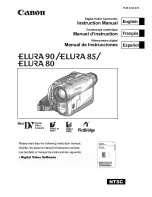48
LSQT1337
Recording
(Advanced)
3
Manual recording functions
[HDD]
[SD]
¬
Rotate the mode dial to select
or
.
Press the MANUAL AF/MF button.
MANUAL
AF/MF
4/4
4/4 NEXT
NEXT
4/4 NEXT
MNL
MNL
3/3
3/3 NEXT
NEXT
3/3 NEXT
1
2
Each time you press the MANUAL AF/MF
button:
1
Manual mode
The icon shown in the illustration appears.
White balance
Aperture adjustment
Shutter speed
2
Manual focus mode
The manual focus indication [MF] and the icon shown in
the illustration appear.
Manual focus adjustment
3/3
3/3 NEXT
NEXT
3/3 NEXT
4/4
4/4 NEXT
NEXT
4/4 NEXT
SDR-H60&41&40P&PC&PL-LSQT1337_mst.book 48 ページ 2007年11月12日 月曜日 午後1時46分