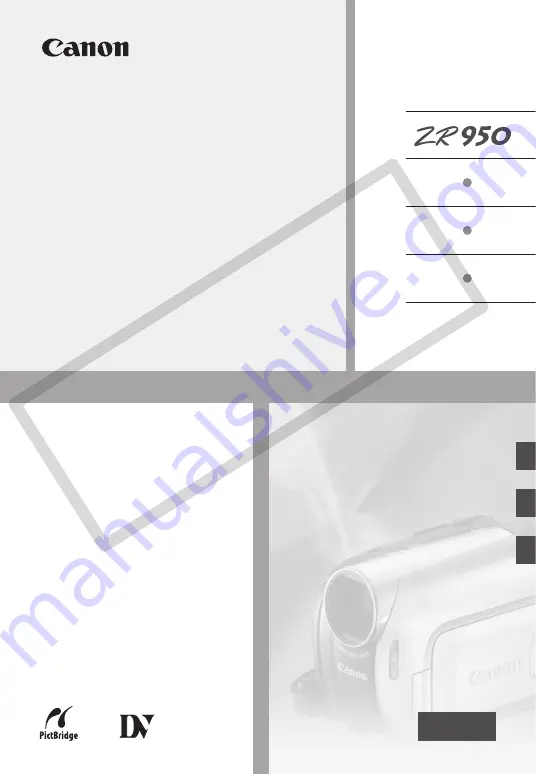
PUB. DIM-841
Digital Video Camcorder
Instruction Manual
Caméscope numérique
Manuel d'instruction
English
Français
Español
Videocámara digital
Manual de Instrucciones
NTSC
Please read also the
Digital Video
Software
instruction manual (on
PDF file). Refer to the installation
guide for further details.
Veuillez lire aussi le manuel
d'instruction
Digital Video
Software
(sur fichier PDF). Pour
d'autres détails, référez-vous au
guide d'installation.
Lea también el manual de
instrucciones
Digital Video
Software
(en archivo PDF). Para
mayores detalles, refiérase a la
guía de instalación.
Mini
Digital
Video
Cassette
CO
PY


































