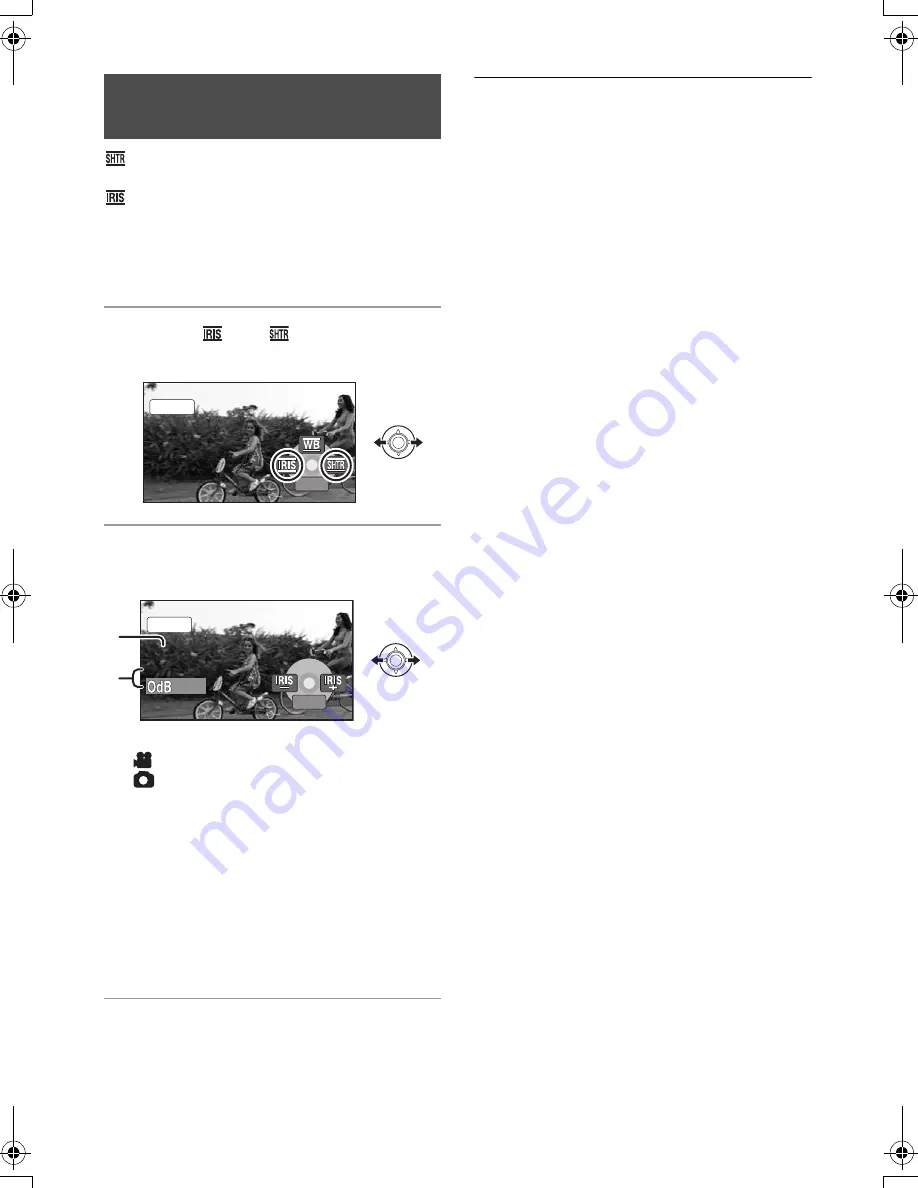
52
LSQT1337
Shutter Speed:
Adjust it when recording fast-moving subjects.
Aperture:
Adjust it when the screen is too bright or too
dark.
1
Select the manual mode. (
l
48)
2
Select [
] or [
] with the
joystick.
3
Adjust the settings with the
joystick.
A
Shutter speed:
1/30 to 1/8000
1/30 to 1/500
≥
The shutter speed closer to 1/8000 is faster.
≥
If [AUTO SLW SHTR] is set to [OFF], the
slowest shutter speed is 1/60.
B
Iris/Gain value:
CLOSE
#
(F16 to F2.0)
#
OPEN
#
(0dB to 18dB)
≥
Value closer to [CLOSE] darkens the image.
≥
Value closer to [18dB] brightens the image.
≥
When the iris value is adjusted to brighter than
[OPEN], it changes to the gain value.
To restore to automatic adjustment
Press the AUTO button.
≥
When setting both the shutter speed and the
iris/gain value, set the shutter speed and then
set the iris/gain value.
∫
Manual shutter speed adjustment
≥
Avoid recording under fluorescent light,
mercury light or sodium light because the color
and brightness of the playback image may
change.
≥
If you increase the shutter speed manually, the
noise on the screen may increase.
≥
You may see vertical lines of light in the
playback image of a brightly shining subject or
highly reflective subject, but this is not a
malfunction.
≥
During normal playback, image movement
may not look smooth.
≥
When recording in an extremely bright place,
the screen may change color or flicker. If so
adjust the shutter speed manually to [1/60] or
[1/100].
∫
Manual iris/gain adjustment
≥
If the gain value is increased, the noise on the
screen increases.
≥
Depending on the zoom magnification, there
are iris values that are not displayed.
Manual shutter speed/
aperture adjustment
MNL
3/3
3/3 NEXT
NEXT
3/3 NEXT
OPEN
OPEN
1
/
100
100
1
/
100
OPEN
MNL
BACK
BACK
BACK
A
B
SDR-H60&41&40P&PC&PL-LSQT1337_mst.book 52 ページ 2007年11月12日 月曜日 午後1時46分






























