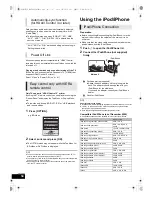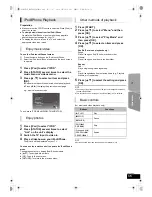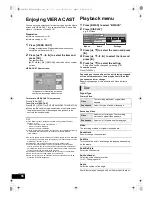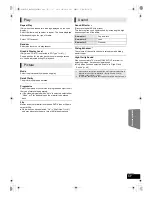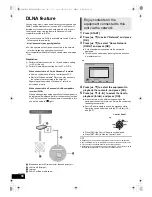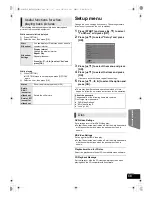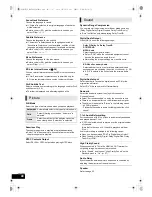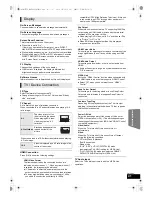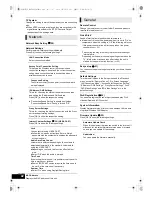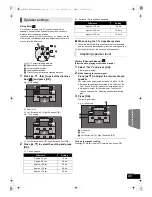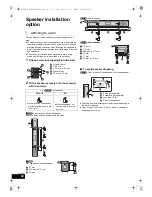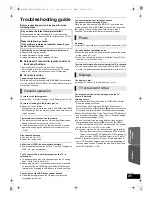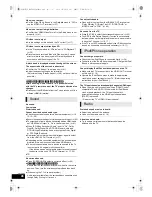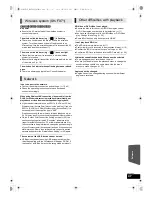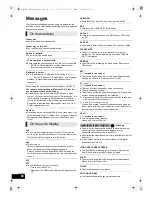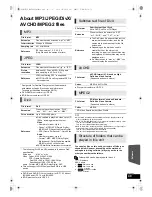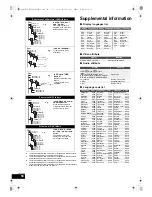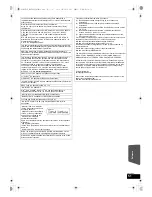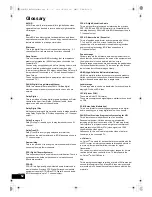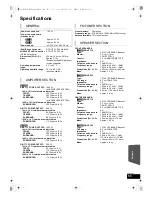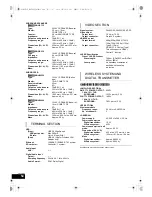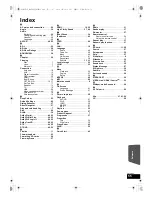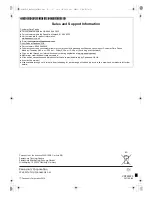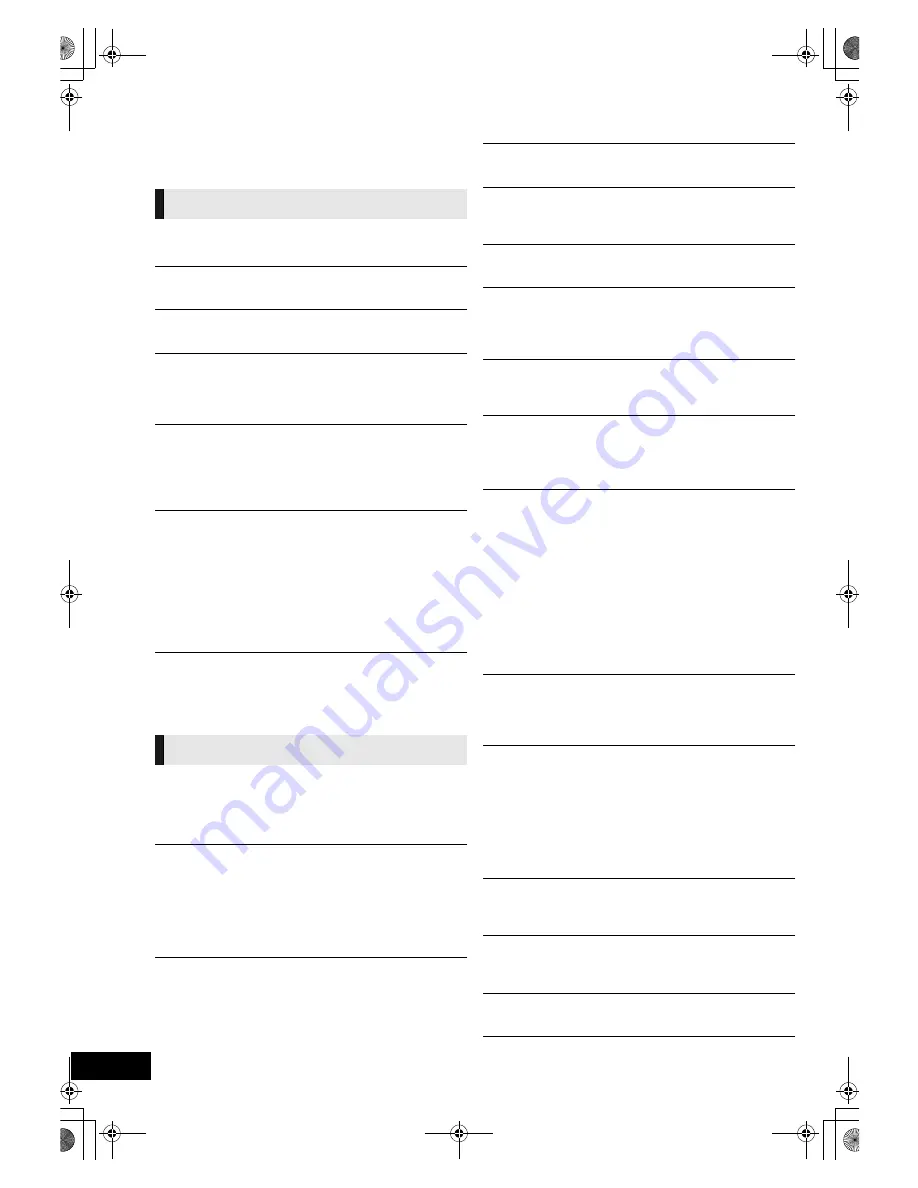
48
VQT2W23
Messages
The following messages or service numbers appear on the
television or unit’s display when something unusual is detected
during startup and use.
Cannot play.
≥
You inserted an incompatible disc.
Cannot play on this unit.
≥
You tried to play a non-compatible image.
No disc is inserted.
≥
The disc may be upside down.
$
This operation is not available.
≥
Some operations are unsupported by the unit. For example;
j
BD-Video: During playback, reverse slow-motion or
reverse frame-by-frame is not possible.
IP address is not set.
≥
The “IP Address” in “IP Address / DNS Settings” is “---. ---.
---. ---”. Set the “IP Address”, “Subnet Mask”, and “Gateway
Address”. (Select the automatic address acquisition if
necessary.)
(When using the optional wireless LAN adaptor: DY-WL10)
The current security setting of Wireless LAN is low. It is
recommended to change the setting.
≥
Authentication type for the Wireless LAN is set to “Open
system”, or the encryption type is set to “No encryption”. It is
recommended to encrypt for safety reasons. For details,
refer to the instructions of the Wireless router being used.
Encryption is required when playing back video, etc., from
DLNA compatible devices.
No Video
≥
Depending on the connected iPod/iPhone, video menu may
not be available on the TV. Select “ALL” on the unit’s display
and operate video playback from your iPod/iPhone menu.
(
>
35)
F99
≥
The unit fails to operate properly. Press [
Í
/I] on the main
unit to switch the unit to standby for 3 seconds. Now press
[
Í
/I] on the main unit again to turn the unit on.
U59
≥
The unit is hot.
The unit switches to standby for safety reasons. Wait for
about 30 minutes until the message disappears.
Select a position with good ventilation when installing the
unit. Do not block the ventilation hole on the rear and side of
the unit.
U72
U73
≥
The HDMI connection acts unusually.
j
Turn the unit and TV off.
j
Disconnect the HDMI cable between the player and the
TV.
HDMI ONLY
≥
Some BD-Video discs can only be output with HDMI.
NET
≥
Displays while VIERA CAST is starting up.
No PLAY
≥
There is a viewing restriction on a BD-Video or DVD-Video.
(
>
39)
No READ
≥
The media is dirty or badly scratched. The unit cannot play.
PLEASE WAIT
≥
The unit is carrying out internal process. This is not a
malfunction. You cannot operate the unit while “PLEASE
WAIT” is displayed.
REMOVE
≥
The USB device is drawing too much power. Remove the
USB device.
SET
(“
” stands for a number.)
≥
The remote control and main unit are using different codes.
Change the code on the remote control. (
>
24)
H
or F
(“
” stands for a number.)
≥
Check and correct the speaker cable connections.
≥
There is something unusual.
≥
Check the unit using the troubleshooting guide. If the service
number does not disappear, do the following.
1
Disconnect the plug from the household mains socket, wait
a few seconds, then reconnect it.
2
Press [
Í
/I] to turn the unit on.
If the service number does not disappear despite doing the
above, request service from the dealer. Inform the dealer of
the service number when requesting service.
UPD
/
(“
” stands for a number.)
≥
The firmware is being updated.
Please do not turn off the unit.
[BTT755[for[Australia[and[New[Zealand]
“
[W]
” is flashing.
≥
There is no link between this unit and the wireless system.
Check that the wireless system is plugged into the
household mains socket and is turned on.
≥
Ensure that the digital transmitter is fully inserted into the slot
of this unit.
≥
If the wireless system is not used, disconnect the digital
transmitter from this unit.
IPOD OVER CURRENT ERROR
≥
The iPod/iPhone is drawing too much power. Remove the
iPod/iPhone, and turn the unit off and on again.
START
≥
The system is being restarted during the firmware update.
Please do not turn the unit off.
FINISH
≥
The firmware update is completed.
NOT CONDITIONAL
≥
The requested operation cannot be conducted.
On the television
On the unit’s display
SCBTT755_350EBGN_VQT2W23.book 48 ページ 2010年6月18日 金曜日 午後4時58分