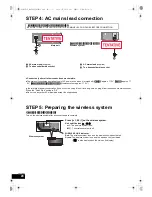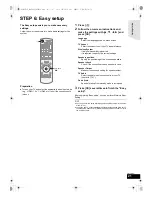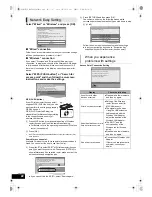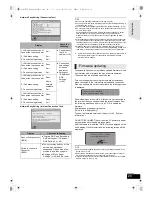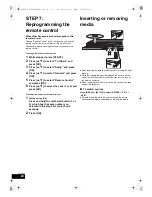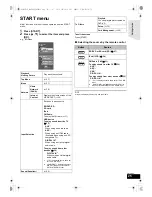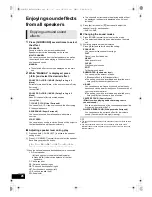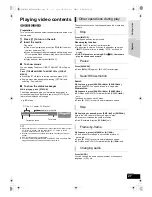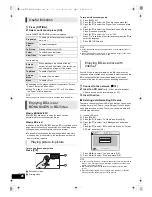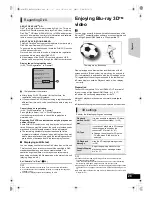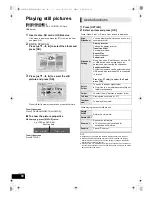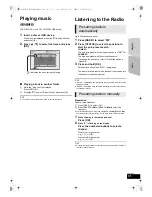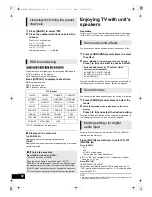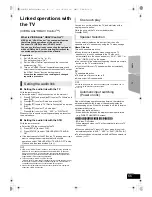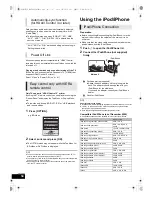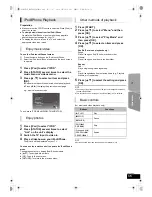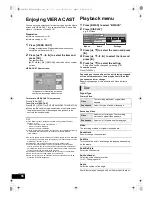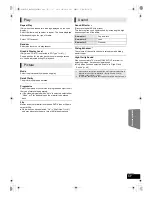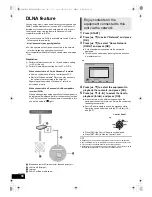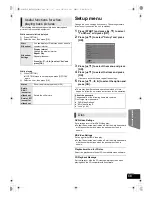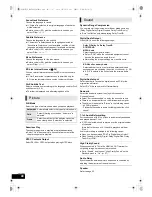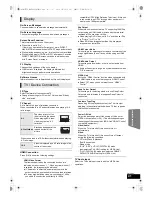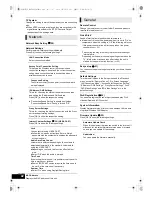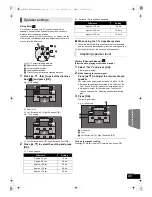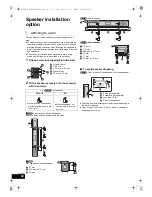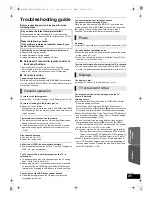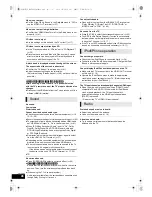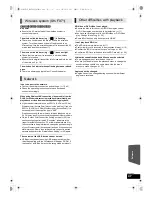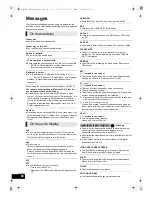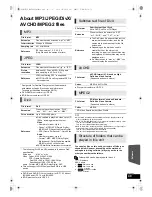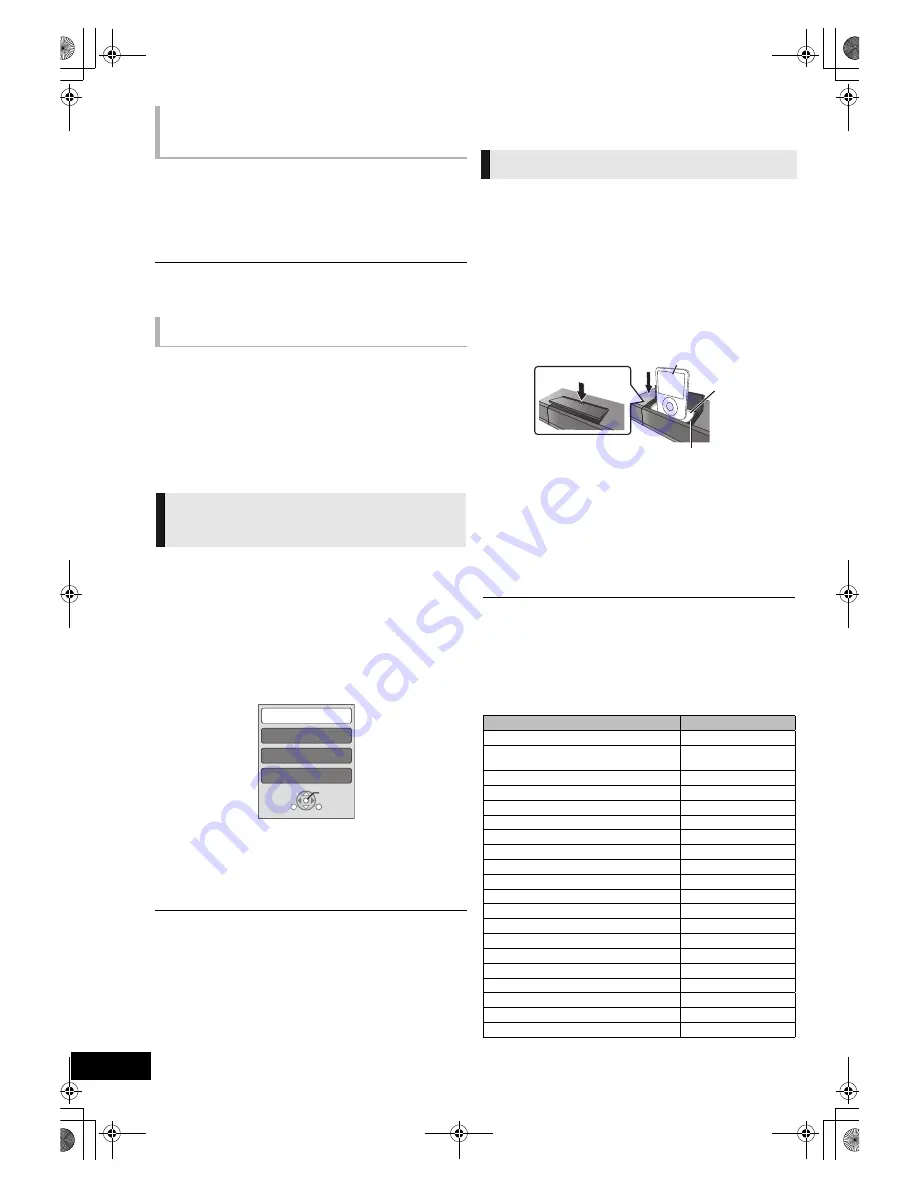
34
VQT2W23
Delay between audio and video is automatically adjusted,
enabling you to enjoy smooth audio for the picture.(
>
40,
“Audio Delay”)
≥
This function works only when “BD/DVD”, “SD”, “USB”,
“AUX”*, “ARC”*, “D-IN” (DIGITAL IN)* is selected as the
source on this unit.
* “AUX”, “ARC” or “D-IN” works depending on the setting in
“Setting the audio link”.
All connected equipment compatible with “HDAVI Control”,
including this unit, automatically turns off when you switch the
television off.
Playing music continuously even after turning off the TV
(When the unit is connected to a Panasonic TV (VIERA) that
supports HDAVI Control 2 or later.)
Select “Video” in “Power Off Link” (
>
41)
Only TV supports “HDAVI Control 2” or later
By using the TV remote control, you can play discs using the
“Control Panel” and display the Top Menu or Pop-up Menu,
etc.
≥
This works only during “BD/DVD”, “SD” or “USB” playback
and resume modes.
1
Press [OPTION].
2
Select an item and press [OK].
≥
The OPTION menu may not appear while the Top Menu for
BD-Video or DVD-Video is displayed.
≥
The buttons that you can use for this unit vary depending on the TV. For
details, refer to the operating instructions of the TV.
≥
The operation of this unit may be interrupted when you press incompatible
buttons on the TV remote control.
≥
Depending on the menu, some button operations cannot be performed
from the TV’s remote control.
Other devices
Using the iPod/iPhone
Preparation
≥
Before connecting/disconnecting the iPod/iPhone, turn the
main unit off or reduce the volume of the main unit to its
minimum.
≥
Make sure that the video cable connection is made to view
photos/videos from the iPod/iPhone.
1
Push
#
to open the iPod/iPhone lid.
2
Connect the iPod/iPhone (not supplied)
firmly.
About recharging the battery
≥
iPod/iPhone will start recharging regardless of whether this unit is on or off.
≥
“IPOD
¢
” will be shown on the main unit’s display during iPod/iPhone
charging in main unit standby mode.
≥
Once fully recharged, additional recharging will not occur.
Compatible iPod/iPhone (as of December 2009)
≥
Compatibility depends on the software version of your iPod/iPhone.
Automatic lip-sync function
(for HDAVI Control 3 or later)
Power Off Link
Easy control only with VIERA
remote control
Control Panel
Screen Aspect
Top Menu
Pop-up Menu
OK
RETURN
OPTION
e.g. BD-Video
iPod/iPhone Connection
A
Dock adapter (not supplied)
≥
Attach the dock adapter until firmly fitting into the
dock. The adapter should be supplied with your
iPod/iPhone for the stable use.
If you need an adapter, consult your iPod/iPhone
dealer.
B
Dock for iPod/iPhone
Name
Memory size
iPod nano 5th generation (video camera)
8 GB, 16 GB
iPod touch 2nd generation
8 GB, 16 GB, 32 GB,
64 GB
iPod classic
120 GB, 160 GB (2009)
iPod nano 4th generation (video)
8 GB, 16 GB
iPod classic
160 GB (2007)
iPod touch 1st generation
8 GB, 16 GB, 32 GB
iPod nano 3rd generation (video)
4 GB, 8 GB
iPod classic
80 GB
iPod nano 2nd generation (aluminum)
2 GB, 4 GB, 8 GB
iPod 5th generation (video)
60 GB, 80 GB
iPod 5th generation (video)
30 GB
iPod nano 1st generation
1 GB, 2 GB, 4 GB
iPod 4th generation (colour display)
40 GB, 60 GB
iPod 4th generation (colour display)
20 GB, 30 GB
iPod 4th generation
40 GB
iPod 4th generation
20 GB
iPod mini
4 GB, 6 GB
iPhone 3GS
16 GB, 32 GB
iPhone 3G
8 GB, 16 GB
iPhone
4 GB, 8 GB, 16 GB
Main unit
iPod/iPhone
1
2
SCBTT755_350EBGN_VQT2W23.book 34 ページ 2010年6月18日 金曜日 午後4時58分