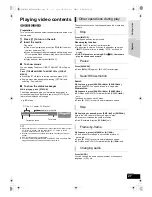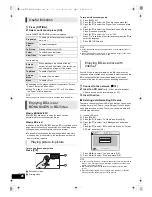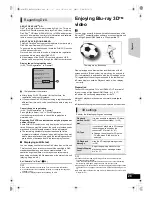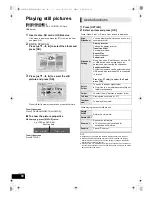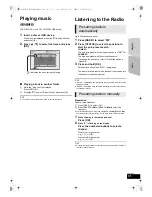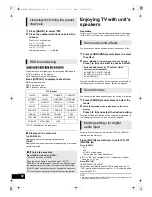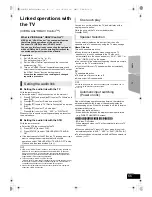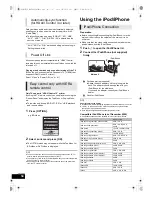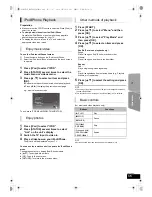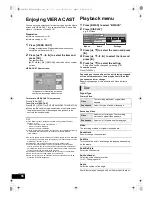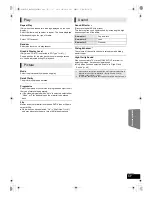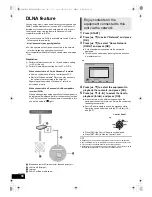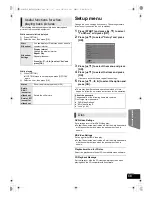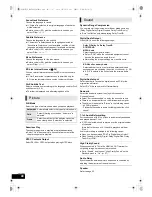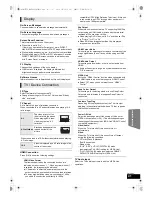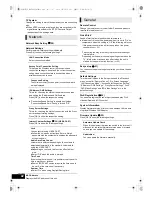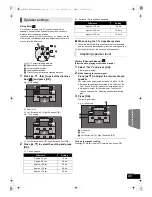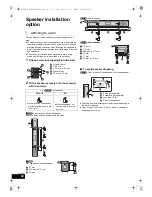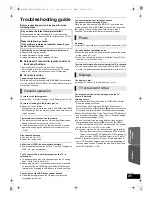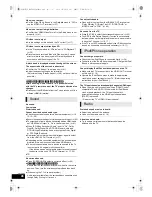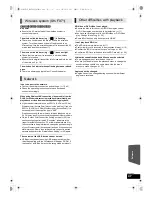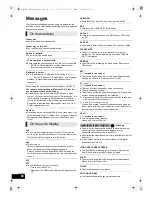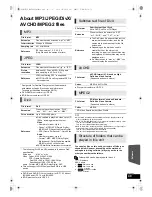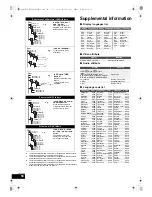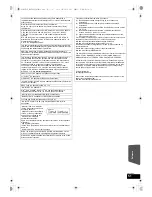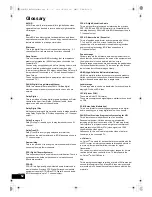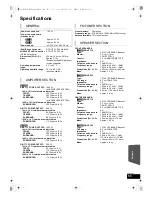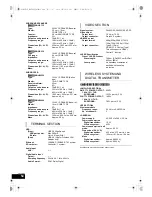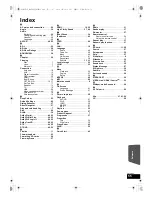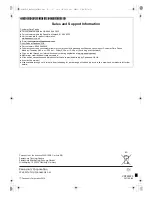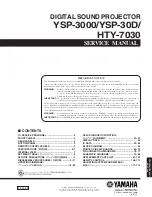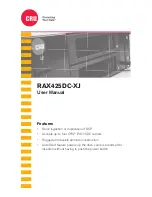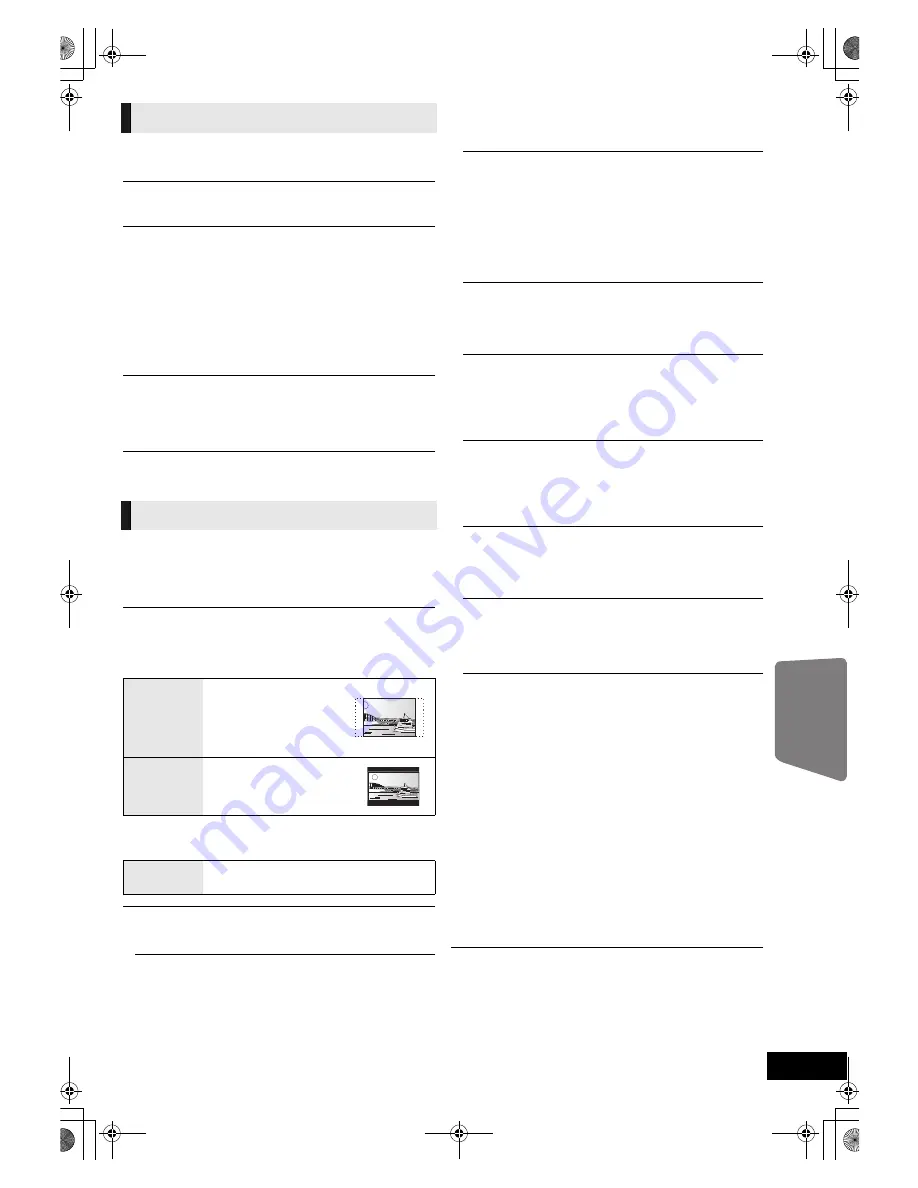
Advanced operations
41
VQT2W23
On-Screen Messages
Choose whether to show status messages automatically.
On-Screen Language
Choose the language for menus and on-screen messages.
Screen Saver Function
This is to prevent burn-in on the screen.
≥
When this is set to “On”:
If there is no operation for 5 minutes or more, DIRECT
NAVIGATOR screen switches to START menu automatically.
≥
While playing and pausing, etc., this function is not available.
≥
While playing music (CD-DA or MP3), after about 2 minutes
DIRECT NAVIGATOR screen switches to a blank screen
with “Screen Saver” message.
FL Display
Changes the brightness of the unit’s display.
≥
If “Automatic” is selected, the display is dimmed but
brightens when you perform some operations.
Software Licence
Information about the software used by this unit is displayed.
3D Type
Select the format of the connected TV.
≥
Change the settings for 3D on the TV also when “Side by
side” is selected.
TV Aspect
Set to match the type of television connected.
When connected to a 4:3 aspect television and playing 16:9
ratio image:
HDMI Connection
Press [OK] to show the following settings:
HDMI Video Format
The items supported by the connected devices are
indicated on the screen as “
¢
”. When any item without “
¢
”
is selected, the images may be distorted.
≥
If “Automatic” is selected, automatically selects the
output resolution best suited to the connected television.
≥
To enjoy high-definition video up-converted to 1080p,
you need to connect the unit directly to 1080p
compatible HDTV (High Definition Television). If this unit
is connected to an HDTV through other equipment, it
must also be 1080p compatible.
24p Output
When this unit is connected to a TV supporting 1080/24p
output using an HDMI cable, movies and other material
recorded at 24p are output at 24p.
≥
When playing DVD-Video, set to “On” and then set “24p”
in “Picture” (
>
37) to “On”
≥
When BD-Video images other than 24p are played,
images are output at 60p.
HDMI Colour Mode
This setting is for selecting colour-space conversion of the
image signal when the unit is connected using an HDMI
cable.
HDMI Audio Output
This setting selects whether or not to output audio from
HDMI.
≥
Audio will be output through the system's speakers when
“Off” is selected.
VIERA Link
Set to use “HDAVI Control” function when connected with
an HDMI cable to a device that supports “HDAVI Control”.
≥
Select “Off” when you do not want to use “HDAVI
Control”.
Deep Colour Output
This setting is for selecting whether to use Deep Colour
Output when a television that supports Deep Colour is
connected.
Contents Type Flag
Depending on the playback content, the TV will output
adjusting to the optimal method when a TV that supports
this function is connected.
Power Off Link
Select the desired power off link setting of this unit for
VIERA Link operation (
>
34). (This works depending on
the settings of the connected VIERA Link “HDAVI Control”
compatible equipment.)
Video/Audio:
When the TV is turned off, this unit will turn off
automatically.
Video:
When the TV is turned off, this unit will turn off except
during the following conditions:
j
CD or MP3 audio playback
j
iPod/iPhone mode
j
Radio mode
j
“AUX”, “ARC” or “D-IN” (DIGITAL IN) mode
(non-selected TV AUDIO setting for VIERA Link)
j
“D-IN” (DIGITAL IN) mode (non-selected CABLE/
SATELLITE AUDIO setting for VIERA Link)
TV Audio Input
Select the TV audio input to work with the VIERA Link
operations.
Display
TV / Device Connection
4:3
The sides are cut off so
the picture fills the screen.
When playing BD-Video,
video is output as “4:3
Letterbox”.
4:3 Letterbox
Black bands appear at the
top and bottom of the
picture.
When connected to a 16:9 widescreen television and playing
4:3 ratio image:
16:9
Video is displayed as a 4:3 ratio image in the
centre of the screen.
SCBTT755_350EBGN_VQT2W23.book 41 ページ 2010年6月18日 金曜日 午後4時58分