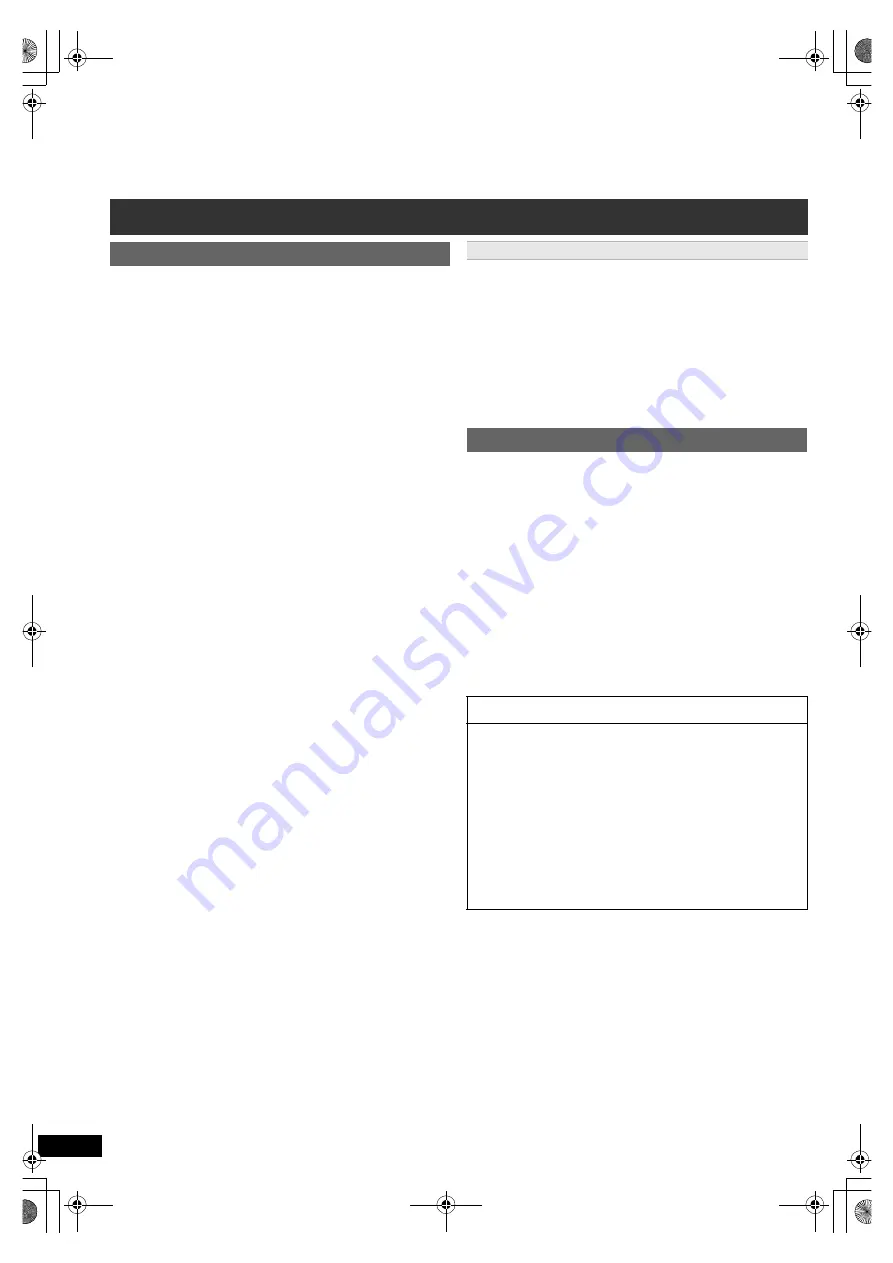
4
RQ
T
9
5
33
G
e
tti
n
g
S
tar
ted
P
layi
n
g
Di
scs
Ot
h
e
r Op
e
ra
ti
o
ns
Refer
e
n
c
e
EN
G
LI
S
H
Other Panasonic audio/video equipment may start functioning when you
operate the unit using the supplied remote control.
You can operate this unit in another mode by setting the remote control
operating mode to “REMOTE 2”.
The main unit and remote control must be set to the same mode.
1 Press [EXT-IN]
4
to select “AUX”.
2 Press and hold [
1
]
8
on the main unit and [2] on the remote control
until the main unit’s display shows “REMOTE 2”.
3 Press and hold [OK]
8
and [2] on the remote control for at least 2
seconds.
To change the mode back to “REMOTE 1”, repeat the steps above by
replacing [2] with [1].
Control reference guide
Remote control
1
Turn the main unit on/off (
B
9)
2
Select channels and title numbers etc. / Enter numbers
(
B
10, 12)
3
Cancel (
B
13)
4
Source select
[DVD]:
Select disc as the source (
B
12)
[RADIO]:
Select FM tuner (
B
9)
[EXT-IN]:
Select external audio as the source (
B
10)
AV
#
AUX
#
ARC
#
D-IN
#
USB
^--------------------------------------------------------------}
5
Basic operations for play (
B
12)
6
Display RDS text data / Show on-screen menu (
B
10, 14)
7
Show a disc top menu (
B
13)
8
Select or confirm menu items / Frame-by-frame (
B
12)
9
Select the play mode / Set the repeat mode
(
B
13
,
14
)
:
Select sound mode / Select speaker channel (
B
12)
;
Select surround sound effects (
B
11)
or
Set the Sleep timer
Press and hold [
j
SLEEP].
While the time is shown on the main unit’s display, press
[
j
SLEEP] repeatedly.
Each time you press the button:
SLEEP 30
#
SLEEP 60
#
SLEEP 90
#
SLEEP120
^--------------------------
OFF (Cancel)
(------------------------}
≥
To confirm the remaining time, press and hold the button again.
<
TV operations
Aim the remote control at the Panasonic TV and press the
button.
[TV,
Í
]:
Turn the TV on/off
[INPUT, AV]: Change the TV’s video input mode
[
r
, VOL,
s
]: Adjust the TV volume
This may not work properly with some models.
=
Adjust the volume of the main unit
>
Mute the sound
≥
“MUTE” flashes on the main unit’s display while the function is on.
≥
To cancel, press the button again or adjust the volume.
≥
Muting is cancelled when you switch the unit to standby.
?
Select radio stations manually (
B
10)
@
Select preset radio stations (
B
10)
A
Exit the display
B
Show START menu (
B
10)
C
Show a disc menu (
B
13)
D
Return to previous screen (
B
13)
E
Switch information on the main unit’s display (
B
13)
F
Turn Whisper-mode Surround on/off (
B
12)
Avoiding interference with other Panasonic equipment
Main unit
1
Standby/on switch (
Í
/I)
Press to switch the unit from on to standby mode or vice
versa. In standby mode, the unit is still consuming a small
amount of power.
2
Open/Close the disc tray (
B
12)
3
Adjust the volume of the main unit
4
Power indicator
The indicator lights when this unit is turned on.
5
Disc tray
6
Stop
7
Connect USB device (
B
16)
8
Start play
9
Remote control signal sensor
:
Display (FL display)
POWER-SAVING FEATURES
The main unit is designed to conserve its power
consumption and save energy.
∫
Auto power-down function
The main unit will automatically switch to standby mode after
30 minutes of inactivity.
e.g.
– There is no audio signal from an external device.
– Media playback is stopped/paused.
– The disc menu is displayed and play is not selected.
(This function may not work depending on the application
type of discs.)
4
SC-XH155 EP_eng.book Page 4 Tuesday, January 18, 2011 10:37 AM





































