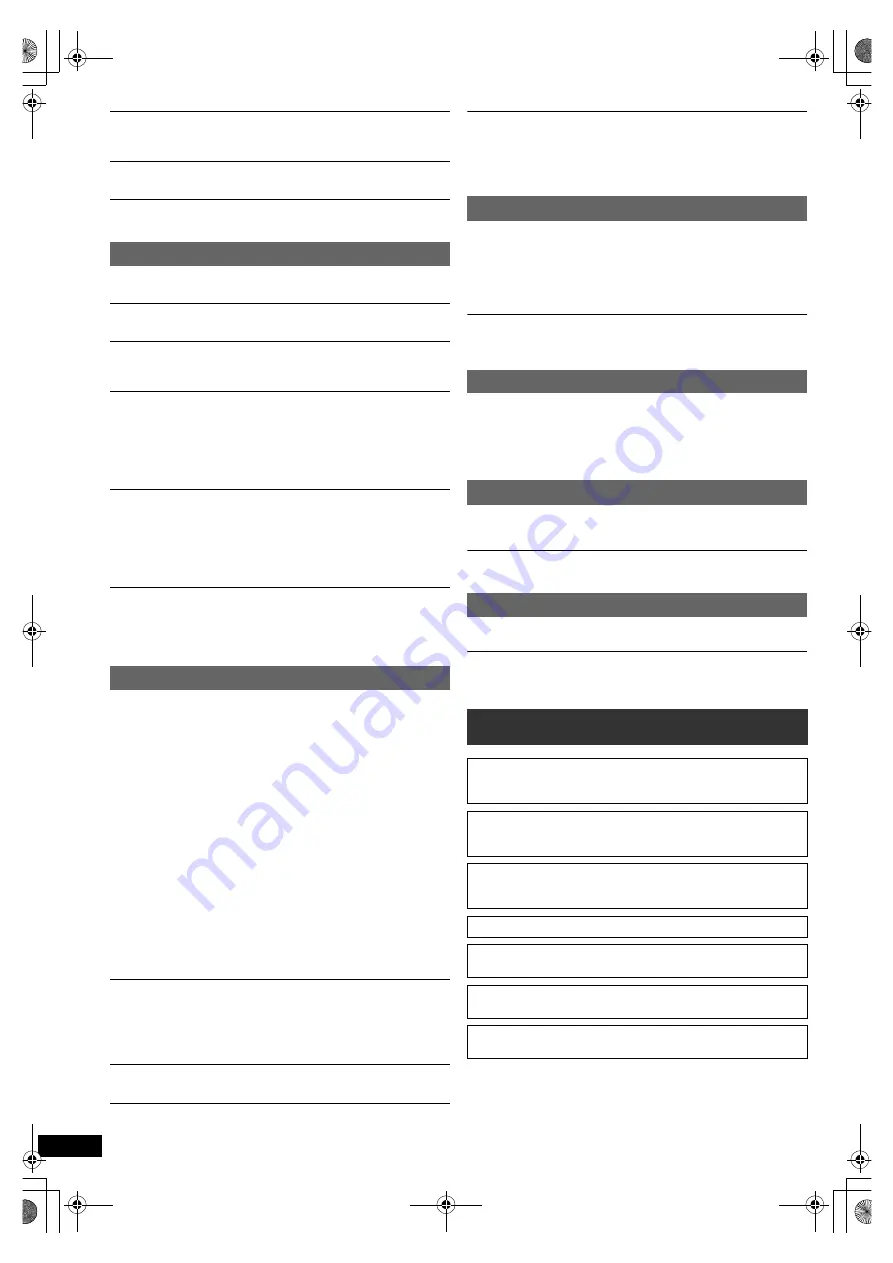
22
RQ
T
9
5
33
G
e
tti
n
g
S
tar
ted
P
layi
n
g
Di
scs
Ot
h
e
r Op
e
ra
ti
o
ns
Refer
e
n
c
e
EN
G
LI
S
H
No subtitles.
≥
Display the subtitles. (“Subtitle” in Menu 1) (
B
14)
≥
Subtitles may not be displayed depending on the disc.
[DivX]
Point B is automatically set.
The end of an item becomes point B when it is reached.
The Setup menu cannot be accessed.
Select “DVD/CD” or “USB” as the source.
Sound is distorted.
When using the HDMI output, audio may not output from other terminals.
Effects do not work.
Some audio effects do not work or have less effect with some discs.
Humming is heard during play.
An AC mains lead or fluorescent light is near the main unit. Keep other
appliances and cables away from the main unit.
No sound.
≥
There may be a slight pause in sound when you change the play speed.
≥
If the input source is bitstream, set the sound setting to PCM on the
external equipment.
≥
Audio may not be output due to how the files were created.
[DivX]
≥
During playback of DTS source, there will be no sound from the
speakers. Select a different audio source (e.g. Dolby Digital). (
B
14)
No sound from the TV.
≥
If the TV is not ARC compatible and only the HDMI connection is used,
an extra audio connection is necessary. (
B
8)
≥
Confirm the audio connection. Press [EXT-IN]
4
to select the
corresponding source. (
B
8, 10)
≥
When using the HDMI connection, ensure that “Audio Out” in the HDMI
menu is set to “On”. (
B
17)
No sound from the surround speakers.
≥
When using the “Surround layout (Recommended)” mode, press
[SURROUND]
;
to select “MULTI-CH”. (
B
11)
≥
When using the “Front layout (Alternative)” mode, press
[SURROUND]
;
to select “A.SRD”. (
B
11)
The picture on the TV is not displayed correctly or
disappears.
≥
The unit and TV are using different video systems. Use a multi-system
or PAL TV.
≥
The system used on the disc does not match your TV.
– Change the “TV System” settings to match your TV. (
B
17)
(Depending on the PAL video on the disc, the image may not be
displayed correctly on an NTSC TV.)
≥
Ensure that the unit is connected directly to the TV, and is not
connected through a VCR. (
B
8)
≥
Mobile telephone chargers can cause some disturbance.
≥
If you are using an indoor TV antenna, change to an outdoor antenna.
≥
The TV antenna wire is too close to the unit. Move it away from the unit.
≥
Reduce the number of connected HDMI devices.
≥
When using the HDMI AV OUT terminal, ensure that an incompatible
video output with the connected TV is not selected. Set the “Video
Resolution” in Video menu to “480p/576p”. (
B
17)
≥
Video images converted to 1920
k
1080 resolution may look different
from the true native 1080p full-HD sources. This is not a malfunction of
the main unit.
≥
When the HDMI cable is connected, there will be no RGB output from
the SCART (AV) terminal. If the SCART (AV) terminal is to be used,
remove the HDMI cable and turn this unit on/off again.
Picture size does not fit the screen.
≥
Change “TV Aspect” in the Video menu. (
B
16)
≥
Use the TV to change the aspect.
≥
Change the zoom setting. (“Zoom” in Menu 2) (
B
14)
≥
[JPEG]
This is normal during HD JPEG playback. Set “HD JPEG Mode”
to “Off” if you want to perform zoom function. (
B
17)
Menu is not displayed correctly.
Restore the zoom ratio to “Normal”. (“Zoom” in Menu 2) (
B
14)
Display is distorted.
[JPEG]
This is normal when the display switches to/from HD JPEG
playback.
After choosing “Home Cinema” in “Speaker selection” with
the TV’s remote control, the TV’s input selection also
changes.
Disconnect the HDMI cable from the TV and reconnect it to a different
HDMI terminal.
The USB drive or its contents cannot be read.
≥
The USB drive format or its contents is/are not compatible with the
system. (
B
16)
≥
The USB host function of this product may not work with some USB
devices.
≥
USB devices with storage capacity of more than 32 GB may not work in
some instances.
Slow operation of the USB device.
Large file size or high memory USB device takes longer time to read and
display on the TV.
There is ghosting when HDMI progressive output is on.
This problem is caused by the editing method or material used on
DVD-Video, but should be corrected if you use interlaced output. When
using the HDMI AV OUT terminal, set “Video Resolution” in Video menu
to “480i/576i”. Or, disable the HDMI connection and use the other video
connection. (
B
8, 17)
Distorted sound or noise is heard.
≥
Adjust the position of the FM antenna.
≥
Use an outdoor antenna. (
B
7)
A beat sound is heard.
Turn the TV off or move it away from the unit.
“
/
”
The operation is prohibited by the unit or disc.
“
/
Incorrect Disc Region”
Only DVD-Video discs that include or have the same region number as
the one on the rear panel of this unit can be played. (
B
Cover page)
Sound
Picture
USB
HDMI progressive video
Radio
TV displays
Licenses
Manufactured under license from Dolby Laboratories.
Dolby, Pro Logic, and the double-D symbol are trademarks of Dolby
Laboratories.
This item incorporates copy protection technology that is protected by
U.S. patents and other intellectual property rights of Rovi Corporation.
Reverse engineering and disassembly are prohibited.
HDMI, the HDMI Logo, and High-Definition Multimedia Interface are
trademarks or registered trademarks of HDMI Licensing LLC in the
United States and other countries.
HDAVI Control
TM
is a trademark of Panasonic Corporation.
“DVD Logo” is a trademark of DVD Format/Logo Licensing
Corporation.
DivX
®
, DivX Certified
®
and associated logos are trademarks of DivX,
Inc. and are used under license.
MPEG Layer-3 audio coding technology licensed from Fraunhofer
II
S
and Thomson.
22
SC-XH155 EP_eng.book Page 22 Tuesday, January 18, 2011 10:37 AM
















































