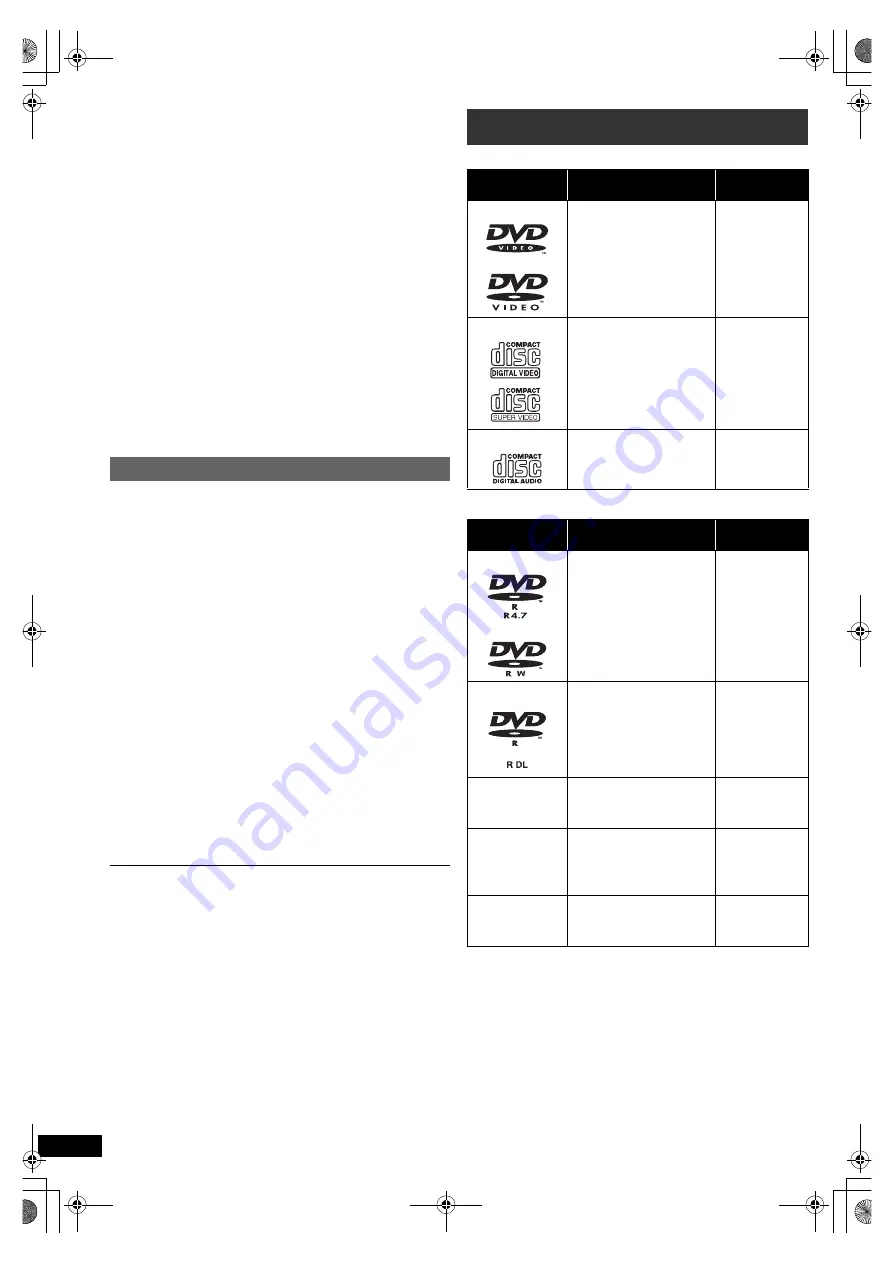
20
R
Q
T
X
1234
G
e
tti
n
g
S
tar
ted
P
layi
n
g
Di
scs
Ot
h
e
r Op
e
ra
ti
o
ns
Refer
e
n
c
e
≥
After playing DivX VOD content for first time, “DivX
Registration” is not selectable until this unit is
deregistered.
≥
If you purchase DivX VOD content using a registration
code different from this unit’s code, you will not be able
to play this content.
Cancel the unit’s registration
Select “DivX Deregistration” (
B
19) and follow the
on-screen instructions.
Use the deregistration code to cancel the registration in
http://vod.divx.com.
Regarding DivX content that can only be played a set
number of times
Some DivX VOD contents can only be played a set
number of times. When you play this content, the number
of times already played and initially playable number of
times is displayed.
≥
The remaining number of plays decreases each time a
programme is played.
Resume function (
B
12, [
∫
STOP]
5
) does not work.
You can display subtitles text on a DivX video disc with this
unit.
This function has no relation to the subtitles specified in
the DivX standard specifications and has no clear
standard.
Set “Subtitle” in Menu 1 (Disc) (
B
14).
DivX video files that do not display “On” do not contain
subtitles text. Subtitles text cannot be displayed.
Types of subtitles text file that can be displayed
Subtitles text that satisfy the following conditions can be
displayed on this unit.
≥
File format: MicroDVD, SubRip, or TMPlayer
≥
File extension: “.SRT”, “.srt”, “.SUB”, “.sub”, “.TXT”, or
“.txt”
≥
File name: No more than 16 characters excluding the
file extension
≥
The DivX video file and subtitles text file are inside the
same folder, and the file names are the same except for
the file extensions.
≥
If there are more than one subtitles text files inside the
same folder, they are displayed in the following order of
priority: “.srt”, “.sub”, “.txt”.
≥
Depending on the methods used to create the file or the state
of the recording, only parts of the subtitles may be displayed,
or the subtitles may not be displayed at all.
≥
The subtitles text cannot be displayed during menu display or
when operations such as search are being performed.
≥
If the subtitles text are not displayed correctly, try changing the
subtitle text settings (
B
17).
Commercial discs
Recorded discs and USB devices
≥
Before playback, finalise the disc on the device it was
recorded on.
≥
It may not be possible to play all the above-mentioned
medias in some cases due to the type of media, the
condition of the recording, the recording method, or how
the files were created (
B
21, About MP3/JPEG/DivX
files).
≥
During playback of DTS source, there will be no sound
from the speakers.
Displaying DivX subtitles text
Media that can be played
Type of
media/Logo
Remarks
Indicated
as
DVD-Video
High quality movie
and music discs
[DVD-V]
Video CD
Music discs with
video
Including SVCD
(Conforming to
IEC62107)
[VCD]
CD
Music discs
[CD]
Type of
media/Logo
Formats
Indicated
as
DVD-R/RW
≥
DVD-Video Format
≥
MP3 format
≥
JPEG format
≥
DivX
®
format
[DVD-V]
[MP3]
[JPEG]
[DivX]
DVD-R DL
≥
DVD-Video Format
≥
DivX
®
format
[DVD-V]
[DivX]
r
R/
r
RW/
r
R DL
≥i
VR (
i
R/
i
RW
Video Recording)
Format
[DVD-V]
CD-R/RW
≥
CD-DA format
≥
MP3 format
≥
JPEG format
≥
DivX
®
format
[CD]
[MP3]
[JPEG]
[DivX]
USB device
≥
MP3 format
≥
JPEG format
≥
DivX
®
format
[MP3]
[JPEG]
[DivX]
SC-XH150 EB_eng.book Page 20 Monday, January 10, 2011 6:57 PM











































