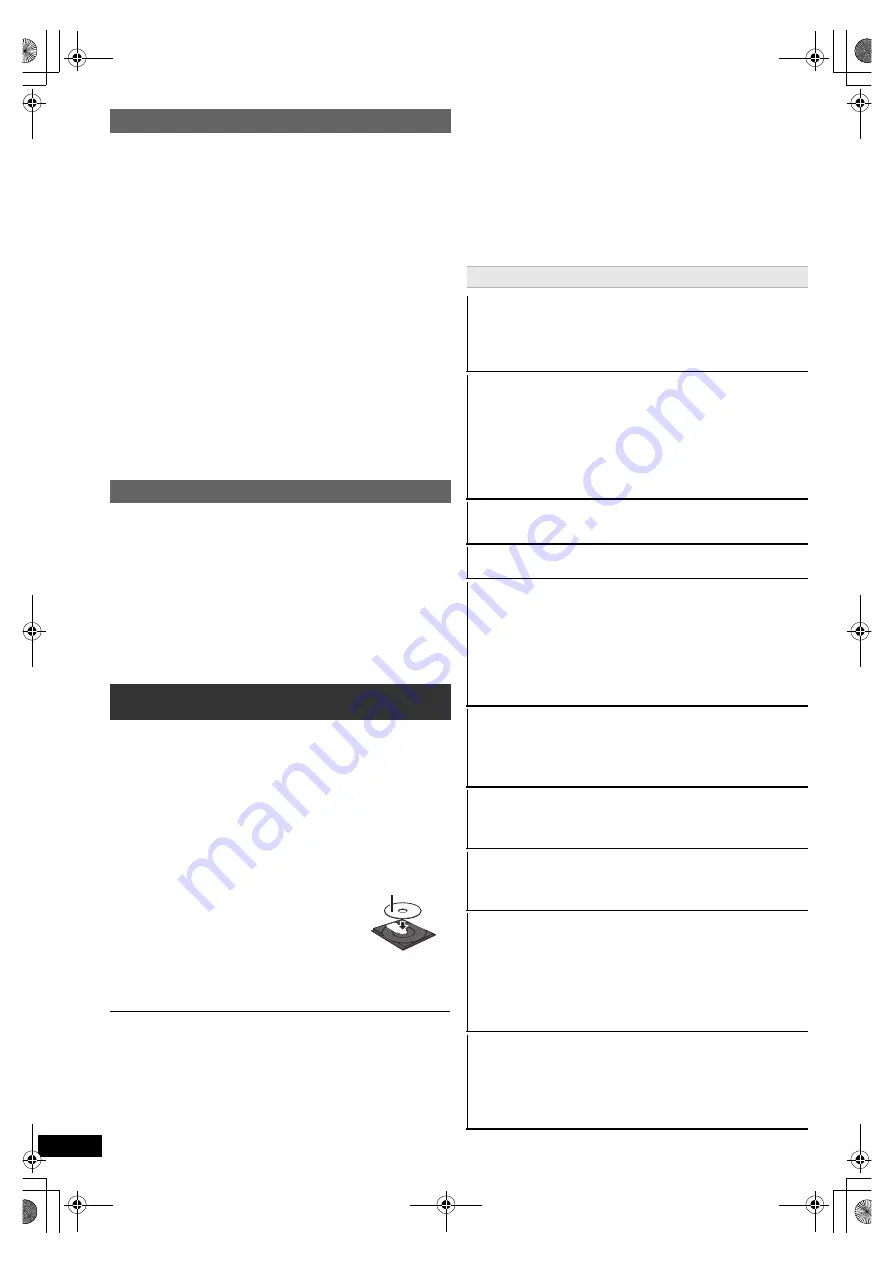
12
R
Q
T
X
1234
G
e
tti
n
g
S
tar
ted
P
layi
n
g
Di
scs
Ot
h
e
r Op
e
ra
ti
o
ns
Refer
e
n
c
e
Only when “Surround layout (Recommended)” mode
is selected in “Speaker layout” (
B
8, Easy setup)
(Effective when playing 5.1-channel sound or when
DOLBY PL
II
/“S.SRD” (
B
11) is selected.)
For “Surround layout (Recommended)”
§
mode:
Front speaker balance
For “Front layout (Alternative)”
§
mode:
Front and surround speaker balance
§
Selected mode in “Speaker layout” (
B
8, Easy setup).
Preparation
To display the picture, turn on your TV and change its
video input mode (e.g. VIDEO 1, AV 1, HDMI, etc.) to suit
the connection to this unit.
≥
When you press [
<
OPEN/CLOSE]
2
to close the disc tray,
this unit automatically starts playing the disc in the tray.
[MP3]
[JPEG]
[DivX]
– Only the contents in the current group will be played.
– If there are MP3, JPEG and DivX contents in the current
group, only one content type will be played.
(Priority: MP3
#
JPEG
#
DivX)
You can select an item of your desired content type to start
play. (
B
13, Using navigation menu)
≥
DISCS CONTINUE TO ROTATE WHILE MENUS ARE
DISPLAYED.
Press [
∫
STOP]
5
when you finish to preserve the unit’s motor
and your TV screen.
≥
Total title number may not be displayed properly on
i
R/
i
RW.
Adjusting the speaker level during playback
1
Press and hold [–CH SELECT]
:
to select the
speaker.
While the speaker channel is displayed, press
[–CH SELECT]
:
.
e.g. L
#
C
#
R
#
RS
#
LS
#
SW
^---------------------------------------------}
≥
You can adjust SW (Subwoofer) only if the disc
includes a subwoofer channel.
≥
When “S” appears, only the surround speaker
channel can be adjusted. Both surround speaker
levels will be adjusted at the same time.
2
While “C”, “RS”, “LS”, “SW” or “S” is selected
Press [
3
]
8
(increase) or [
4
]
8
(decrease) to
adjust the speaker level for each speaker.
C, RS, LS, SW, S:
`
6 dB to
i
6 dB
(L, R: Only the balance is adjustable.) (
B
below)
Adjusting the speaker balance during playback
1
Press and hold [–CH SELECT]
:
to select “L” or
“R”.
2
While “L” or “R” is selected
Press [
2
,
1
]
8
to adjust the speaker balance.
Basic play
1
Press [
Í
]
1
to turn on the unit.
2
Press [DVD]
4
to select “DVD/CD”.
3
Press [
<
OPEN/CLOSE]
2
to open the disc tray.
4
Load the disc.
≥
Load double-sided discs so the
label for the side you want to play
is facing up.
5
Press [
1
PLAY]
5
to
start play.
≥
Press [
r
, VOL,
s
]
=
to adjust the volume.
Label facing up
Basic controls
One touch play
(remote control only)
:
[
1
PLAY]
5
(during standby mode)
This unit automatically turns on and starts playing the
disc in the tray.
Stop:
[
∫
STOP]
5
The position is memorised while “RESUME” is on this
unit’s display.
[DVD-V]
[VCD]
[CD]
[MP3]
[DivX]
This unit can memorise
the resume position for the last 5 discs.
≥
Press [
1
PLAY]
5
to resume.
≥
Press [
∫
STOP]
5
again to clear the position.
Pause:
[
;
PAUSE]
5
≥
Press [
1
PLAY]
5
to restart play.
Skip:
[SKIP
:
, SKIP
9
]
5
Search:
[SEARCH
6
, SEARCH
5
]
5
(during play)
Slow-motion:
[SEARCH
6
, SEARCH
5
]
5
(during
pause)
≥
Search: Up to 4 steps
Slow-motion: Up to 3 steps
≥
Press [
1
PLAY]
5
to start normal play.
≥
[VCD]
[DivX]
Slow-motion: Forward direction only.
Frame-by-frame
(during pause)
[DVD-V]
: [
2;
,
;1
]
8
[DVD-V]
[VCD]
[DivX]
: [
;
PAUSE]
5
(forward direction
only)
On-screen item select:
[
3
,
4
,
2
,
1
, OK]
8
[
3
,
4
,
2
,
1
]
8
: Select
[OK]
8
: Confirm
Enter number:
Numbered buttons
[DVD-V]
[VCD]
[CD]
e.g. To select 12: [
S
10]
2
B
[1]
B
[2]
[DVD-V]
Show a disc top menu:
[TOP MENU]
7
[DVD-V]
Show a disc menu:
[MENU]
C
Return to previous screen:
[RETURN]
D
[VCD]
(with playback control)
Show a disc menu:
[RETURN]
D
Turn PBC function on/off:
[MENU]
C
This unit display:
[FL DISPLAY]
E
[DVD-V]
[MP3]
[DivX]
Time display
,-.
Information display
[JPEG]
SLIDE
,-.
Contents number
SC-XH150 EB_eng.book Page 12 Monday, January 10, 2011 6:57 PM













































