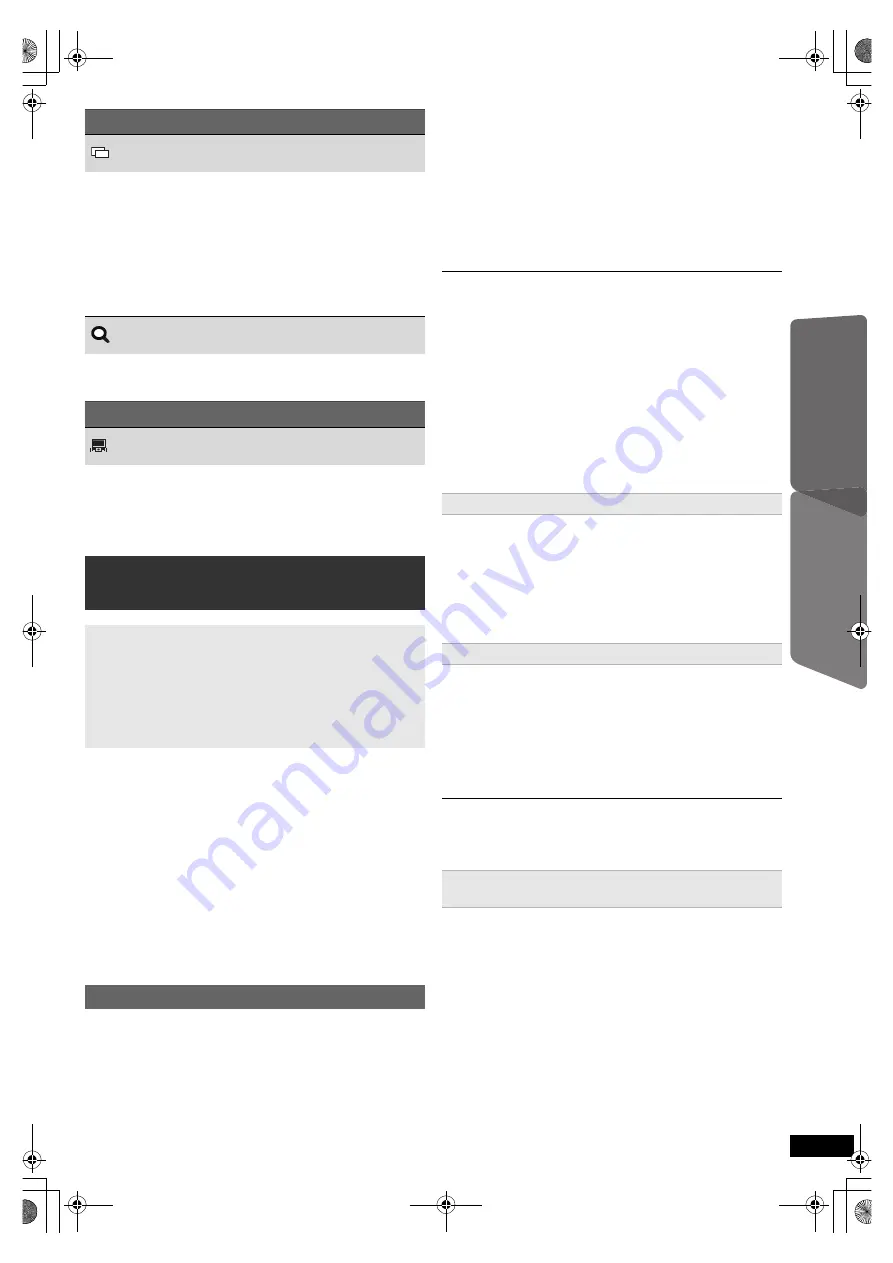
15
R
Q
T
X
1234
G
e
tti
n
g
S
tar
ted
P
layi
n
g
Di
scs
Ot
h
e
r Op
e
ra
ti
o
ns
Refer
e
n
c
e
Preparation
≥
Confirm that the HDMI connection has been made
(
B
7).
1 Set “VIERA Link” to “On” (
B
19).
(The default setting is “On”.)
2 Set the “HDAVI Control” operations on the connected
equipment (e.g., TV).
3 Turn on all “HDAVI Control” compatible equipment and
select this unit’s input channel on the connected TV so
that the “HDAVI Control” function will work properly.
Whenever the connection or settings are changed,
repeat this procedure and reconfirm the points in
“Setting the audio link” (
B
below).
∫
Setting the audio link with the TV
Select “AV”, “AUX”, “ARC”
§
1
or “DIGITAL IN” for TV audio
link.
Refer to TV audio setting in Easy setup (
B
8) or “TV
Audio” in HDMI menu (
B
19).
Confirm the TV audio connection to the SCART (AV)
terminal (for “AV”), AUX terminal (for “AUX”), HDMI AV
OUT terminal (for “ARC”
§
1
) or DIGITAL AUDIO IN
OPTICAL terminal (for “DIGITAL IN”) on this unit (
B
7).
∫
Setting the audio link with the STB
Select “D-IN” for STB audio link.
Refer to STB setting in “Making settings for digital audio
input” (
B
10).
Confirm the STB audio connection to the DIGITAL
AUDIO IN OPTICAL terminal (for “D-IN”) on this unit
(
B
7).
≥
VIERA Link “HDAVI Control”, based on the control functions
provided by HDMI which is an industry standard known as
HDMI CEC (Consumer Electronics Control), is a unique
function that we have developed and added. As such, its
operation with other manufacturers’ equipment that supports
HDMI CEC cannot be guaranteed.
≥
This unit supports “HDAVI Control 5” function.
“HDAVI Control 5” is the newest standard (current as of
December, 2010) for Panasonic’s HDAVI Control compatible
equipment. This standard is compatible with Panasonic’s
conventional HDAVI equipment.
≥
Please refer to individual manuals for other manufacturers’
equipment supporting VIERA Link function.
(For “HDAVI Control 3 or later”)
This function automatically provides synchronised audio
and video output. (This works only when the source is
“DVD/CD”, “USB”, “AV”
§
2
, “AUX”
§
2
, “ARC”
§
1, 2
or
“D-IN”
§
2, 3
.)
≥
When using “DVD/CD” or “USB” as the source, set
“Time Delay” in Video menu to “0ms/Auto” (
B
17).
You can turn this unit and the TV on, and start playing a
disc with a single press of a button.
Playback may not be immediately displayed on the TV. If you
miss the beginning portion of playback, press [SKIP
:
]
5
or
[SEARCH
6
]
5
to go back to where playback started.
When the following operations are performed, the TV will
automatically switch the input channel and display the
corresponding action. Additionally when the TV is off, the
TV will automatically turn on:
–When play starts on the unit
–When an action that uses the display screen is
performed (e.g., START menu)
≥
When you switch the TV input to TV tuner mode or the
STB input channel, this unit will automatically switch to
“AV”
§
2
, “AUX”
§
2
, “ARC”
§
1, 2
or “D-IN”
§
2, 3
.
≥
When this unit is in “DVD/CD” mode, the TV will
automatically switch its input mode for this unit.
Menu 2 (Video)
Transfer Mode
To select the method of conversion for video output
to suit the type of material
Auto, Video
≥
When the content is distorted, select “Video”.
≥
This may have no effect with some sources.
≥
The setting will return to “Auto” when the disc tray is
opened, the unit is turned off or another source is
selected.
Zoom
To select zoom
Normal, 1, 2, 3
Menu 3 (Audio)
Dialogue Enhancer
To make the dialogue in movies easier to hear
[DVD-V]
[DivX]
(Dolby Digital, 3-channel or higher, with
the dialogue recorded in the center channel)
Off, On
Linked operations with the TV
(VIERA Link “HDAVI Control
TM
”)
What is VIERA Link “HDAVI Control”?
VIERA Link “HDAVI Control” is a convenient function
that offers linked operations of this unit, and a
Panasonic TV (VIERA) under “HDAVI Control”. You
can use this function by connecting the equipment with
the HDMI cable. See the operating instructions for
connected equipment for operational details.
Setting the audio link
Auto lip-sync
One touch play
(Remote control only)
During standby mode, press [
1
PLAY]
5
to start disc
playback.
This unit’s speakers will be automatically activated
(
B
16).
Auto input switching
(Power on link)
SC-XH150 EB_eng.book Page 15 Monday, January 10, 2011 6:57 PM
















































