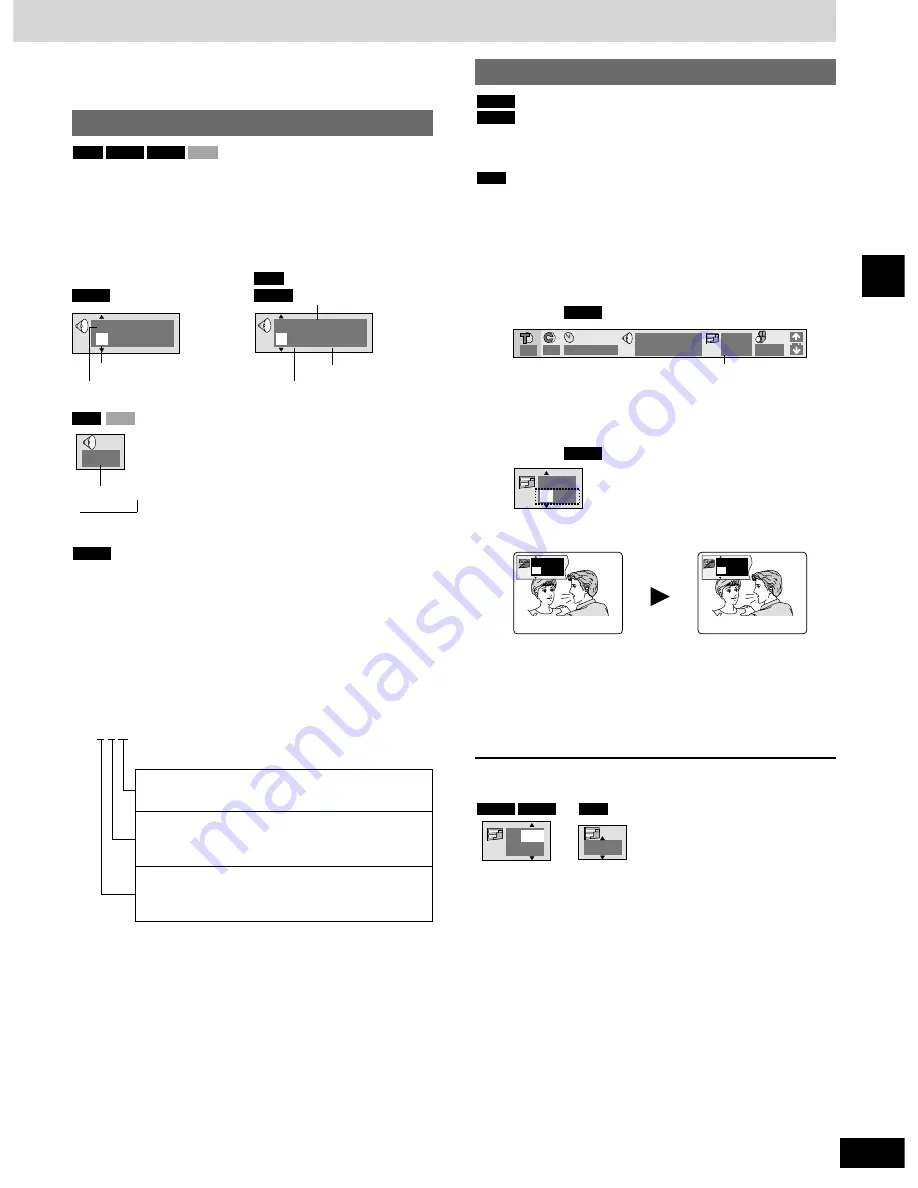
17
RQT6945
Disc operations
¡
“–” or “– –” is displayed instead of the language number in
circumstances such as when no language is recorded on the
disc.
Soundtracks
(Discs with multiple soundtracks)
During play
Press [AUDIO].
The number changes each time you press the button.
VCD
DVD-V
DVD-A
RAM
1 LPCM
1
192k 24b 2ch
L R
1
English
3/2.1 ch
%
Digital
DVD-A
RAM
DVD-V
VCD
RAM
Soundtrack selected
Soundtrack playing
Number of channels
(
\
below)
Audio language
Signal type/data
(
\
below)
LR
/
/
L
/
/
R
//
¡
You can also use this button to turn the vocals on and off on
karaoke discs. Read the disc’s instructions for details.
¡
Play restarts from the beginning of the soundtrack when changing
soundtracks that are accompanied by still pictures.
¡
Even if a second soundtrack isn’t recorded, two soundtrack
numbers will normally be shown when you press [AUDIO]. The
soundtrack currently playing is number 1.
Signal type/data
LPCM/PPCM/
%
Digital/DTS: Signal type
k (kHz): Sampling frequency
b (bit): Number of bits
ch (channel): Number of channels
Example:
3 /2 .1 ch
DVD-A
.1: LFE (Low Frequency Effects)
(Not displayed if there is no LFE signal)
0: No surround
1: Mono surround
2: Stereo surround (left/right)
1: Center
2: Front left + Front right
3: Front left + Front right + Center
Subtitles
(Motion picture parts only)
(Discs with multiple subtitle languages)
You can change the subtitle language and turn the subtitles on and
off.
You can turn the subtitles on and off.
1
During play
Press [DISPLAY] until the disc
information screen is displayed
(
\
\
page 22)
.
Example:
Subtitle Number
2
Press [
w
,
q
] to select “Subtitle
Number”.
Example:
3
Press [
e
,
r
] to select the language.
¡
In some cases, the subtitle language is not changed to the
selected one immediately.
¡
Refer to “Audio/Subtitle language” (
\
page 22) for language
abbreviations.
¡
If the subtitles overlap closed captions recorded on discs, turn the
subtitles off.
To clear/display the subtitles
1 Press [
w
,
q
] to highlight the following icon.
2 Press [
e
,
r
] to select “OFF” or “ON”.
■
Changing the position and brightness of the
subtitles (
\
\
page 23)
OFF
OFF
1 ENG
RAM
DVD-V
DVD-A
I love you
ENG
ON
1
Je t’aime
FRA
ON
2
ON
1
ENG
DVD-V
1
1 : 0 2 : 3 7
%
Digital
1 ENG 3/2.1 ch
2
2
ON
1 ENG
DVD-V
RAM
DVD-V
DVD-A
















































