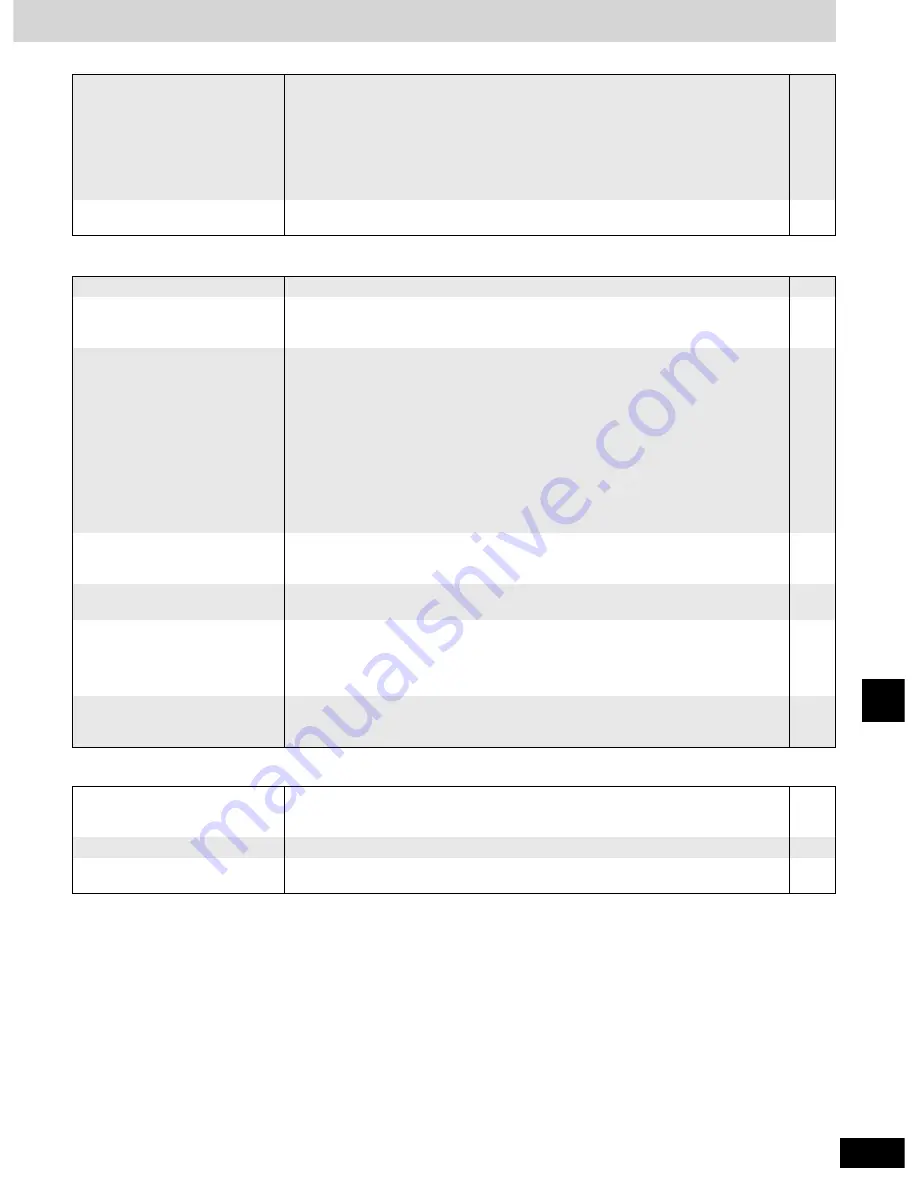
37
RQT6945
Reference
Sound
Humming heard during play.
No sound.
Distorted sound.
¡
An AC power supply cord or fluorescent light is near the subwoofer. Keep other
appliances and cords away from the subwoofer.
–
Picture
Picture distorted.
No picture.
¡
Check the connection.
¡
Make sure the television is on.
¡
Ensure the television’s video input setting (e.g., VIDEO 1) is correct.
11
–
–
There is ghosting when
progressive output is on.
¡
Press [PROGRESSIVE OUT] so the indicator goes out. This problem is caused by the
editing method or material used on DVD-Video, but should be corrected if you use
interlace output.
13
The picture on the television
disappears or stripes appear on
the screen.
¡
Mobile telephone chargers can cause some disturbance.
¡
The location and orientation of the antenna are incorrect. If you are using an indoor
antenna, change to an outdoor antenna.
¡
The television antenna wire is too close to the unit. Separate the antenna wire of the
television from the unit.
–
31
–
¡
Some distortion is normal during SEARCH.
14
The picture shown on the
television is not normal.
(The sides of the picture are cut
off, the picture is stretched
horizontally, or black bands
appear at the top and bottom of
the screen.)
¡
Go to Video in the SETUP menus, and change “TV Aspect” to suit your television.
¡
Use the television to change the aspect to the correct one.
If your television cannot change the aspect when input is progressive, try changing
4:3 Aspect with the on-screen menu icons.
¡
Ensure that the unit is connected directly to the television, and is not connected through a
video cassette recorder.
¡
Connect to the component video (480P) input terminals on a television compatible with
this unit’s copy guard system. You cannot view progressive video if your television is not
compatible.
¡
Change the size with the variable zoom function.
¡
The images on PAL system DVD-Audio are compressed for display. They may also
appear vertically stretched.
29
–
23
–
11
18
–
Picture quality is poor.
¡
Check the settings in the On-Screen Menu Icons’ Picture Menu.
¡
The “U1” settings do not work on the images from PAL system DVD-Audio.
23
23
Menus not displayed correctly.
¡
Change the zoom ratio to “
×
1.00”.
¡
With the on-screen menu icons, change “Subtitle Position” to “0” or change “4:3 Aspect”
to “Normal”.
18
23
Listening to the radio
A beat sound is heard.
Noise is heard.
“ST” flickers or doesn’t light.
Sound is distorted.
¡
Adjust the position of the FM or AM antenna.
¡
Turn the television off or separate it from the unit.
¡
Use an outdoor antenna.
–
–
31
A low hum is heard during AM
broadcasts.
¡
Separate the antenna from other cables and cords.
¡
Turn the television off or separate it from the unit.
–
–
¡
Turn the television off or separate it from the unit.
–
¡
Check the connections.
¡
Turn the volume up.
¡
Turn muting off.
¡
Switch off the unit, determine and correct the cause, then switch the unit on.
Causes include:
–Shorting (bare wires touching) of positive and negative speaker wires.
–Straining of the speakers through excessive volume or power.
–Using the unit in a hot environment without proper ventilation.
7-11
13
28
–




































