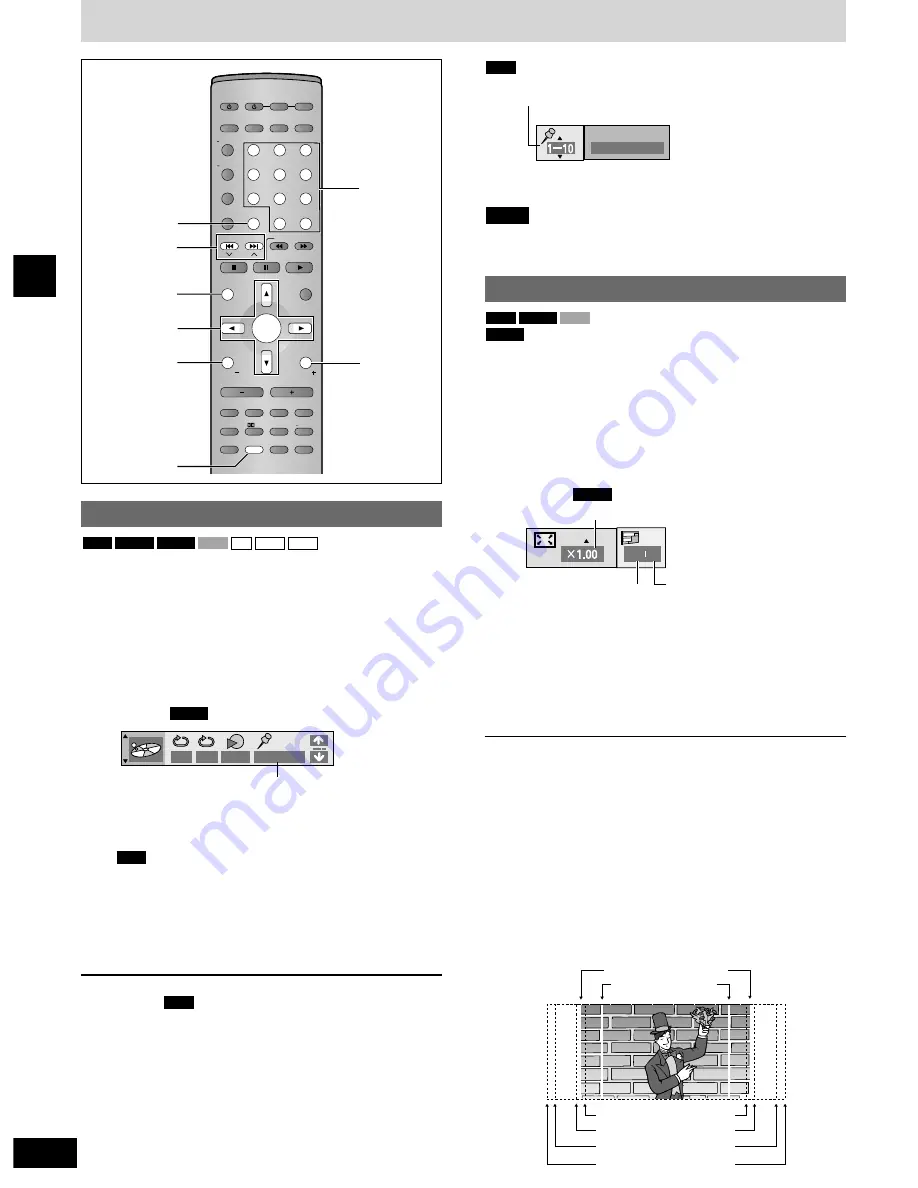
18
RQT6945
Disc operations
Discs—Convenient functions
AV SYSTEM
SLEEP
FL DISPLAY
DIMMER
PLAY MODE
MIX 2CH
REPEAT
CANCEL
SKIP
CH
TOP MENU
DISPLAY
VOLUME
MUTING
PL
C.FOCUS
SFC
SUBWOOFER
LEVEL
FM MODE
SETUP
ZOOM
GROUP
AUDIO
RETURN
TV VOL
TV VOL
DIRECT
NAVIGATOR
PLAY LIST
MENU
SLOW/SEARCH
1
2
3
4
5
6
7
8
0
9
TUNER/BAND DVD/CD
TV
VCR/AUX
ENTER
CH SELECT
TEST
TV/VIDEO
POSITION
MEMORY
S.SRND
C.S.M
10/ ENTER
>
=
CANCEL
Numbered
buttons
RETURN
TOP MENU
DISPLAY
ZOOM
SKIP
u
i
erw q
ENTER
Marking places to play again
You can mark a position so you can return to it easily at a later time.
1
During play
Press [DISPLAY] until the unit
information screen is displayed
(
\
\
page 22)
.
2
Press [
e
,
r
] to select the play menu.
Example:
Marker
3
Press [
w
,
q
] to select “Marker” and
press [ENTER].
Press [
q
] to select an asterisk (
∗
).
4
Press [ENTER] at the point you want
to mark.
To mark another position
Up to 5 points (
: up to 999 points)
1 Press [
q
] to select “
∗
”.
2 Press [ENTER] at the point.
To recall or erase a marker
1 Press [
w
,
q
] to select a marker.
2 Press [ENTER] to recall or press [CANCEL] to erase.
RAM
RAM
OFF
– – –
∗ ∗ ∗ ∗ ∗
∗ ∗
DVD-V
MP3
WMA
CD
VCD
DVD-V
DVD-A
RAM
To mark the eleventh point and beyond
1 Press [
w
,
q
] to select the marker pin icon.
2 Press [
e
,
r
] to select “11–20”.
You can select the next group when the current group is full.
Markers added with this unit clear when you switch the unit to
standby, change the source, or open the loading tray.
Note
12345678910
RAM
Variable zoom function
(Motion picture parts only)
Change the zoom ratio so the pictures expands to the optimum size
to fill the screen.
Preparation
Change the setting “TV Aspect” to suit your television (
\
page 29).
During play
Press [ZOOM] to select the aspect ratio.
Example:
Each time you press the button:
4:3 Standard
/
/
European Vista
/
/
16:9 Standard
Cinemascope2
,
,
Cinemascope1
,
,
American Vista
¡
Refer to the disc’s instructions and “Screen size” below for the
aspect ratio of the picture.
To restore the original ratio
Press [ZOOM] until the ratio returns to 1.00.
¡
The ratio also returns to 1.00 when you open the loading tray,
change the source or switch the unit to standby.
¡
The ratio may return to 1.00 when a menu is displayed.
Making fine adjustments to the zoom ratio
While the ZOOM icon is displayed
Press [
e
,
r
].
The ratio changes in 0.01 units between 1.00 and 1.60 and in
0.02 units between 1.60 and 2.00.
■
Screen size
Movies are made using a variety of screen sizes.
0 0
DVD-V
DVD-A
VCD
DVD-V
RAM
Zoom display
Subtitle Position
(
\
page 23)
Subtitle Brightness
(
\
page 23)
//
//
16:9 Standard (16:9)
4:3 Standard (4:3)
European Vista (1.66:1)
American Vista (1.85:1)
Cinemascope1 (2.35:1)
Cinemascope2 (2.55:1)
















































