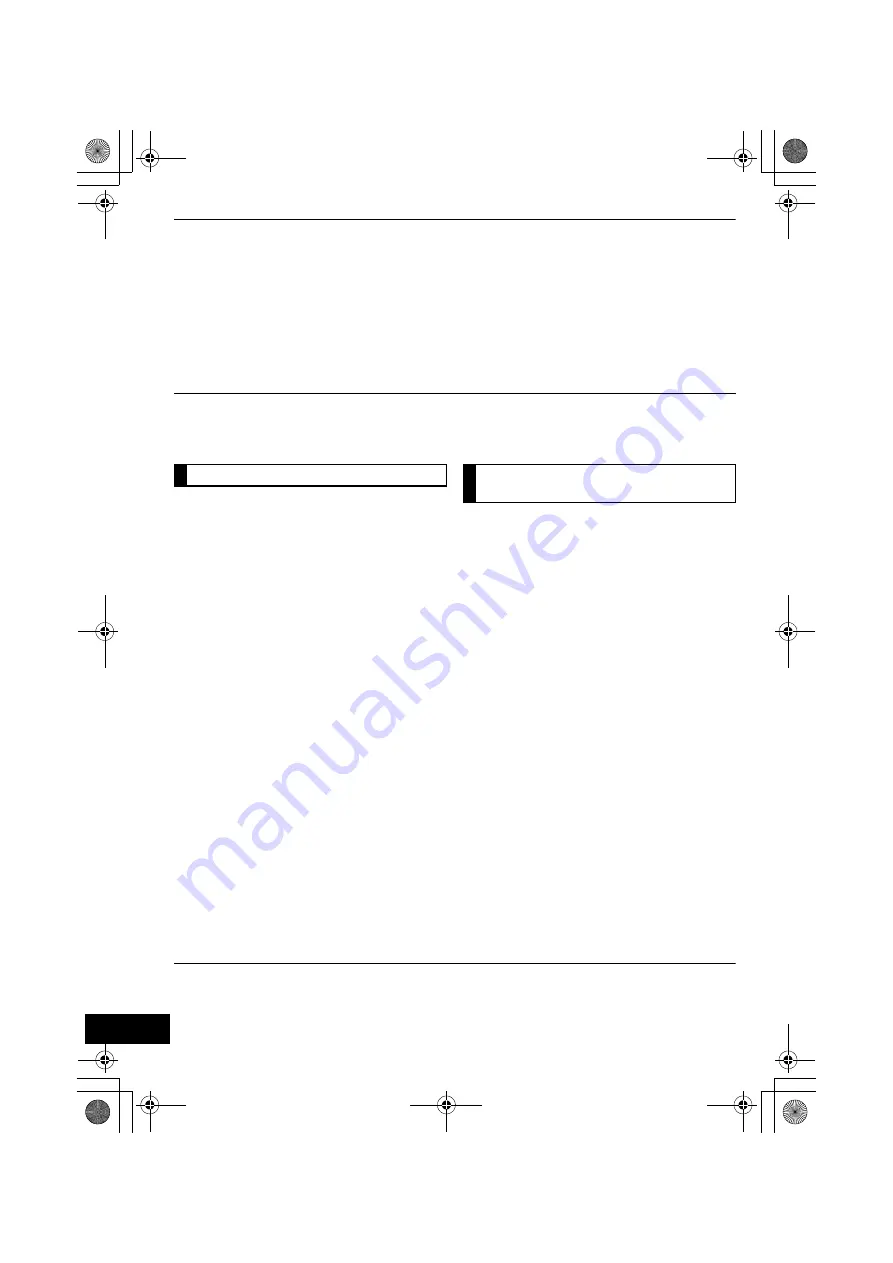
10
RQT9655
Using the remote control app
By installing the remote control app “Panasonic Stereo System Remote 2012” onto your iPhone or
iPod touch, it is possible to adjust the volume, turn the unit on and off, and adjust various other
features of this unit.
≥
The following operations and settings cannot be performed from a computer.
Visit the following website for details on how to operate the remote control app “Panasonic Stereo
System Remote 2012”:
http://panasonic.jp/support/global/cs/
(This site is in English only.)
≥
This application is specially made for iPhone and iPod touch.
≥
Some operations and settings can only be performed by using the remote control app.
≥
Refer to the operating instructions of the iPhone or iPod touch for details about its operations.
Preparation
Connect the iPhone or iPod touch to the Internet.
1
On the iPhone or iPod touch:
Start the “
App Store
” app.
2
Select “
Search
” and search for
“
Panasonic Stereo System Remote
2012
”.
3
Select “
Panasonic Stereo System
Remote 2012
” and install it onto your iOS
device.
≥
The remote control app icon named
“
StereoRemote
” is added to your home
screen.
Preparation
≥
Complete the network settings. (
>
6)
≥
Turn the unit on.
j
Check that the Wi-Fi
®
status indicator lights
blue. (
>
4)
If it continues to blink red, check the wireless
network settings. (
>
6)
≥
Turn on the iPhone or iPod touch.
(Make sure that the iPhone or iPod touch is
connected to the same wireless network as this
unit.)
1
On the iPhone or iPod touch:
Start the “
StereoRemote
” app.
2
If the “
Device List
” is displayed, select
“
Panasonic AP01 _ _ _ _ _ _
”.*
1, 2
{.
A menu screen is displayed.
– The operation indicator (
>
4) blinks green.
*1: “ _ ” stands for a digit that is unique to each set.
*2: If you have not changed the name, this unit will be displayed as “Panasonic AP01 _ _ _ _ _ _”.
The name that is displayed for this unit can be changed from the “Edit STEREO SYSTEM name” settings in
“Method 2”. (
>
8, “Additional settings”)
Installing the app
Operations from the remote
control app
SC-AP01PPC~RQT9655.book 10 ページ 2012年3月2日 金曜日 午後7時57分




















