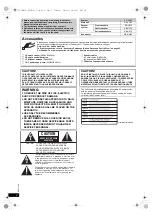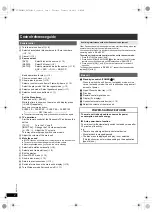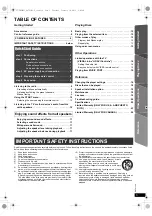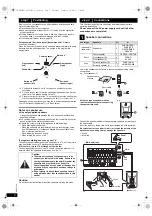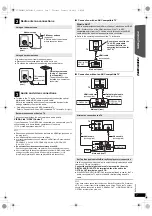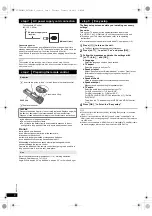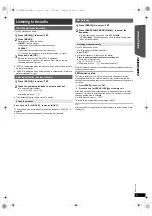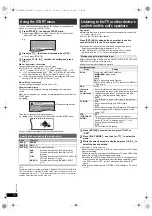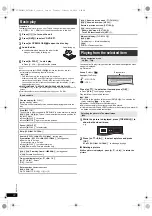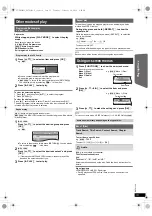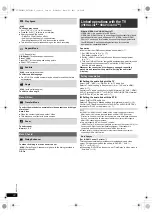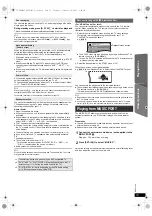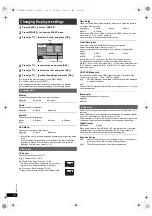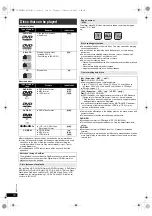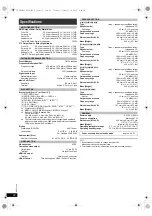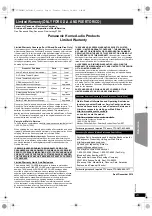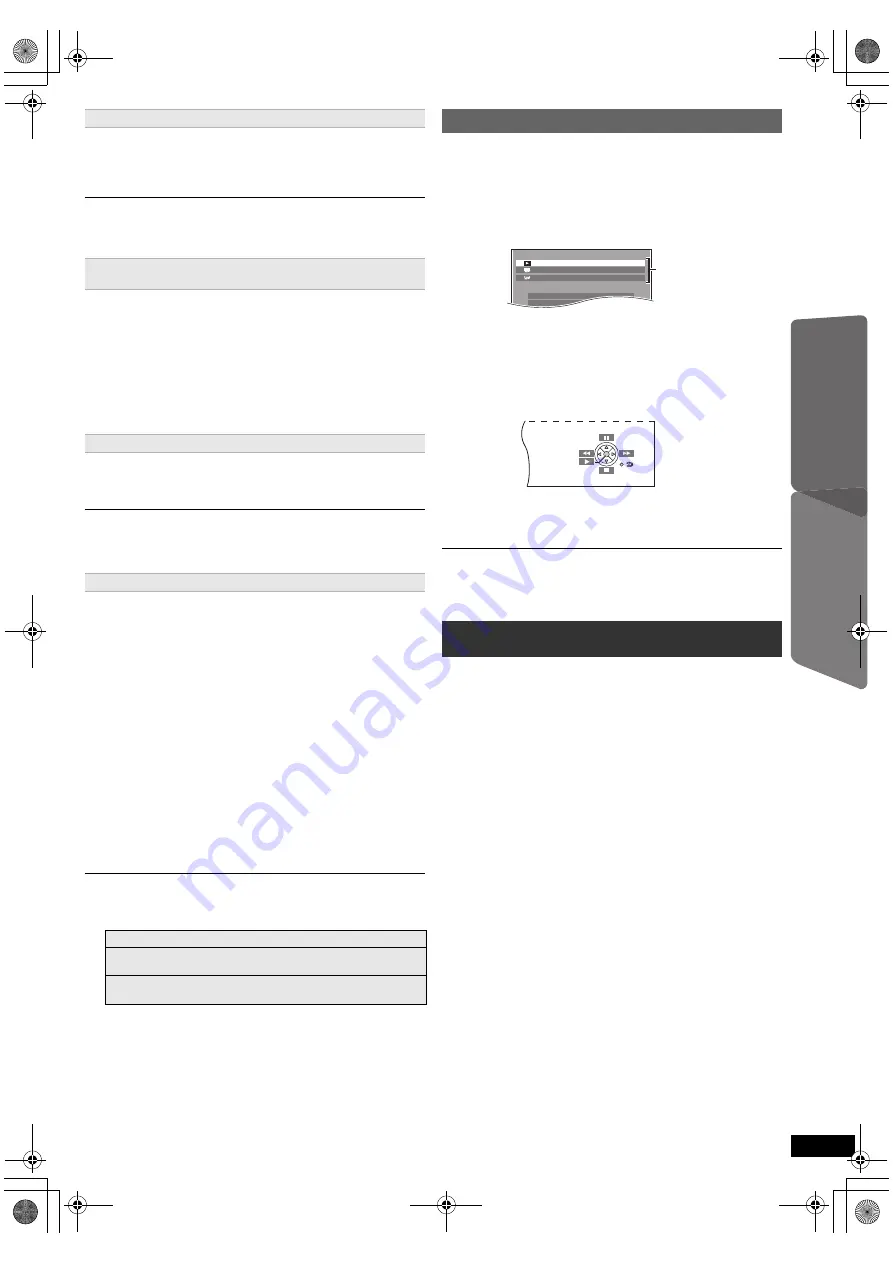
15
RQ
TX13
26
Getting S
tarted
Playing
Discs
Ot
her Op
era
tions
Reference
You can turn the main unit and the TV on, and start playing a disc with a
single press of a button.
Playback may not be immediately displayed on the TV. If you miss the
beginning portion of playback, press [SKIP
:
]
5
or [SEARCH
6
]
5
to go
back to where playback started.
When the following operations are performed, the TV will automatically
switch the input channel and display the corresponding action.
Additionally when the TV is off, the TV will automatically turn on:
– When play starts on the unit
– When an action that uses the display screen is performed (e.g., START
menu)
≥
When you switch the TV input to TV tuner mode or the STB input
channel, this unit will automatically switch to “AUX”
§
2
, “ARC”
§
1, 2
or
“D-IN”
§
2, 3
.
≥
When you start disc play, the TV will automatically switch its input mode
for this unit.
All connected equipment compatible with “HDAVI Control”, including this
unit, automatically turn off when you switch the TV off.
To continue audio playback even when the TV is turned off, select “Video”
(
B
17, “Power Off Link” in HDMI menu).
When you press [
Í
]
1
, only this unit turns off. Other connected equipment
compatible with VIERA Link “HDAVI Control” stays on.
For details, refer also to the operating instructions for your TV.
You can select whether audio will output from this unit’s speakers or the
TV speakers by using the TV menu settings. For details, refer to the
operating instructions for your TV.
Home theater
This unit’s speakers are active.
≥
When you turn on this unit, this unit’s speakers will be automatically
activated.
≥
When this unit is in standby mode, changing the TV speakers to this
unit’s speakers in the TV menu will automatically turn this unit on and
select “AUX”
§
2
, “ARC”
§
1, 2
or “D-IN”
§
2, 3
as the source.
≥
The TV speakers are automatically muted.
≥
You can control the volume setting using the volume or mute button on
the TV’s remote control. (The volume level is displayed on the main
unit’s display.)
≥
To cancel muting, you can also use this unit’s remote control (
B
4).
≥
If you turn off this unit, TV speakers will be automatically activated.
TV
TV speakers are active.
≥
The volume of this unit is set to “0”.
– This function works only when “DVD/CD”, “AUX”
§
2
, “ARC”
§
1, 2
or
“D-IN”
§
2, 3
is selected as the source on this unit.
≥
Audio output is 2-channel audio.
When switching between this unit speakers and TV speakers, the TV screen
may go blank for several seconds.
(For “HDAVI Control 2 or later”)
You can control the playback menus of this unit with the TV’s remote
control. When operating the TV’s remote control, refer to the below
illustration for operation buttons.
You can operate the playback with the indicated controls.
≥
The on-screen control panel can also be shown by using a button on the
TV’s remote control (e.g. [SUB MENU]).
– This works only during “DVD/CD” playback and resume modes.
≥
Depending on the menu, some button operations cannot be performed from
the TV’s remote control.
≥
You cannot input numbers with the numbered buttons on the TV’s remote
control ([0] to [9]). Use this unit’s remote control to select the play list etc.
The MUSIC PORT allows you to connect and enjoy music from an
external music device (e.g. MP3 player) through your home theater
system.
Preparation
≥
To avoid distorted sound, make sure that any equalizer function of your
external device is turned off.
≥
Reduce the volume of the main unit and external music device.
Adjust the volume on the external music device to a normal listening level,
and then adjust the volume of the main unit.
One touch play
During standby mode, press [
1
PLAY]
5
to start disc playback.
This unit’s speakers will be automatically activated (
B
below).
Auto input switching
(Power on link)
Power off link
Speaker selection
§
1 The selection works only when using an ARC compatible TV.
§
2 “AUX”, “ARC” or “D-IN” (DIGITAL IN) works depending on the TV
audio setting (
B
14, Setting the audio link with the TV).
§
3 “D-IN” (DIGITAL IN) works depending on the STB audio setting
(
B
14, Setting the audio link with the STB).
Easy control only with VIERA remote control
1 Select this unit’s operation menu by using the TV menu settings.
(For details, refer to the operating instructions for your TV.)
The START menu will be shown.
e.g.
[DVD-V]
≥
The START menu can also be shown by using a button on the TV’s
remote control (e.g. [SUB MENU]).
– When “DVD/CD” is selected as the source, the TV’s remote control
works only during stop mode.
2 Select the desired item on the START menu (
B
10).
When the on-screen control panel appears
e.g.
[DVD-V]
(when “Playback Disc” is selected from the START menu.)
Playing from MUSIC PORT
1
Connect the external music device (not supplied) to the
MUSIC PORT
6
.
Plug type:
‰
3.5 mm stereo mini plug
2
Press [EXT-IN]
4
to select “MUSIC P.”.
DVD/CD
Home theater
Input select
Setup
P l a y b a c k D i s c
TOP MENU(DVD)
MENU(DVD)
Playback/menu access
SC-XH50PPC_RQTX1326-P_eng.book Page 15 Thursday, February 10, 2011 9:05 AM