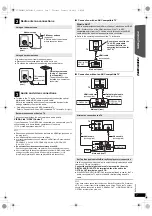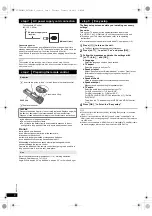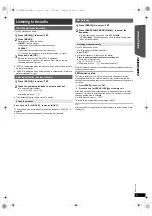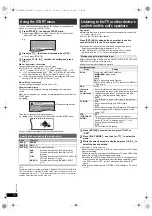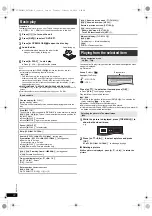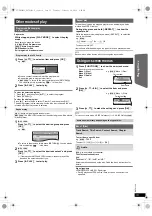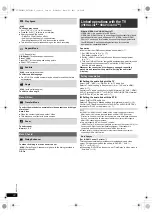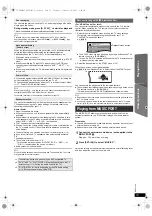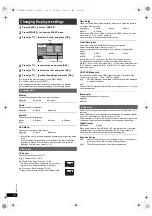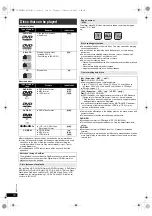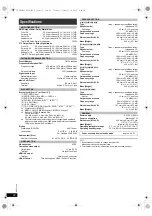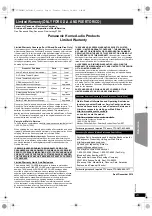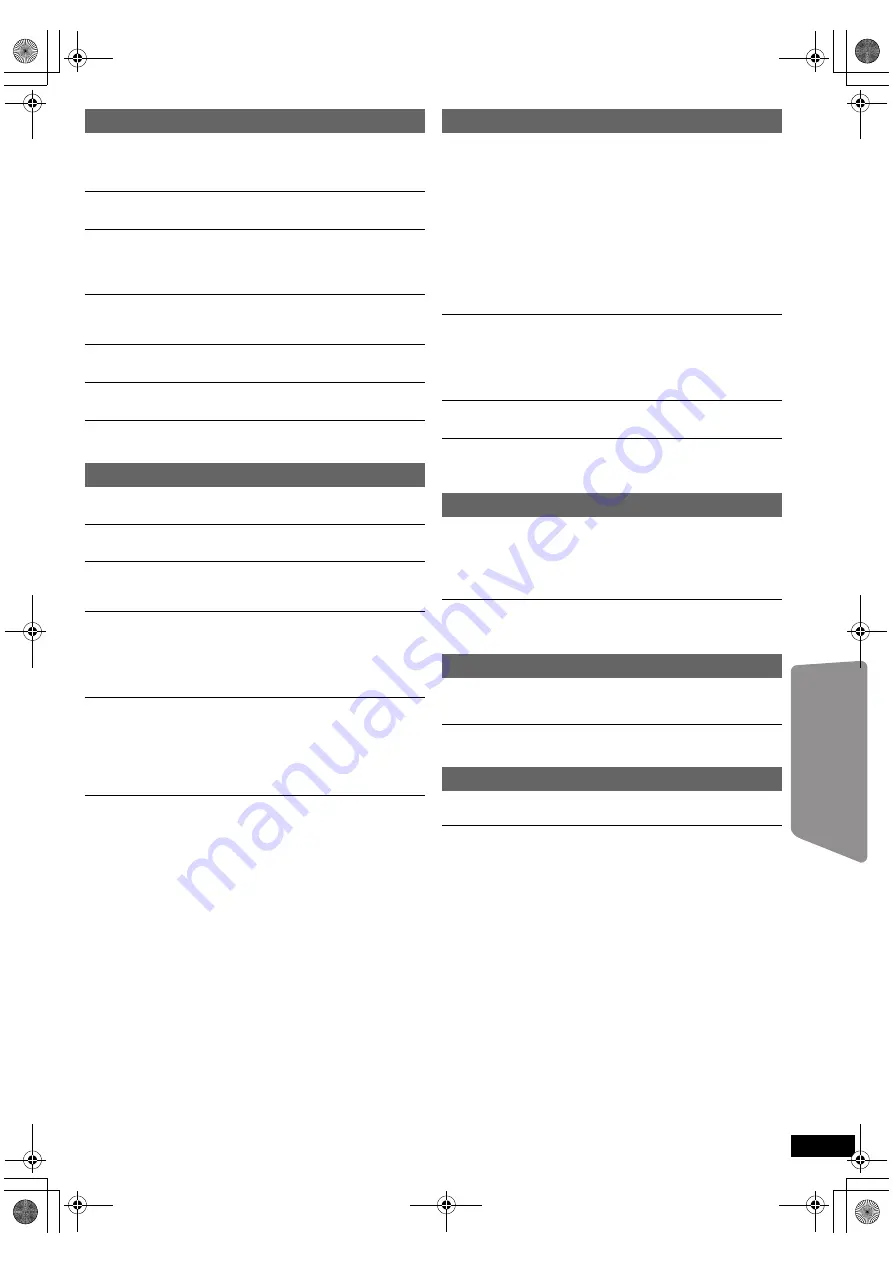
21
RQ
TX13
26
Getting S
tarted
Playing
Discs
Ot
her Op
era
tions
Reference
It takes time before play starts.
[MP3]
Play may take time to begin when an MP3 track has still picture data.
Even after the track starts, the correct play time will not be displayed. This
is normal.
A menu screen appears during skip or search.
[VCD]
This is normal for Video CDs.
Playback control menu does not appear.
[VCD]
with playback control
Press [MENU]
C
to change to PBC on and then press [RETURN]
D
during playback.
Play does not start.
If a disc contains CD-DA and other formats, proper playback may not be
possible.
No subtitles.
Display the subtitles. (“Subtitle” in Menu 1) (
B
14)
Point B is automatically set.
The end of an item becomes point B when it is reached.
The Setup menu cannot be accessed.
Select “DVD/CD” as the source.
Sound is distorted.
When using the HDMI output, audio may not output from other terminals.
Effects do not work.
Some audio effects do not work or have less effect with some discs.
Humming is heard during play.
An AC power supply cord or fluorescent light is near the main unit. Keep
other appliances and cables away from the main unit.
No sound.
≥
There may be a slight pause in sound when you change the play speed.
≥
If the input source is bitstream, set the sound setting to PCM on the
external equipment.
≥
During playback of DTS source, there will be no sound from the
speakers. Select a different audio source (e.g. Dolby Digital). (
B
13)
No sound from the TV.
≥
If the TV is not ARC compatible and only the HDMI connection is used,
an extra audio connection is necessary. (
B
7)
≥
Confirm the audio connection. Press [EXT-IN]
4
to select the
corresponding source. (
B
7, 10)
≥
When using the HDMI connection, ensure that “Audio Out” in the HDMI
menu is set to “On”. (
B
17)
No sound from the surround speakers.
≥
When using the “Surround layout (Recommended)” mode, press
[SURROUND]
;
to select “MULTI-CH”. (
B
11)
≥
When using the “Front layout (Alternative)” mode, press
[SURROUND]
;
to select “A.SRD”. (
B
11)
The picture on the TV is not displayed correctly or
disappears.
≥
Ensure that the unit is connected directly to the TV, and is not
connected through a VCR. (
B
7)
≥
Mobile telephone chargers can cause some disturbance.
≥
If you are using an indoor TV antenna, change to an outdoor antenna.
≥
The TV antenna wire is too close to the unit. Move it away from the unit.
≥
Reduce the number of connected HDMI devices.
≥
When using the HDMI AV OUT terminal, ensure that an incompatible
video output with the connected TV is not selected. Set the “Video
Resolution” in Video menu to “480p”. (
B
16)
≥
Video images converted to 1920
k
1080 resolution may look different
from the true native 1080p full-HD sources. This is not a malfunction of
the main unit.
Picture size does not fit the screen.
≥
Change “TV Aspect” in the Video menu. (
B
16)
≥
Use the TV to change the aspect.
≥
Change the zoom setting. (“Zoom” in Menu 2) (
B
14)
≥
[JPEG]
This is normal during HD JPEG playback. Set “HD JPEG Mode”
to “Off” if you want to perform zoom function. (
B
16)
Menu is not displayed correctly.
Restore the zoom ratio to “Normal”. (“Zoom” in Menu 2) (
B
14)
Display is distorted.
[JPEG]
This is normal when the display switches to/from HD JPEG
playback.
There is ghosting when HDMI progressive output is on.
This problem is caused by the editing method or material used on
DVD-Video, but should be corrected if you use interlaced output. When
using the HDMI AV OUT terminal, set “Video Resolution” in Video menu
to “480i”. Or, disable the HDMI connection and use the other video
connection. (
B
7, 16)
Closed captions not displayed.
When HDMI progressive output is used, closed captions will not be
displayed.
Distorted sound or noise is heard.
≥
Adjust the position of the FM antenna.
≥
Use an outdoor antenna. (
B
7)
A beat sound is heard.
Turn the TV off or move it away from the unit.
“
/
”
The operation is prohibited by the unit or disc.
“
/
Incorrect Disc Region”
Only DVD-Video discs that include or have the same region number as
the one on the rear panel of this unit can be played. (
B
18)
Disc operation
Sound
Picture
HDMI progressive video
Radio
TV displays
SC-XH50PPC_RQTX1326-P_eng.book Page 21 Thursday, February 10, 2011 9:05 AM