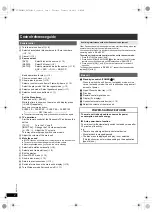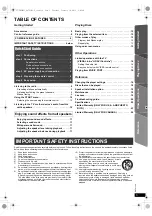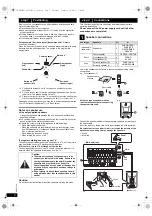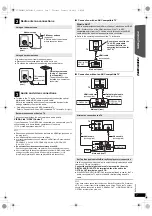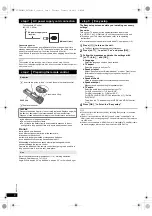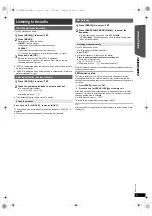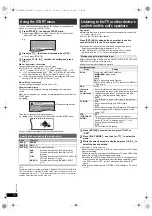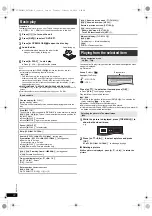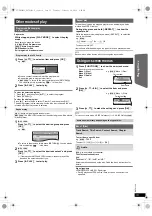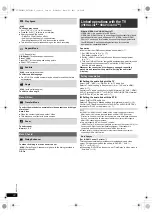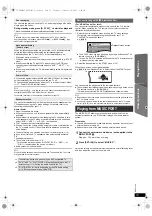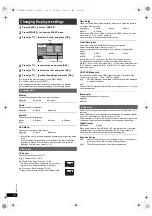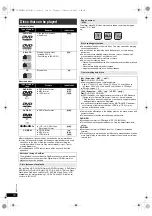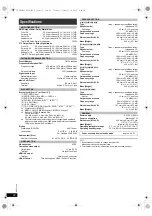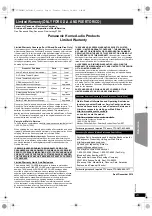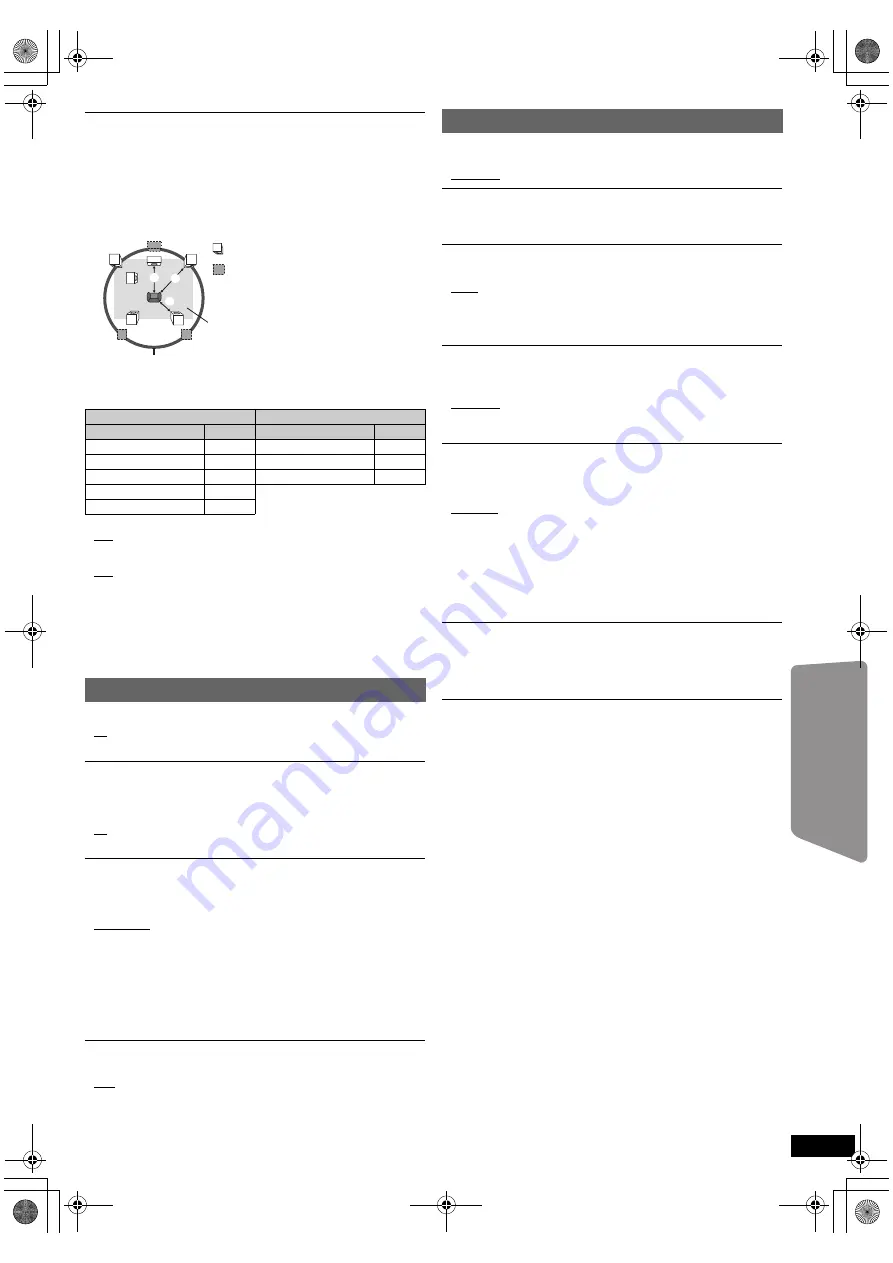
17
RQ
TX13
26
Getting S
tarted
Playing
Discs
Ot
her Op
era
tions
Reference
Ratings
Set a rating level to limit DVD-Video play.
Setting ratings (When level 8 is selected)
≥
1 to 7
≥
8 No Limit
When you select your ratings level, a password screen is shown.
The default password is “8888”.
Enter the 4-digit password with the numbered buttons, and press [OK]
8
.
You can change the default password (
B
below)
Do not forget your password.
A message screen will be shown if a DVD-Video disc exceeding the rating
level is inserted in the unit.
Follow the on-screen instructions.
Set Password
Change the password for “Ratings”.
When you change the password for the first time:
The default password is “8888”.
Follow the on-screen instructions.
Restore Default Settings
This returns all values in the Setup menu to the default settings except the
password and ratings level.
Press [
2
,
1
]
8
to select “Yes” and press [OK]
8
.
Turn the unit off and on again.
Speaker Settings
Select the delay time of the speakers.
(Effective only when “Surround layout (Recommended)” mode is selected
in “Speaker layout” (
B
8, Easy setup).)
(Center and surround speakers only)
For optimum listening with 5.1-channel sound, all the speakers, except for
the subwoofer, should be the same distance from the seating position.
If you have to place the center or surround speakers closer to the seating
position, adjust the delay time to make up for the difference.
If either distance
a
or
b
is less than
c
, find the difference in the table
and change to the recommended setting.
a
Center speaker
b
Surround speaker
Difference (Approx.)
Setting
Difference (Approx.)
Setting
30 cm (1 foot)
1ms
150 cm (5 feet)
5ms
60 cm (2 feet)
2ms
300 cm (10 feet)
10ms
90 cm (3 feet)
3ms
450 cm (15 feet)
15ms
120 cm (4 feet)
4ms
150 cm (5 feet)
5ms
≥
C Delay (Center Delay):
0ms, 1ms, 2ms, 3ms, 4ms, 5ms
Select the delay time for your center speaker.
≥
LS/RS Delay (Left Surround/Right Surround Delay):
0ms, 5ms, 10ms, 15ms
Select the delay time for your surround speakers.
≥
Test Tone:
Use the test tone to listen to the speaker output to confirm speaker
connections.
Test tone will be output to each channel in the following order.
Left, Center, Right, Surround Right, Surround Left, Subwoofer
To stop the test tone, press [RETURN]
D
.
HDMI menu
VIERA Link
≥
On:
The VIERA Link “HDAVI Control” function is available (
B
14).
≥
Off
Audio Out
≥
On:
When audio output is from the HDMI AV OUT terminal.
(Depending on the capabilities of the connected equipment,
audio output may differ from the audio settings of the main unit.)
≥
Off:
When audio output is not from the HDMI AV OUT terminal. (The
audio is output using the settings of the main unit.)
Power Off Link
Select the desired power off link setting of this unit for VIERA Link operation
(
B
15). (This works depending on the settings of the connected VIERA Link
“HDAVI Control” compatible equipment.)
≥
Video/Audio: When the TV is turned off, this unit will turn off
automatically.
≥
Video: When the TV is turned off, this unit will turn off except during the
following conditions:
– audio playback (
[CD]
[MP3]
)
– radio mode
– “AUX”, “ARC” or “D-IN” mode (non-selected TV audio setting
for VIERA Link)
– “MUSIC P.” mode
TV Audio
Select the TV audio input to work with the VIERA Link operations (
B
14).
≥
AUX
≥
ARC
≥
DIGITAL IN
L
LS
R
SW
C
RS
C
RS
LS
:
:
:
Actual speaker position
Ideal speaker position
Primary listening
distance
Approximate room dimensions
Circle of constant primary listening distance
Others menu
Slide Show Time
Set the speed of the slideshow.
≥
3 Seconds
≥
5 Seconds
≥
10 Seconds
≥
15 Seconds
Easy setup
You can execute basic settings to optimize your home theater system.
(
B
8)
FL Dimmer
Change the brightness of the unit’s display.
≥
Bright
≥
Dim:
The display is dimmed.
≥
Auto: The display is dimmed, but brightens when you perform
some operations.
Screen Saver
This is to prevent burn marks on the TV screen.
≥
Off
≥
Wait 5 min:
If there is no operation for 5 minutes, the screen saver will
be shown. The TV screen will resume when you perform
some operations. (This does not work during playback.)
SC-XH50PPC_RQTX1326-P_eng.book Page 17 Thursday, February 10, 2011 9:05 AM