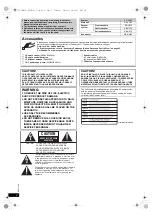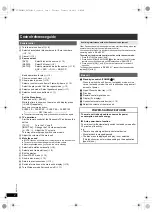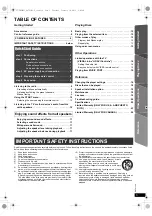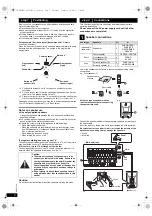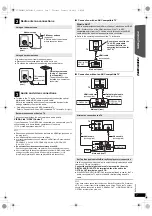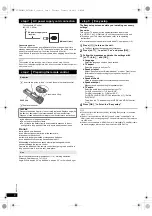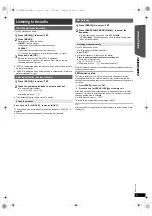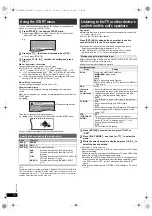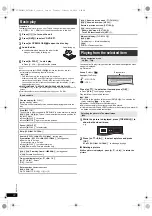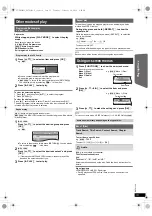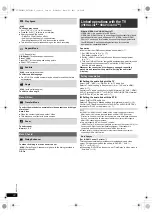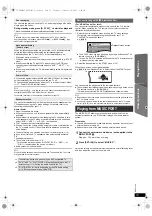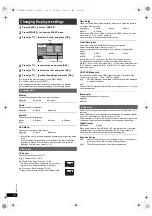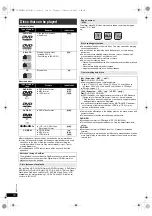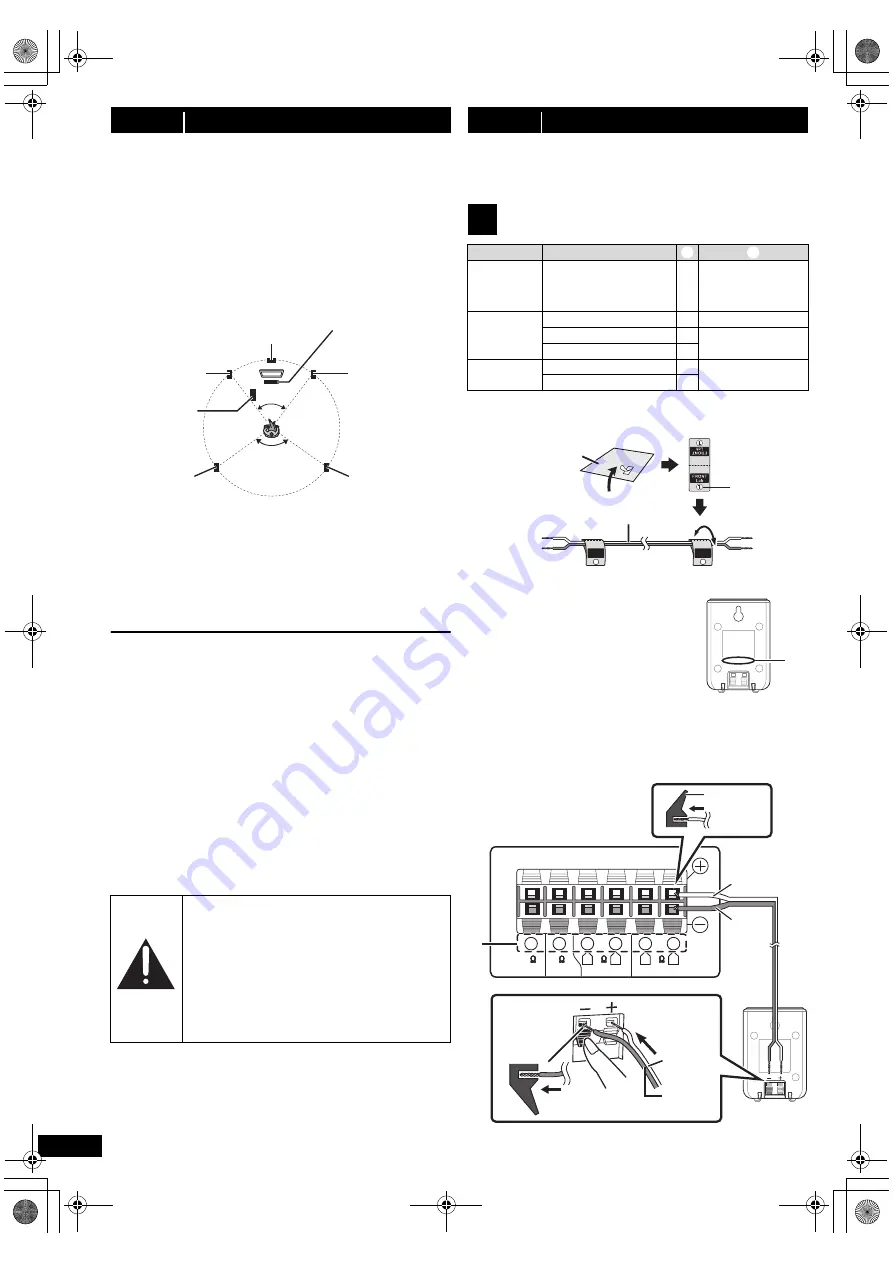
6
RQ
TX13
26
How you set up your speakers can affect the bass and the sound field.
Note the following points:
≥
Place speakers on flat secure bases.
≥
Keep your speakers at least 10 mm (
13
/
32
q
) away from the system for
proper ventilation.
≥
Placing speakers too close to floors, walls, and corners can result in
excessive bass. Cover walls and windows with thick curtains.
≥
For optional wall mount, refer to page 19.
Setup example
(“
Surround layout (Recommended)
”: Standard
surround placement)
Place the front, center, and surround speakers at approximately the same
distance from the seating position. The angles in the diagram are
approximate.
§
1 Position with at least 5 cm (2
q
) of space on all sides for proper
ventilation.
§
2 Put on a rack or shelf. Vibration caused by the speaker can disrupt
the picture if it is placed directly on the TV.
§
3 Place to the right or left of the TV, on the floor or a sturdy shelf so that
it will not cause vibration. Leave about 30 cm (11
13
/
16
q
) from the TV.
Depending on the room layout, you may like to use all the speakers at the
front (“Front layout (Alternative)”) (
B
8, Easy setup).
Notes on speaker use
≥
Use only supplied speakers
Using other speakers can damage the unit, and sound quality will be
negatively affected.
≥
You can damage your speakers and shorten their useful life if you play
sound at high levels over extended periods.
≥
Reduce the volume in the following cases to avoid damage:
– When playing distorted sound.
– When the speakers are reverberating due to a record player, noise
from FM broadcasts, or continuous signals from an oscillator, test
disc, or electronic instrument.
– When adjusting the sound quality.
– When turning the unit on or off.
If irregular coloring occurs on your TV
The center speaker is designed to be used close to a TV, but the picture
may be affected on some TVs and setup combinations.
If this occurs, turn the TV off for about 30 minutes.
The demagnetizing function of the TV should correct the problem. If it
persists, move the speakers further away from the TV.
Caution
Do not touch the front netted area of the speakers. Hold by the sides.
Turn off all equipment before connection and read the appropriate
operating instructions.
Do not connect the AC power supply cord until all other
connections are completed.
step 1
Positioning
Caution
≥
The main unit and supplied speakers are to be
used only as indicated in this setup. Failure to do
so may lead to damage to the amplifier and/or the
speakers, and may result in the risk of fire.
Consult a qualified service person if damage has
occurred or if you experience a sudden change in
performance.
≥
Do not attempt to attach these speakers to walls
using methods other than those described in this
manual.
120°
60°
Center speaker
§
2
Front speaker
(left)
Subwoofer
§
3
Surround
speaker (left)
Surround
speaker (right)
Front speaker
(right)
Main unit
§
1
step 2
Connections
1
Speaker connections
Cable type
Speakers
(Attached to
subwoofer)
Subwoofer
6
SUBWOOFER /
ENCEINTE
D’EXTRÊMES-
GRAVES
Short
Center speaker
5
CENTER / CENTRE
Front speaker (R)
2
FRONT /
AVANT
Front speaker (L)
1
Long
Surround speaker (R)
4
SURROUND /
AMBIOPHONIE
Surround speaker (L)
3
Verify the type of speaker with the
label on the speaker before connecting
the appropriate cable.
FRONT
Lch
1
FRONT
Lch
1
Use of the speaker cable stickers is convenient when making cable
connections.
e.g., Front speaker (L)
Speaker cable
stickers
Short cable
e.g.
FRONT
FRONT
SURROUND
SURROUND
L
R
L
R
5
6
5
2
1
4
3
5
5
5
SUBWOOFER
SUBWOOFER CENTER
CENTER
Main unit (rear)
White
Blue
line
White
Blue line
Surround
speaker (L)
Connect the speaker cables to the appropriate speakers by referring to
the above table.
Insert the wire fully, taking care not to insert beyond the wire insulation.
Be careful not to cross (short circuit) or reverse the polarity of the
speaker wires as doing so may damage the speakers.
i
: White
j
: Blue line
Push!
Push!
SC-XH50PPC_RQTX1326-P_eng.book Page 6 Thursday, February 10, 2011 9:05 AM