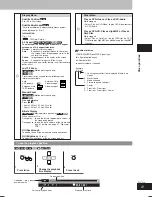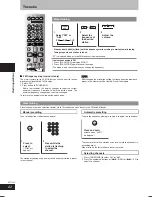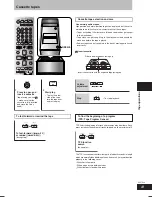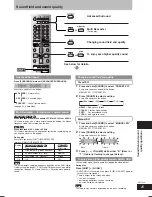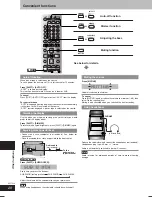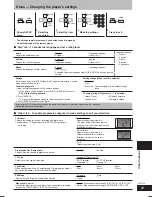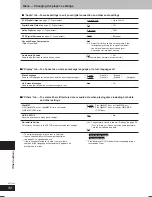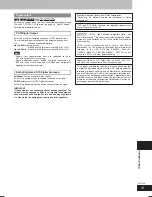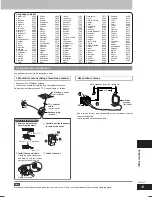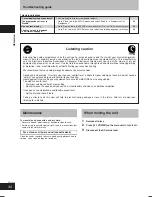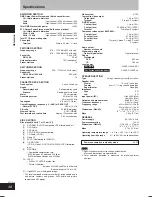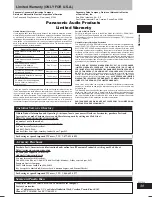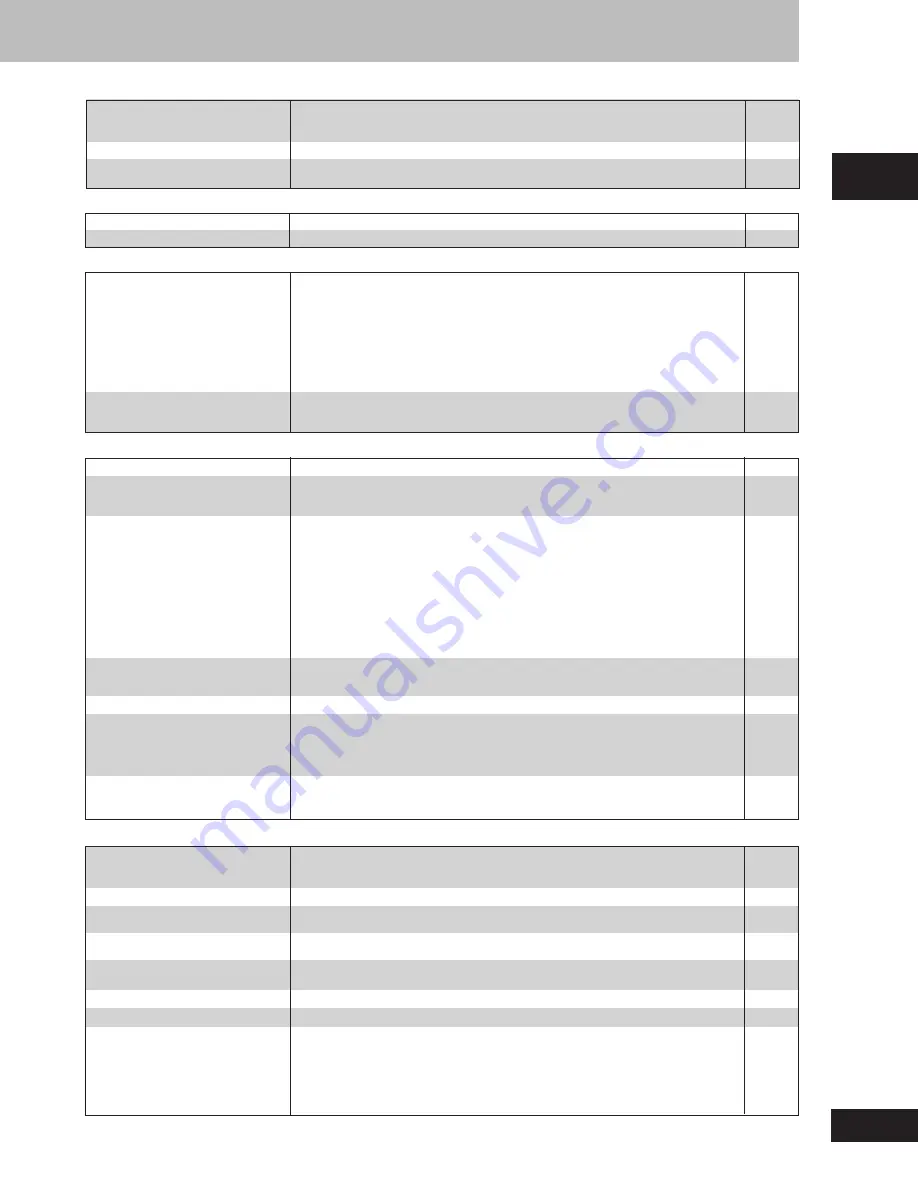
35
RQT7509
Reference
Picture
Picture distorted.
No picture.
The picture shown on the television
is not normal.
(The sides of the picture are
cut off, the picture is stretched
horizontally, or black bands appear
at the top and bottom
of the screen.)
There is ghosting when
progressive output is on.
Picture quality is poor.
The picture on the television
disappears or stripes appear
on the screen.
Menus not displayed correctly.
•
Some distortion is normal during SEARCH.
•
Check the connection.
•
Make sure the television is on.
•
Ensure the television’s video input setting (e.g., VIDEO 1) is correct.
•
Go to “Video” tab in the SETUP menus, and change “TV Aspect” to suit your television.
•
Use the television to change the aspect to the correct one.
If your television cannot change the aspect when input is progressive,
try
changing 4:3
Aspect in Picture Menu.
•
Ensure that the unit is connected directly to the television, and is not connected
through a video cassette recorder.
•
Change the size with the zoom function.
•
Connect to the component video (480P) input terminals on a television compatible
with this unit’s copy guard system. You cannot view progressive video if your
television is not compatible.
•
The images on PAL system DVD-Audio are compressed for display. They may also
appear vertically stretched.
•
Change “Video Output Mode” to “480I” so “PROGRESSIVE” on the display goes
out. This problem is caused by the editing method or material used on DVD-Video,
but should be corrected if you use interlace output.
•
Check the settings in Picture Menu.
•
Mobile telephone chargers can cause some disturbance.
•
The location and orientation of the antenna are incorrect. If you are using an
indoor antenna, change to an outdoor antenna.
•
The television antenna wire is too close to the unit. Separate the antenna wire of
the television from the unit.
•
Change the zoom ratio to “x1.00”.
•
Set “Subtitle Position” in Display Menu to “0”.
•
Set “4:3 Aspect” in Display Menu to “Normal”.
Noise is heard.
“ST” flickers or doesn’t light.
Sound is distorted.
A beat sound is heard.
A low hum is heard during AM
broadcasts.
Sound
No sound.
Distorted sound.
Piercing noise comes from the
speakers.
•
Check the connections.
•
Turn the volume up.
•
Turn muting off.
•
Turn Advanced surround off if it causes distortion.
•
Switch off the unit, determine and correct the causes, then switch the unit on.
Causes include:
– Shorting (bare wires touching) of positive and negative speaker wires.
– Using speakers with an impedance lower than that rated for this unit.
– Straining of the speakers through excessive volume or power.
– Using the unit in a hot environment without proper ventilation.
•
If you have connected this unit to other equipment through the OPTICAL OUT
terminal, ensure you have selected the correct settings for “Dolby Digital” and “DTS
Digital Surround” in the SETUP menus’ “Audio” tab.
Unit displays
The display is dark.
“DVD NO PLAY”
“DVD NO DISC”
“F61”
“DVD U11”
“ERROR”
“DVD H
MM
”
MM
stands for a number.
•
Press [SHIFT]+[DIMMER] until the display returns to the original brightness.
•
You inserted a disc which the unit cannot play; insert one that can.
•
You inserted a blank DVD-RAM disc.
•
You haven’t inserted a disc; insert one.
•
You haven’t inserted the disc correctly; insert it correctly.
•
Check and correct the speaker cord connections.
If this does not fix the problem, there is a power supply problem. Consult the dealer.
•
Disc is dirty. Wipe it clean.
•
Incorrect operation performed. Read the instructions and try again.
•
Trouble may have occurred. The number following “H” depends on the status of the unit.
Reset procedure:
Press [
f
] to switch the unit to standby mode and then back to ON. Alternatively, press
[
f
] to switch the unit to standby mode, disconnect the AC mains lead, and then
reconnect it.
•
If the service numbers fail to clear, note the service number and contact a qualified
service person.
Although the unit is in standby
mode, the display lights up and
changes continuously.
•
Turn off the demo function.
•
If you set the clock, demo function will be turned off automatically.
6
–
26
25
–
31
9
9
26
5
–
–
12, 37
6
5
–
–
–
•
Adjust the position of the FM or AM antenna.
–
•
Use an outdoor antenna.
33
•
Turn the television off or separate it from the unit.
–
•
Separate the antenna from other cables and cords.
–
Using the cassette deck
Poor quality sound.
Recording is not possible.
•
Clean the heads.
36
•
If the erasure prevention tabs have been removed, cover the holes with adhesive tape.
24
Listening to the radio
–
7
–
–
29
–
20
–
21
7
–
20
20
–
33
–
21
21
21
RQT7509_34_35
2/19/04, 4:41 PM
35