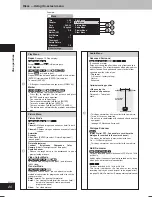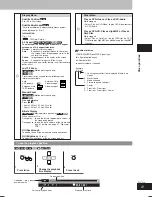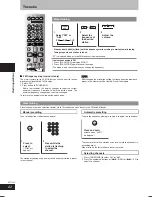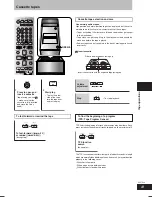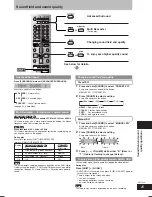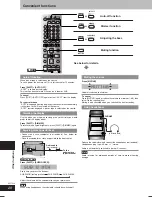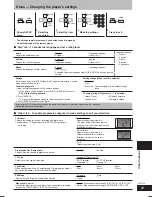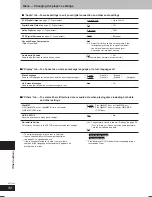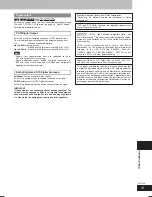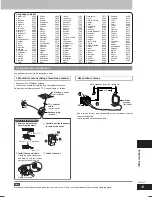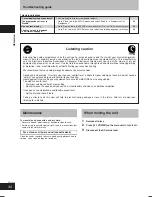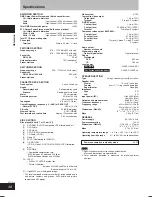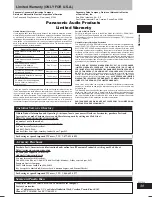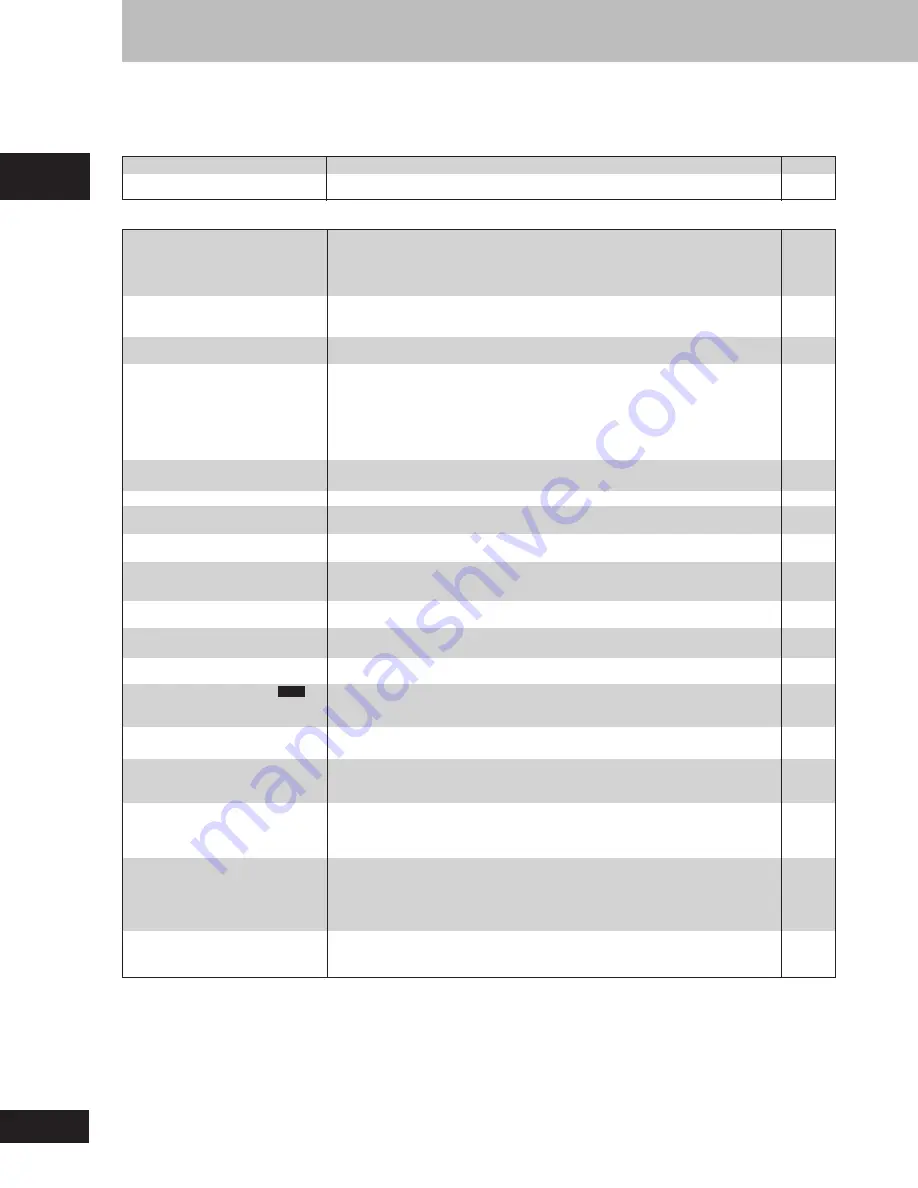
34
RQT7509
Reference
Troubleshooting guide
Before requesting service, make the following checks. If you are in doubt about some of the check points, or if the remedies indicated in the chart
do not solve the problem, refer to the “Customer Services Directory” on page 39 if you reside in the U.S.A., or refer to “Product information” on
page 4 if you reside in Canada.
Operation
No response when any buttons
are pressed.
No operations can be performed
with the remote control.
Cannot switch on the television
with the remote control.
Play doesn’t start (or stops
immediately) when you press
[
:
DVD/CD].
Cannot select alternative
languages.
No menu play.
No subtitles.
The position of the subtitles is
incorrect.
Soundtrack and/or subtitle
language is not the one selected
with the SETUP menus.
Cannot change angle.
The SETUP menu cannot be
accessed.
Cannot add markers.
There are already markers.
RAM
Cannot select random or program
play.
Folders deeper than the eighth
layer on a data disc are not
displayed correctly.
You have forgotten your ratings
password.
Reset all the SETUP settings to
Factory Preset.
The unit doesn’t play the data type
(WMA/MP3 or JPEG) selected in
the “Audio” or “Picture” in the
Playback menu displayed on the
screen.
Cannot eject disc.
Power
No power.
The unit is automatically switched
to the standby mode.
•
Insert the AC power supply cord securely.
•
The unit was switched to standby by the sleep timer or auto-off function.
8
26, 28
Page
•
Some operations may be prohibited by the disc.
–
•
The unit may not be operating properly due to lightning, static electricity or some
–
other external factor.
Turn the unit off and then back to ON.
Alternatively, press [
f
] to switch the unit to standby mode, disconnect the AC
mains lead, and then reconnect it.
•
Check that the batteries are installed correctly.
8
•
The batteries are depleted: replace them with new ones.
8
•
Point the remote control at the remote control sensor and operate.
–
•
Press [SHIFT]+[TV
f
] first to operate the television.
28
•
Condensation has formed: Wait 1 to 2 hours for it to evaporate.
–
•
This unit cannot play discs other than the ones listed in these operating instructions.
5, 17
•
You can only play DVD-Video if their region number is the same or includes the
Cover
same region number as the unit or if DVD-Video is marked “ALL”. Confirm the region
number for the unit on the rear panel.
•
The disc may be dirty and may require cleaning.
5
•
Ensure that the disc is loaded with the label of the side to be played facing upwards.
12
•
Check that the DVD-RAM has something recorded on it.
–
•
This function is dependent on software availability.
–
•
Try selecting from the disc’s menu if one is available.
13
•
This function is dependent on software availability.
–
•
This function is dependent on software availability.
–
•
Subtitles are cleared from the television. Turn on the subtitles.
19
•
Change the position of the subtitles with “Subtitle Position” in the Display Menu.
21
•
This function is dependent on software availability.
–
•
This function is dependent on software availability. Even if a disc has a number
–
of angles recorded, these angles may be recorded for specific scenes only.
•
Select “DVD/CD” as the source.
–
•
Cancel all group, program and random play.
15
•
You cannot add markers while playing a play list or if the disc’s play time doesn’t
–
appear on the unit’s display.
•
The unit reads and displays the markers added with a DVD video recorder. You can
–
clear them but they will reappear when you switch the unit to standby, change
the source, or open the disc tray.
•
You cannot select random or program play with some DVD-Video.
–
•
Folders deeper than the eighth layer are displayed as the eighth layer.
–
•
While stopped and “DVD/CD” is the source, press and hold [
L
STOP] on the unit
–
and [
h
10] on the remote control for about 3 seconds until “Initialized” disappears
from the television. Turn the unit off and on again.
All settings will return to the default values.
•
Reload the disc for the settings to take effect. Press [OPEN/CLOSE
c
] to open the
–
tray, then press [
:
DVD/CD] to start play.
•
The unit may not operate properly if the disc is damaged or dirty.
–
Press [
f
] and after the display disappears, wait a few seconds, then press [
f
]
again and eject the disc.
RQT7509_34_35
2/23/04, 1:42 PM
34