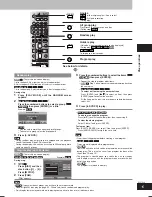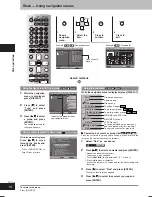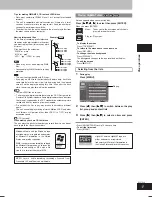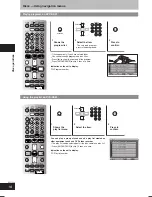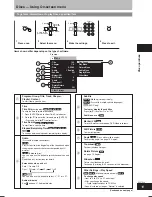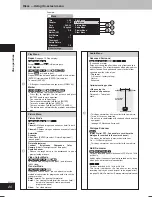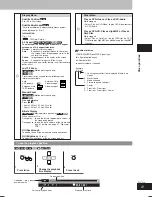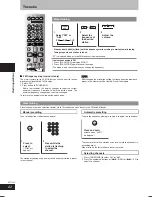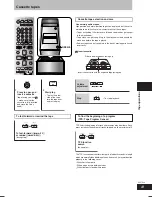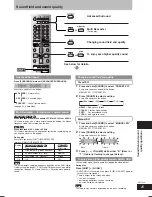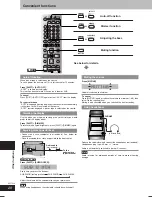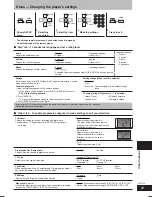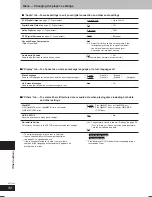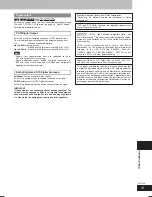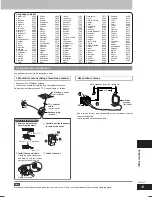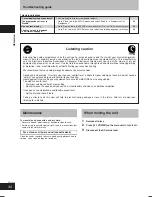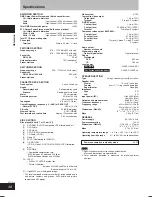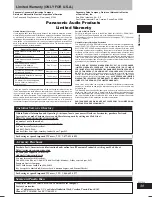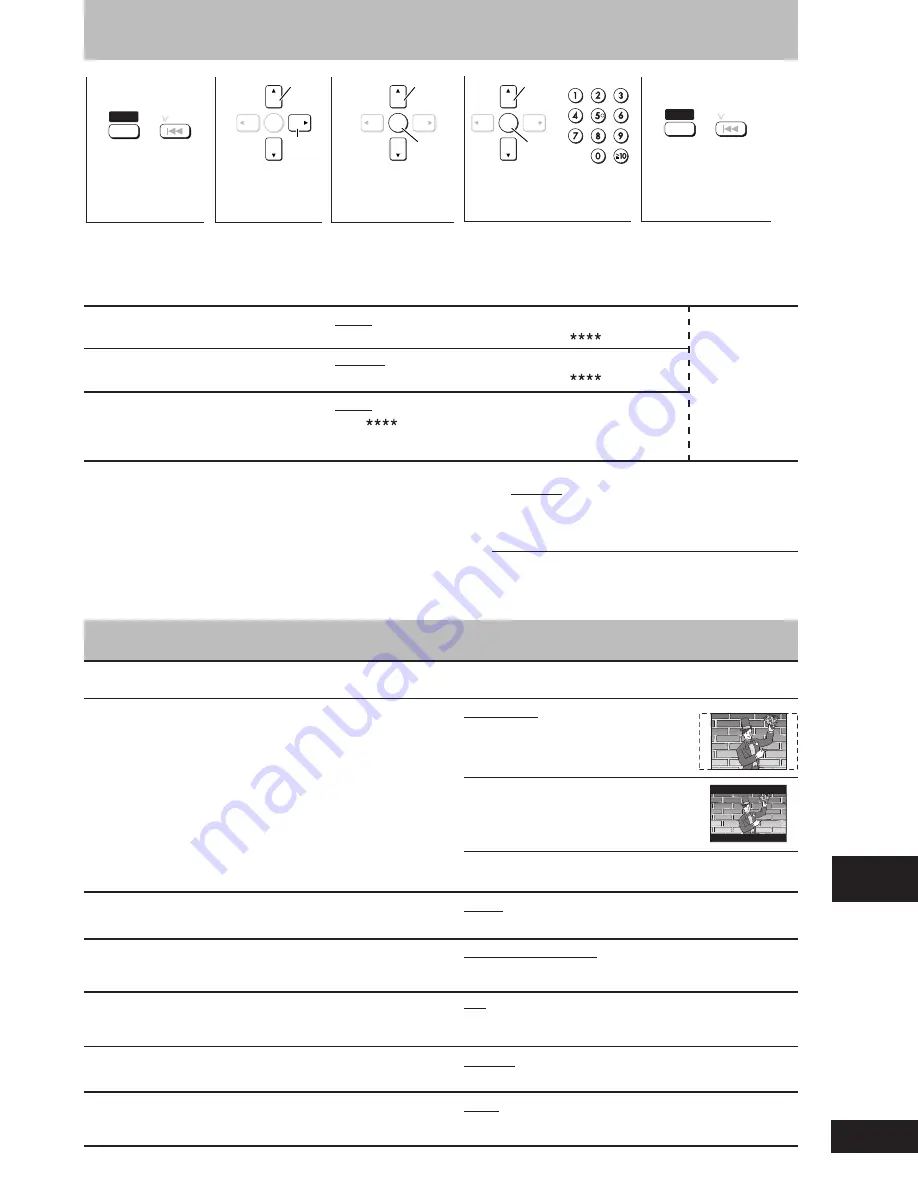
Other functions
29
RQT7509
Discs — Changing the player’s settings
+
SHIFT
/ REW
SETUP
ENTER
Select
Confirm
ENTER
+
SHIFT
/ REW
SETUP
ENTER
Select
Go
right
Select
Confirm
•
The settings remain intact even if you switch the unit to standby.
•
Underlined items are the factory preset.
7
7
7
7
7
“Video” tab —To enable progressive output
or to make settings to suit your television
TV Aspect
•
4:3 Pan&Scan:
Choose the setting to suit your television and preference.
Regular aspect television (4:3)
•
Changing the TV aspect from QUICK SETUP also changes
The sides of the widescreen picture
this setting.
are cut off so it fills the screen (unless
prohibited by the disc).
•
4:3 Letterbox:
Regular aspect television (4:3)
Widescreen software is shown in
letterbox style on a 4:3 aspect
television.
•
16:9
Widescreen television (16:9)
Progressive Out (Component)
•
Disable
•
Enable
Choose “Enable” to enable progressive output.
TV Type
•
Standard (Direct View TV)
Select to suit the type of television.
•
CRT Projector
•
LCD TV/Projector
•
Projection TV
•
Plasma TV
Time Delay
•
0ms
•
20ms
•
40ms
When connected with an AV amplifier and Plasma display, adjust if
•
60ms
•
80ms
•
100ms
you notice the audio is out of sync with the video.
Still Mode
•
Automatic
•
Field
Specify the type of picture shown when paused.
•
Frame
Black Level Control
•
Lighter: When connected through VIDEO OUT or S-VIDEO OUT.
Change the black level of the picture if you connected a television
•
Darker: When connected through COMPONENT VIDEO OUT.
through the COMPONENT VIDEO OUT terminals.
1
Shows SETUP
menu.
2
Select the
menu tab.
3
Select the item.
4
Make the settings.
5
Press to exit.
7
7
7
7
7
“Disc” tab —To choose the language and set a rating level
Audio
•
English
•
(Language options)
Choose the audio language.
•
Original
\
1
•
Other
\
2
Subtitle
•
Automatic
\
3
•
English
Choose the subtitle language.
•
(Language options)
•
Other
\
2
Menus
•
English
•
(Language options)
Choose the language for disc menus.
•
Other
\
2
•
Changing the menu language from QUICK SETUP also changes this
setting.
Ratings
Setting ratings (When level 8 is selected)
Set a ratings level to limit DVD-Video play. The password screen is shown
•
8 No Limit
when you select levels 0 to 7.
•
1 to 7
\
6
To enter a password
•
0 Lock All: To prevent play of discs without ratings
1. Input a 4-digit password with the numeric buttons.
levels.
•
If you enter a wrong number, press [SHIFT]+[CANCEL] to erase it.
•
Do not forget your password.
Changing ratings (When level 0 – 7 is selected)
2. Press [ENTER].
•
Unlock Player
•
Change Password
•
The lock symbol appears closed to show the rating is locked.
•
Change Level
•
Temporary Unlock
3. Press [ENTER] to confirm the 4 digits.
If you insert a DVD-Video that exceeds the ratings limit you set, a message appears on the television.
Follow the on-screen instructions.
Language options
\
4
•
French
•
Spanish
\
5
•
French
•
Spanish
•
Portuguese
RQT7509_26_32
2/24/04, 3:39 PM
29