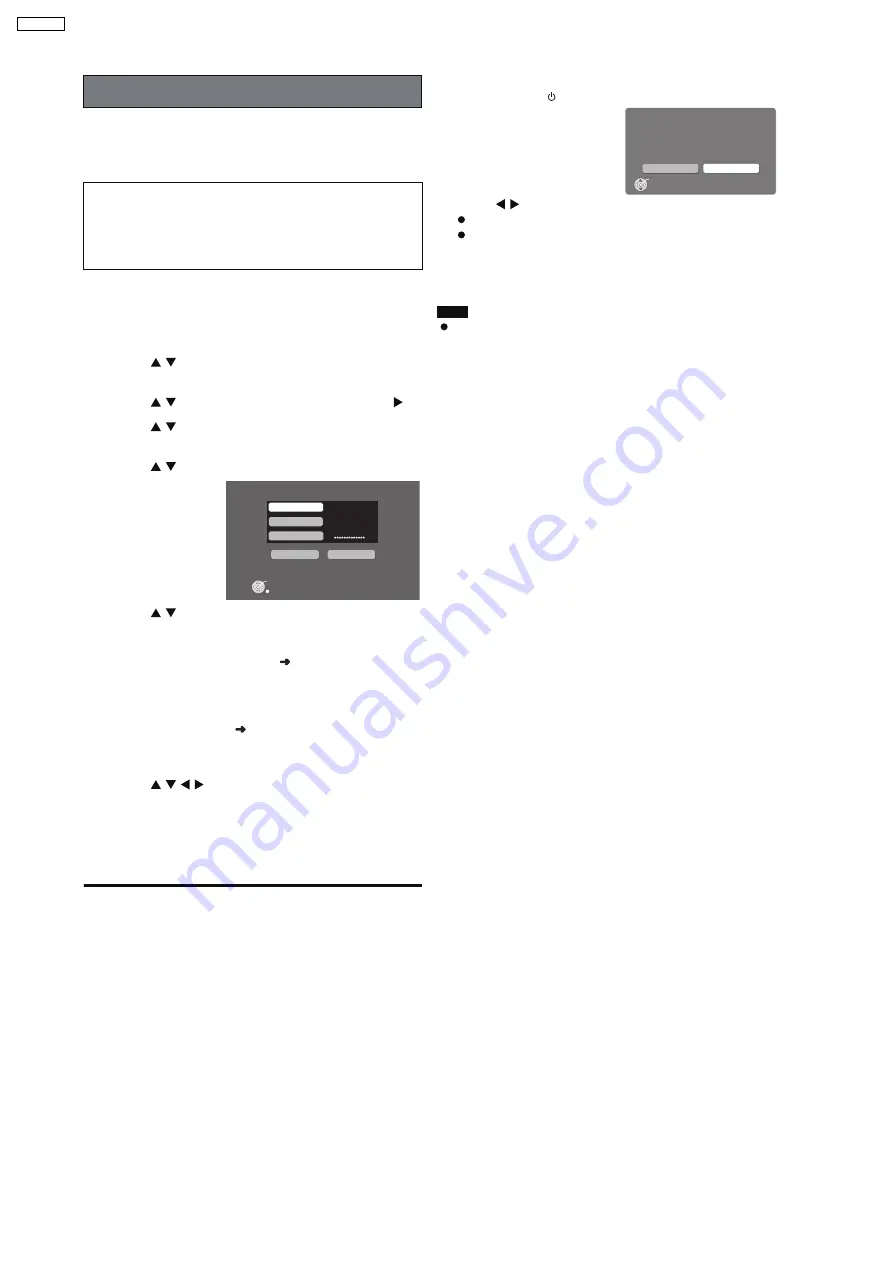
This function will restore the backup data that was saved on
your PC to this unit.
If the HDD requires service, please wait until the HDD has
been repaired before restoring the backup to the HDD.
Perform "Preparation" and "Settings to check on the PC" as
described on OI page 87.
1
Press [SETUP].
2
Press [
] to select "Other Setup" and press
[ENTER].
3
Press [
] to select "Maintenance" and press [
].
4
Press [
] to select "Backup/Restore" and press
[ENTER].
5
Press [
] to select "Restore" and press [ENTER].
6
Press [
] to select "PC Name" and press [ENTER].
When the PC name is displayed
The PC name and other information that was used when
previous backups and imports (
OI page 40) were
performed may be displayed. In this case, check the PC
name again, and if necessary, follow the steps below to
make changes.
7
Enter the characters (
OI page 69).
Input the "User Name" and "Password" in steps 6 and 7 in
the same manner.
8
Press [
] to select Res tore and press
[ENTER].
Restore begins.
A message will be displayed, indicating that restore is
complete. The unit will briefly stay this way, and then it will
turn off automatically shortly after.
To return to the previous screen
Press [RETURN].
To cancel restore
1 Press and hold [
] during restoring.
2 Press
[
] to select "Yes" and press [ENTER].
This unit is turned off and the restore is canceled.
If restore is canceled before completion, all progress up to
the point of cancelation will not be recorded and the HDD
will be completely empty. Restore this unit again later.
Note
Restore may be canceled if your PC is turned off in an
irregular manner or is forced to shut down due to errors. In
this situation, restore again from the beginning. However,
backups may not restore when the backup data contains
abnormalities.
Restoring the backup data to the HDD will reset the
HDD (no tracks on the HDD). If restoring fails, the
content of the HDD will be lost. When restoring the
backup data, therefore, please exercise the utmost
caution.
Restore
PC Name
User Name
Passwo rd
ENTER
Cancel
Restore
Cancel
No
Yes
Restore
This function will pause and the po
wer will
turn off immediatel y.
Do you want to contin ue?
ENTER
Restoring backed up data
38
SA-PTX7P
Summary of Contents for SA-PTX7P
Page 12: ...12 SA PTX7P ...
Page 29: ...RX RX RX RX CH2 AB CH2 AB CH1 CD B 1 1 1 Multi room Multi source 29 SA PTX7P ...
Page 66: ...11 2 Main Components and P C B Locations 66 SA PTX7P ...
Page 85: ...Step 3 Remove the middle chassis Step 4 Remove the traverse unit 85 SA PTX7P ...
Page 94: ...Note Insulate AC Inlet P C B from other parts with insulating material eg plastic 94 SA PTX7P ...
Page 97: ...97 SA PTX7P ...
Page 116: ...116 SA PTX7P ...
Page 118: ...SA PTX7P 118 ...
Page 130: ...SA PTX7P 130 ...
Page 132: ...132 SA PTX7P ...
Page 172: ...SA PTX7P 172 ...
Page 183: ...26 Exploded Views 183 SA PTX7P ...
Page 184: ...184 SA PTX7P ...
Page 185: ...26 1 Cabinet Parts Location SA PTX7P 185 ...
Page 186: ...SA PTX7P 186 ...
Page 187: ...SA PTX7P 187 ...
Page 188: ...SA PTX7P 188 ...
Page 189: ...26 2 Packaging SA PTX7P 189 ...






























