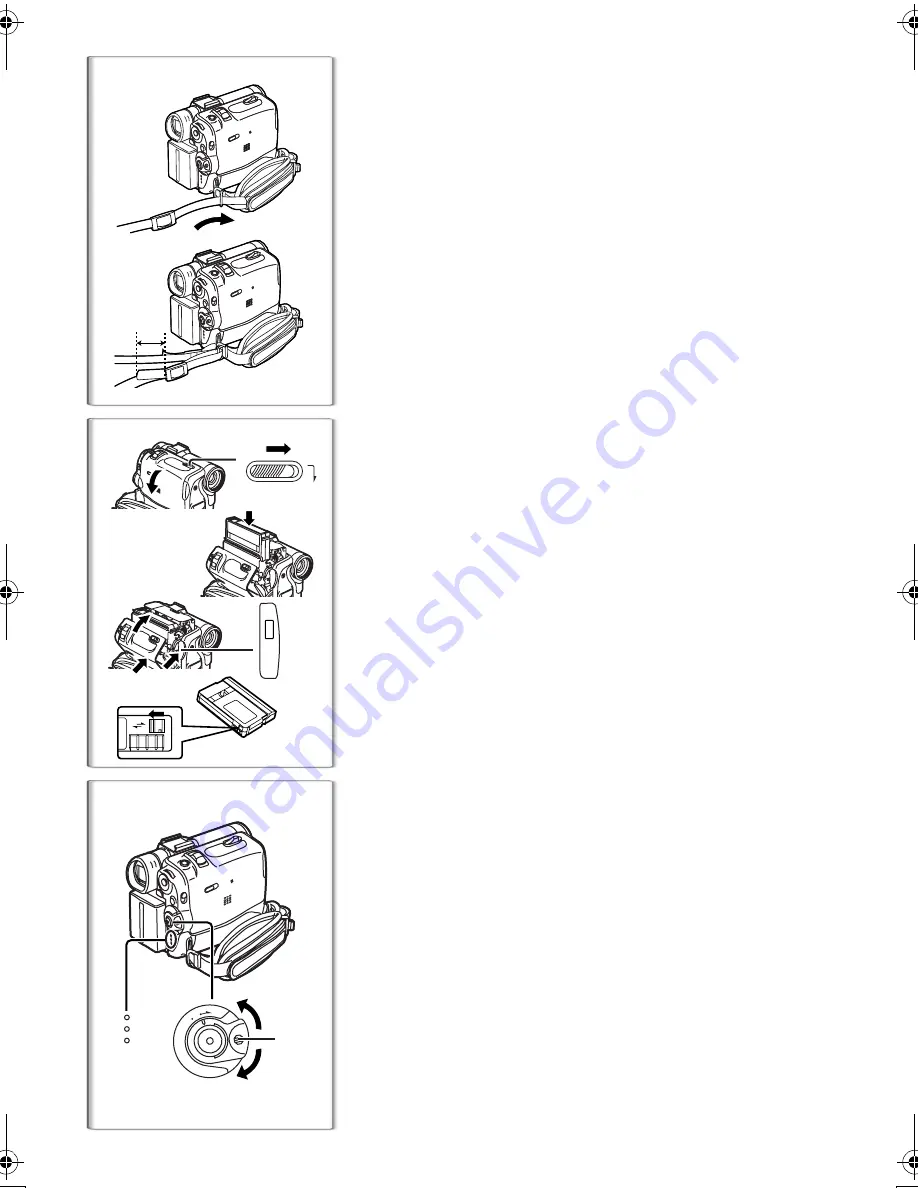
20
Attaching the Shoulder Strap
We recommend that you attach the Shoulder Strap before going
outdoors to record so as to avoid dropping the Palmcorder.
1
Pass the tip of the Shoulder Strap through the
Shoulder Strap Holders on the Palmcorder and pull
the Shoulder Strap.
2
Fold the tips of the Shoulder Strap, pass it through
the Shoulder Strap Length Adjuster, and pull it.
≥
Pull it out more than 1 inch (2 cm)
1
from the Shoulder Strap
Length Adjuster so that it cannot slip off.
≥
Please perform this step on the other side as well.
~~~~~~~~~~~~~~~~~~~~~~
Inserting a Cassette
1
Slide the [OPEN/EJECT] Lever toward the front and
pull down to open the Cassette Compartment Cover.
2
Insert a Cassette.
3
Close the Cassette Holder by pressing the
[PUSH CLOSE] Button.
4
Close the Cassette Compartment Cover.
≥
For other notes, see page 84.
ª
Accidental Erasure Prevention
Opening the accidental erasure prevention slider
1
on the cassette
(by sliding it in the [SAVE] arrow direction) prevents recording. To
enable recording, close the accidental erasure protection slider (by
sliding it in the [REC] arrow direction.)
~~~~~~~~~~~~~~~~~~~~~~
Turning on/off the Palmcorder and
Selecting Modes
Turn on the power first and then select Modes.
ª
How to Turn on the Power
1
Set the [OFF/ON/MODE] Switch to [ON] while
pressing the
1
Button.
≥
The [CAMERA] Lamp lights up.
ª
How to Switch Modes
2
Rotate the [OFF/ON/MODE] Switch.
≥
With each rotation, the Mode switches in the order of Camera
Mode, VCR Mode, and Card Playback Mode.
≥
The appropriate Mode Lamp lights up.
ª
How to Turn off the Power
3
Set the [OFF/ON/MODE] Switch to [OFF] while
pressing the
1
Button.
1
2
1
1
2
3, 4
R E C
SAVE
1
PUSH
CLOSE
/
OPEN
EJECT
O
FF
ON
MODE
1, 2
3
1
CAMERA
VCR
CARD
PB
PV-GS50P.book 20 ページ 2003年6月13日 金曜日 午後3時28分
Summary of Contents for PV-GS50S
Page 111: ...111 Others ...
















































