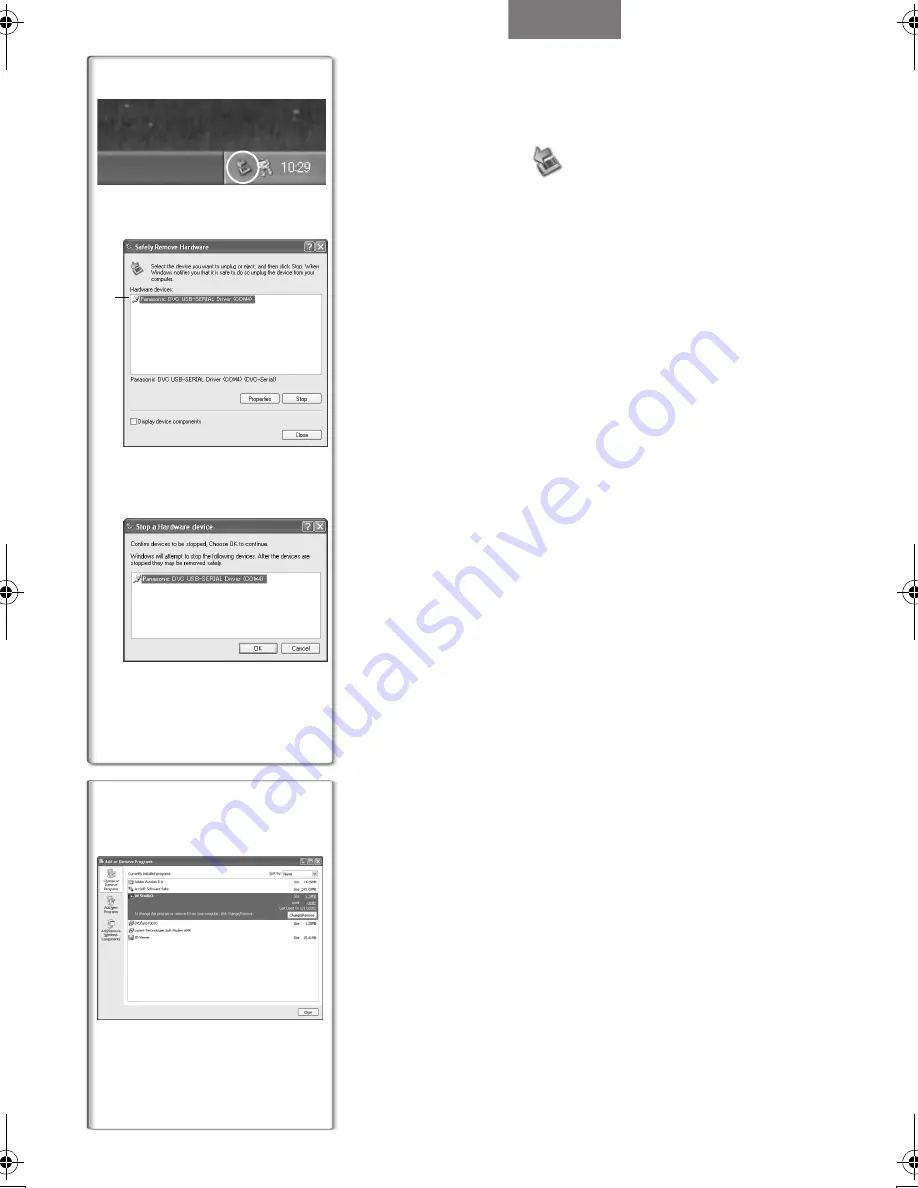
77
To disconnect USB cable safely
If USB cable is disconnected while computer is on, error dialog box
may appear. In such a case click [OK] and close the dialog box. By
following the steps below you can disconnect the cable safely.
1
Double click the
icon in task tray.
≥
Hardware disconnect dialog box appears.
2
Select [Panasonic DVC USB-SERIAL Driver]
1
and
click [Stop].
3
Verify [Panasonic DVC USB-SERIAL Driver] is
selected and click [OK].
≥
Click [OK], and you can safely disconnect the cable.
Note on the driver name
1
displayed
The driver name displayed will differ depending on your OS,
operating environment and the mode of the Palmcorder.
Windows XP/2000:
(When the Palmcorder is in VCR mode or Camera Mode:)
[Panasonic DVC USB-SERIAL Driver (COM 4)] (The numeral after
“COM” will differ depending on the operating environment of your
personal computer.)
(When the Palmcorder is in Card Playback Mode:)
[Panasonic DVC USB Driver] or [Panasonic DV DISK Port Driver]
Windows Me:
[Panasonic DVC Port Driver Version 2.0]
≥
Some OS, such as Windows
98SE, may not show the icon
indicating that you may safely disconnect in task tray. (OS may be
set not to show) Make sure Palmcorder’s [ACCESS] lamp is off
and disconnect the cable.
............................................................................................................
CAUTION:
If you disconnect the USB Cable while the [ACCESS] Lamp is on, it
may damage the Card data.
............................................................................................................
~~~~~~~~~~~~~~~~~~~~~~
If you no longer need software or driver
(Uninstall)
The screens may vary with the type of the OS. (In this manual,
explanation is offered with Windows Me screen.)
1
Select [Start] (>> [Settings]) >> [Control Panel], select
the software or the driver from
[Add/Remove Programs] to uninstall.
≥
Uninstalling steps may vary depending on the OS. Please refer to
the user manual of your OS.
1
2
3
1
1
Special Features
PV-GS50P.book 77 ページ 2003年6月13日 金曜日 午後3時28分
Summary of Contents for PV-GS50S
Page 111: ...111 Others ...
















































