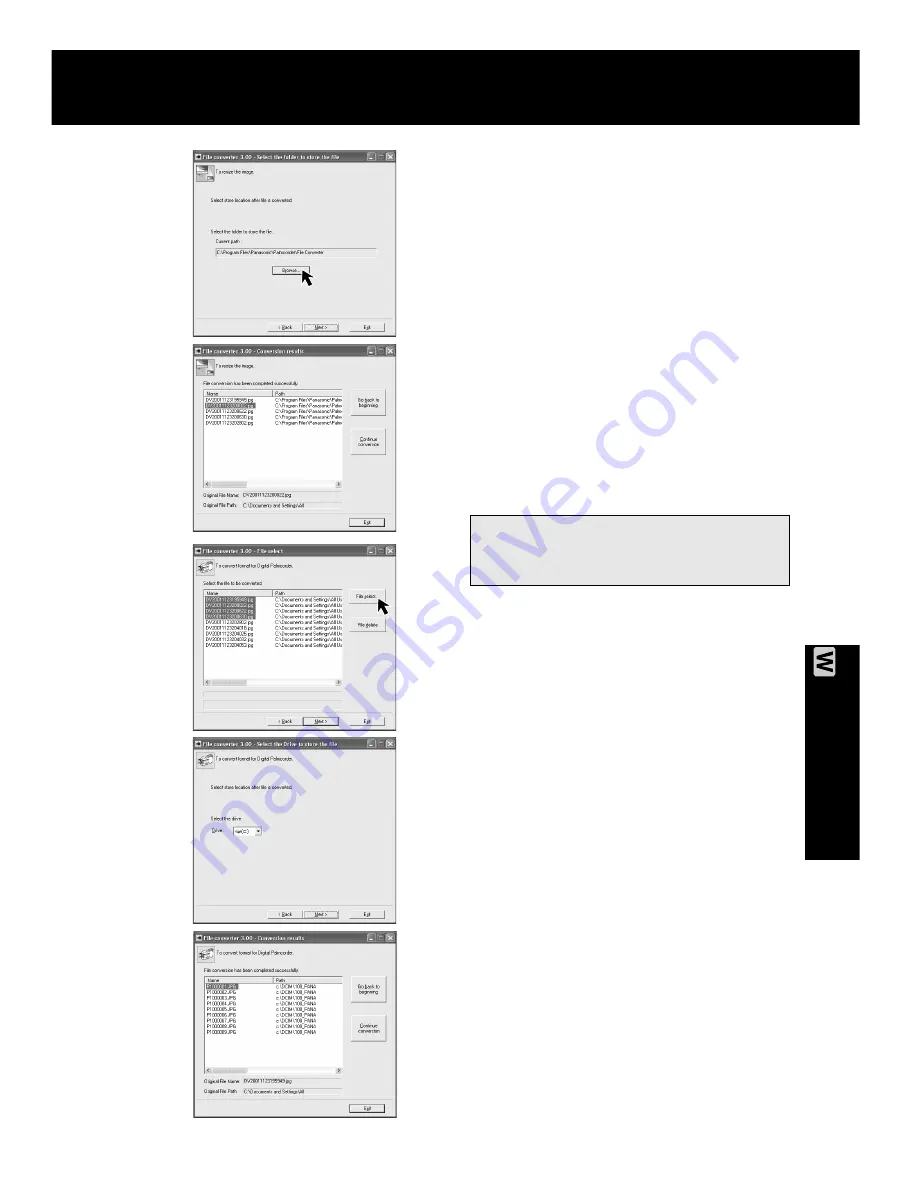
79
PC Connection
Palmcorder File Converter
6
Select the folder to which the
converted file is to be saved.
• The Conversion results screen is
displayed.
7
Use “Help” for detailed instructions.
When selecting “To convert
format for Panasonic Digital
Palmcorder”
5
Select the file to be converted.
6
Select the drive to which the
converted file is to be saved.
• The Conversion results screen is
displayed.
7
Use “Help” for detailed instructions.
PV-DV52 / PV-DV52-S / PV-DV102 / PV-DV202 / PV-DV402
83
















































