Reviews:
No comments
Related manuals for 0597TOV*UN*SN

UVC-G3
Brand: Ubiquiti Pages: 28

DS-2CC102PN-A
Brand: HIKVISION Pages: 6

SPK-HCD
Brand: Sony Pages: 2

UltraView UVD-IP-EVRDNR(-P)
Brand: UTC Fire and Security Pages: 128

Weisscam HS-1
Brand: P+S Technik Pages: 66

Autoshot CC6383
Brand: RCA Pages: 88

CS5131P
Brand: Teli Pages: 23

WIFICO40CBK
Brand: nedis Pages: 68

AJ-UPX360ED
Brand: Panasonic Pages: 216

HC-W585
Brand: Panasonic Pages: 247

AKHC931 - 720P SYSTEMS CAMERA
Brand: Panasonic Pages: 30

NightCam 2
Brand: Sandberg Pages: 32

XA20
Brand: Canon Pages: 187

XA10
Brand: Canon Pages: 191

XA25
Brand: Canon Pages: 4

XA30
Brand: Canon Pages: 192
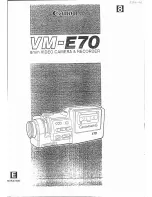
VM-E70
Brand: Canon Pages: 52

VM-E708
Brand: Canon Pages: 64

















