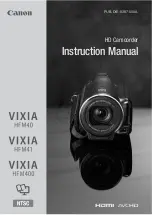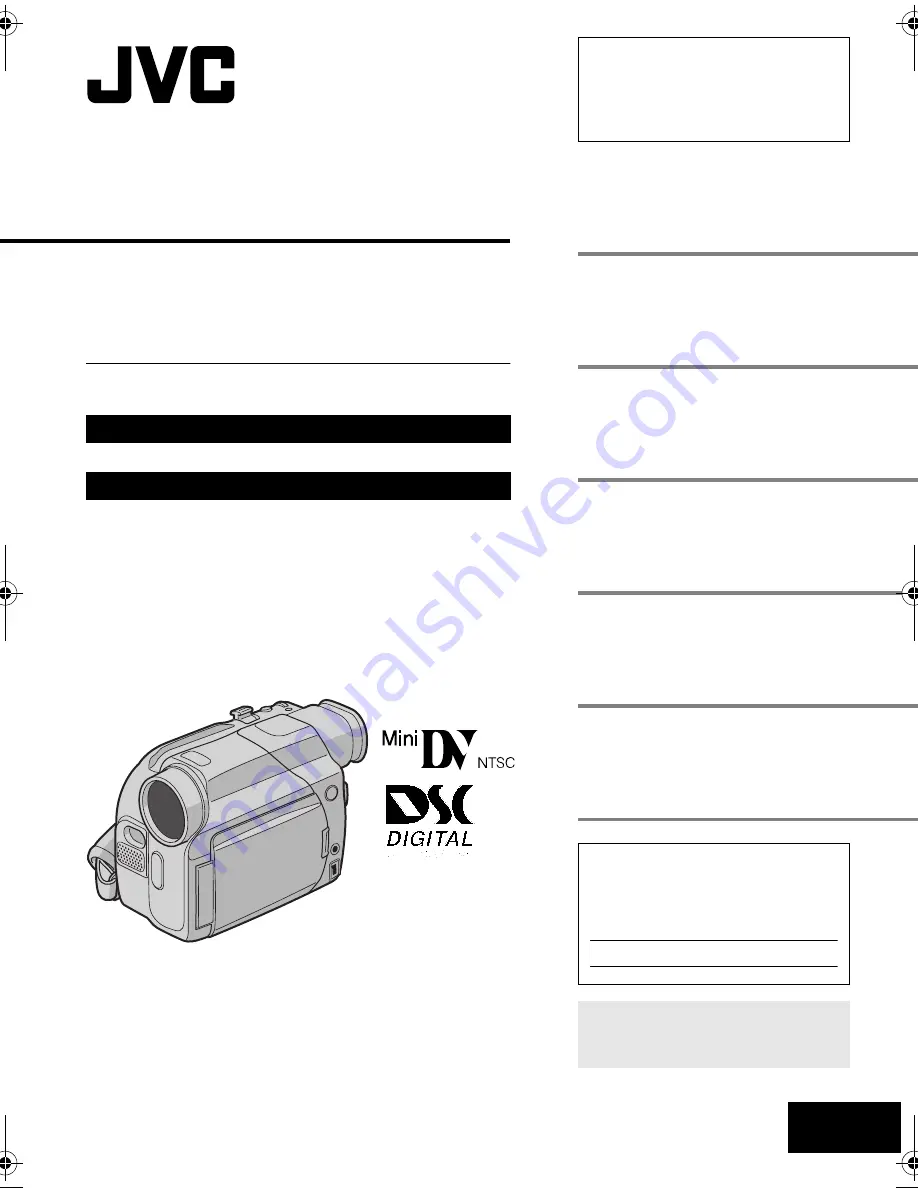
LYT1265-001B
MasterPage: FrontCover
EN
ENGLISH
GR-D94
Please visit our Homepage on the World Wide Web for
Digital Video Camera:
For Accessories:
http://www.jvc.co.jp/english/cyber/
http://www.jvc.co.jp/english/accessory/
INSTRUCTIONS
GETTING STARTED
5
VIDEO RECORDING &
PLAYBACK
11
DIGITAL STILL CAMERA
(D.S.C.) RECORDING &
PLAYBACK
18
ADVANCED FEATURES
25
REFERENCES
38
TERMS
54
For Customer Use:
Enter below the Model No. and Serial
No. which is located on the bottom of
the camcorder. Retain this information
for future reference.
Model No.
Serial No.
To deactivate the demonstration, set
“DEMO MODE” to “OFF”.
(
墌
pg. 25, 27)
DIGITAL VIDEO CAMERA
Dear Customer,
Thank you for purchasing this digital
video camera. Before use, please read
the safety information and precautions
contained in the pages 2 – 3 to ensure
safe use of this product.
GR-D94US_01Cover.fm Page 1 Friday, January 16, 2004 5:50 PM