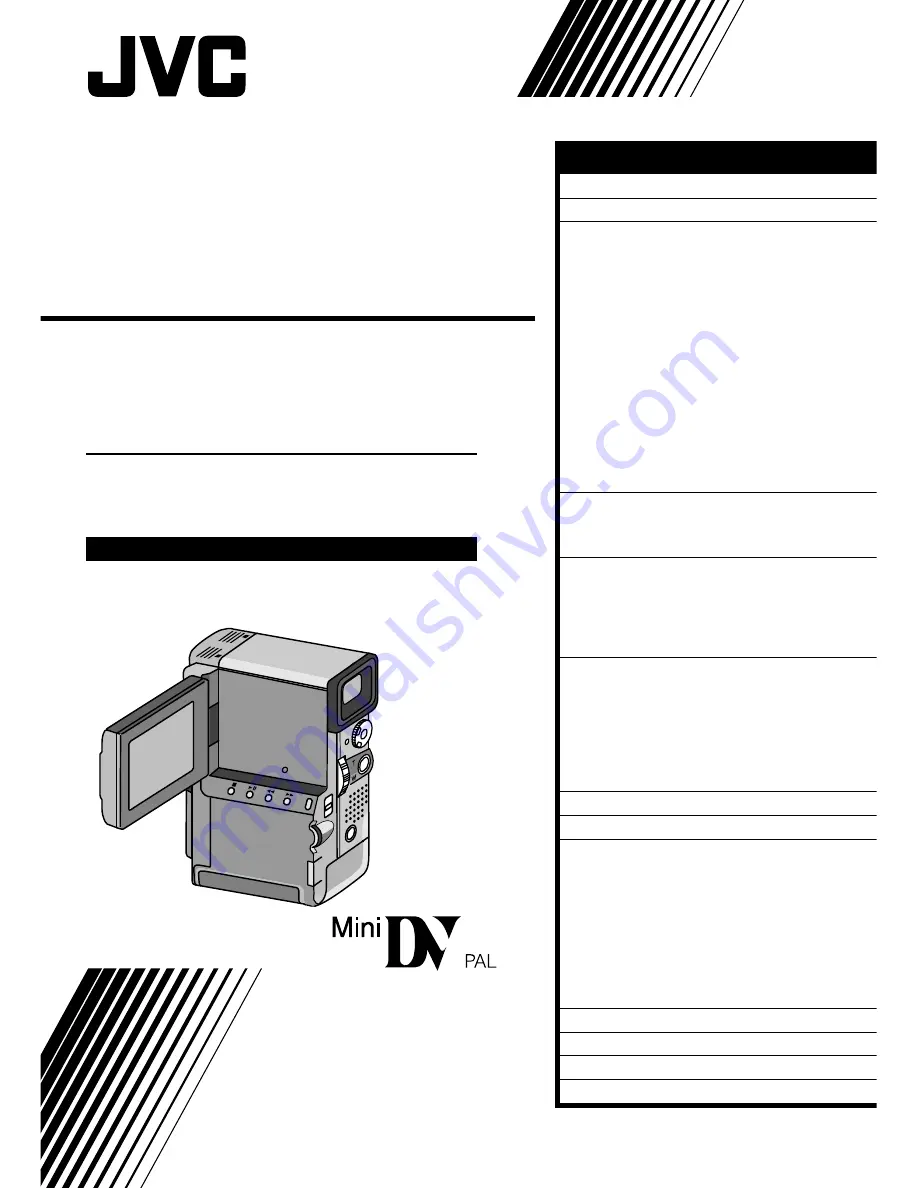
GR-DVX
DIGITAL VIDEO CAMERA
LYT0002-0V4A
INSTRUCTIONS
CONTENTS
ABOUT DV
5
PROVIDED ACCESSORIES
6
GETTING STARTED
8
Charging The Battery Pack
..................... 8
Installing The Battery Pack
.................... 9
Indoor Use
..................................... 10
Using The Power Pack
........................ 10
Date/Time Settings
........................... 11
Loading/Unloading A Cassette
.............. 12
Recording Mode Setting
...................... 13
Hand Strap Attachment
...................... 14
Using The Soft Camera Case
................. 14
Grip Strap Attachment
........................ 15
Tripod Mounting
............................... 15
Dioptre Adjustment
........................... 16
Remote Control Unit
.......................... 17
Operation Mode
............................... 18
RECORDING
19
Basic Recording
................................ 19
Advanced Features
............................ 25
PLAYBACK
49
Basic Playback
................................. 49
Advanced Features
............................ 50
Playback Menu
................................ 52
Basic Connections
............................. 54
EDITING
58
Dubbing
......................................... 58
Brand Setting
.................................. 59
Random Assemble Editing
.................... 60
For More Accurate Editing
.................... 63
Audio Dubbing
................................. 65
Insert Editing
................................... 66
TROUBLESHOOTING
67
AFTER USE
72
CONTROLS,
INDICATIONS AND
CONNECTORS
73
Camcorder
...................................... 73
Docking Station
................................. 75
LCD Monitor/Viewfinder Indications
During Recording
............................. 76
LCD Monitor Indications During Playback
.... 77
Warning Indications
........................... 78
CAUTIONS
79
SPECIFICATIONS
81
GLOSSARY OF TERMS
82
INDEX
83
Please visit our CyberCam Homepage on
the World Wide Web and answer our
Consumer Survey (in English only):
http://www.jvc-victor.co.jp/index-e.html


































