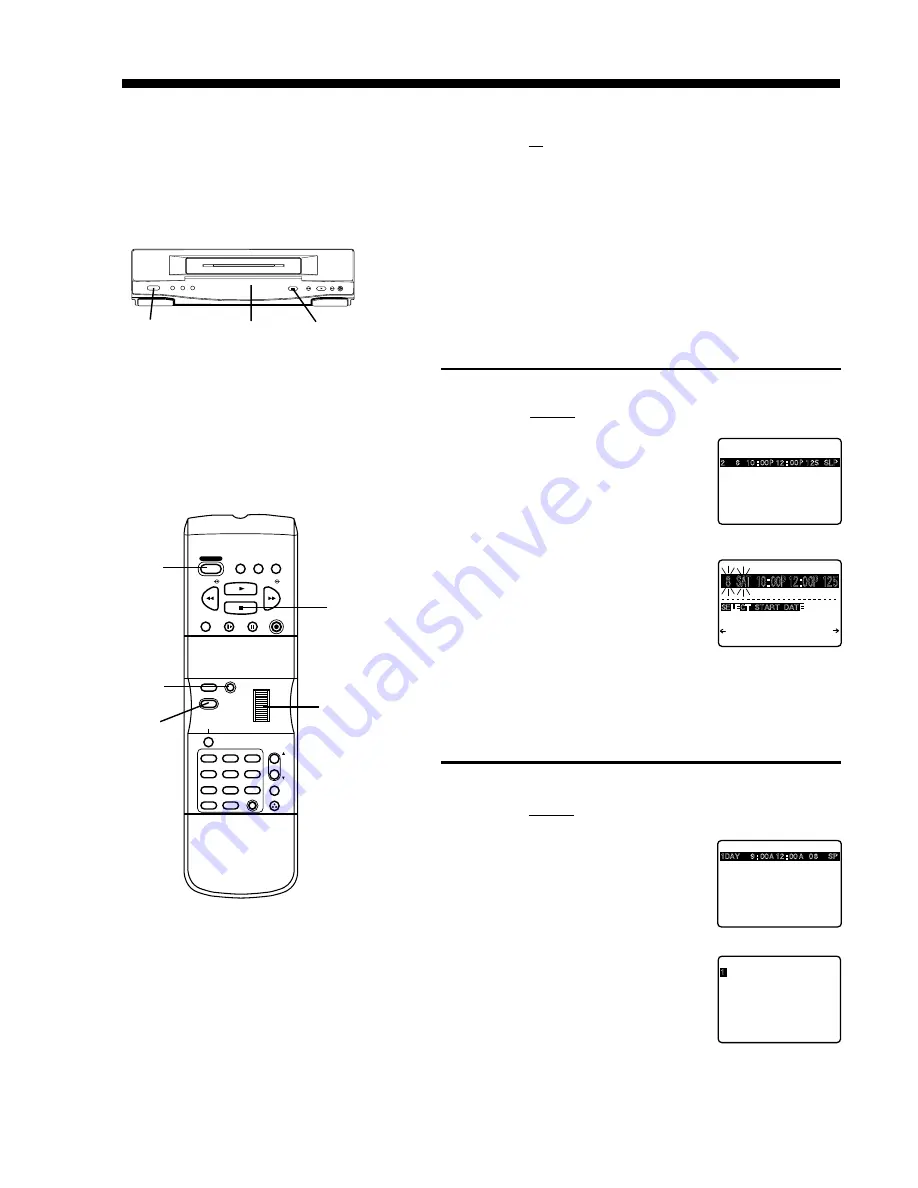
Cancel a Timer Recording:
Recording is in progress
Push the POWER button to release the VCR
from timer mode.
Push the STOP button within 10 seconds of pushing the
POWER button to cancel the recording.
The TIMER indicator goes out in the Multi- Function display.
1
Push the PROG button to display all
currently set programs.
Rotate and push the Wheel to select
and enter the desired timer
recording.
Rotate and push the Wheel to select
and enter replacement information.
Push the PROG button to exit this
mode and return to the normal TV
screen.
1
Review or Clear Program Contents:
Recording is not in progress
Push the PROG button to display all
currently set programs.
Rotate the Wheel to select the
desired program number.
Push the CLEAR button to clear the
program.
Push the PROG button to exit this
mode and return to the normal TV
screen.
1
Replace Program Contents:
Recording is not in progress
2
3
4
2
3
4
STOP
ZERO/1MIN
SLOW
PAUSE
REC/TIME
PLAY
PROG
CLEAR
MENU
DISPLAY
1
2
3
5
4
6
7
9
8
0
100
PUSH TO
SET
ROTATE TO SELECT
SPEED
VCR/TV
COUNTER
RESET
POWER
REW/
FF/
ADD/DLT
R-TUNE
SAP/Hi-Fi
VCR
CH
TRACKING
CLEAR
PROG
Multi
Function
display
STOP
POWER
STOP
WHEEL
2
: PUSH WHEEL
TO END PUSH PROG KEY
BY ROTAT I NG WHEEL
SELE CT START DATE
8 SAT 10:00P 12:00P 125
DATE
START
STOP
CH
SLP
PUSH CLEAR
1
SELECT 1-8 : ROTATE WHEEL
ENTER : PUSH WHEEL
END : PUSH PROG KEY
P DT STRAT STOP CH SPD
3 10 8 : 00 P 9 : 00 P 10 SP
4 SU 9 : 00 P 10 : 00 P L SLP
-- -- : -- -- : -- -- --
CANCEL : PUSH CLEAR KEY
2 8 10 : 00 P 12 : 00 P 125 SLP
1 DAY 9 : 00 A 12 : 00 A 08 SP
SELECT 1-8 : ROTATE WHEEL
ENTER : PUSH WHEEL
END : PUSH PROG KEY
P DT STRAT STOP CH SPD
2 8 1 0 :
00
P 12
:
00 P 125 SLP
3 10 8 : 00
P 9
:
00 P 10 SP
4 SU 9 : 00
P 10
:
00 P L SLP
CANCEL : PUSH CLEAR KEY
1
SELECT 1-8 : ROTATE WHEEL
ENTER : PUSH WHEEL
END : PUSH PROG KEY
P DT STRAT STOP CH SPD
2 8 10 : 00 P 12 : 00 P 125 SLP
3 10 8 : 00 P 9 : 00 P 10 SP
4 SU 9 : 00 P 10 : 00 P L SLP
-- -- : -- -- : -- -- --
POWER
Summary of Contents for PV-4601 A
Page 14: ...Fig 2 3 14 ...
Page 27: ...Fig 11 1 1 27 ...
Page 40: ...Fig D1 40 ...
Page 42: ...Fig D2 42 ...
Page 43: ...Fig D3 43 ...
Page 44: ...Fig D4 44 ...
Page 45: ...Fig D5 45 ...
Page 46: ...Fig D7 46 ...
Page 47: ...Fig D8 47 ...
Page 51: ...Fig M2 1 Fig M2 2 51 ...
Page 53: ...Fig M4 1 53 ...
Page 77: ...Fig M19 77 ...
Page 84: ...Fig J5 84 ...
Page 85: ...Fig J6 85 ...
Page 87: ...Fig J9 87 ...
Page 88: ...Fig J10 88 ...
Page 89: ...Fig J11 89 ...
Page 90: ...Fig J12 90 ...
Page 91: ...Fig J13 91 ...
Page 92: ...Fig J15 92 ...
Page 93: ...93 ...
Page 96: ...96 ...
Page 102: ...with the holes on the Pinch Lift Cam as shown in Fig A6 102 ...
Page 103: ...103 ...
Page 105: ...Fig K1 105 ...
Page 106: ...Fig K2 106 ...
Page 107: ...Fig K3 107 ...
Page 109: ...Fig B1 109 ...
Page 114: ...Fig E1 4 3 2 HOW TO READ THE ADJUSTMENT PROCEDURES 114 ...
Page 115: ...Fig E2 115 ...
Page 134: ...R6004 ERJ6GEYJ333V MGF CHIP 1 10W 33K 134 ...
Page 136: ...R6085 ERJ6GEYJ223V MGF CHIP 1 10W 22K 136 ...
Page 140: ...C4601 ECEA1CKA100 ELECTROLYTIC 16V 10 140 ...
Page 147: ...R6065 ERJ6GEYJ223V MGF CHIP 1 10W 22K 147 ...
Page 167: ...9 11 Operation Block Diagrams 1 167 ...
Page 178: ......
Page 204: ......
Page 205: ......






















