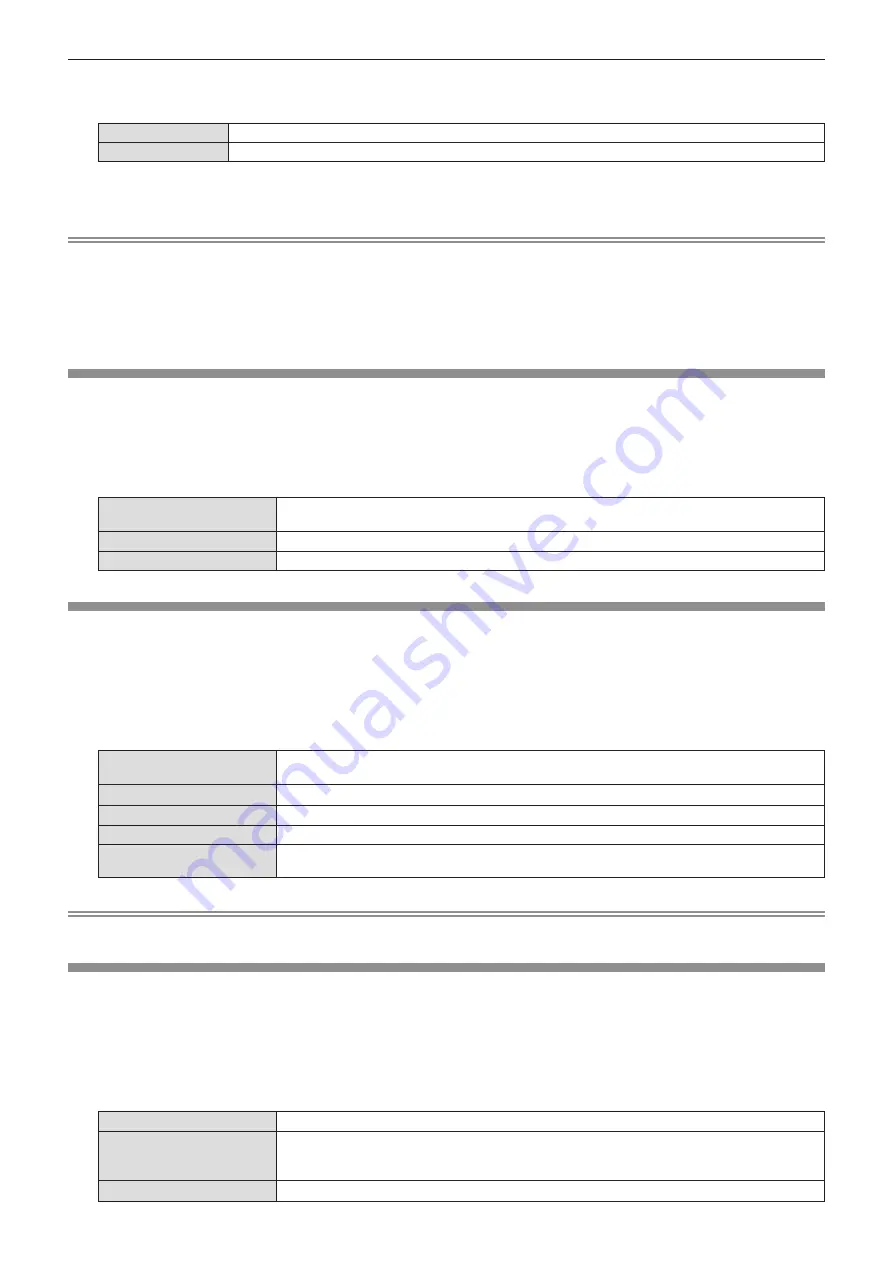
3) Press
as
to select a projector ID.
f
To select one item among [ALL] and [1] ~ [6].
[ALL]
Select when controlling projectors without specifying an ID number.
[1] ~ [6]
Select when specifying an ID number to control individual projector.
4) Press the <ENTER> button.
f
[PROJECTOR ID] is set.
Note
f
To specify an ID number for individual control, the ID number of a remote control must match the ID number of the projector.
f
When the ID number is set to [ALL], the projector will operate regardless of the ID number specified during remote control or computer
control.
If multiple projectors are set up side by side with ID set to [ALL], you cannot control a projector separately by specifying a different ID
number.
f
Refer to “Setting the ID number on the remote control” (
Æ
page 51) for how to set the ID number on the remote control.
[INITIAL START UP]
Set the startup method when the projector is switched on after connecting the power plug to outlet .
1) Press
as
to select [INITIAL START UP].
2) Press
qw
to switch the item.
f
The items will switch each time you press the button.
[LAST MEMORY]
Starts up in the status that before removing the power plug from the outlet or turning off the circuit
breaker.
[STANDBY]
Starts up in the standby mode.
[ON]
Starts the projection immediately.
[PROJECTION METHOD]
Set the projection method in accordance with the installation status of the projector.
Change the projection method if the screen display is upside down or inverted.
1) Press
as
to select [PROJECTION METHOD].
2) Press
qw
to switch the projection method.
f
The items will switch each time you press the button.
[AUTO]
Detects the projector’s posture with built-in angle sensor, then switches to [FRONT/DESK] or [FRONT/
CEILING]. Usually it is set to [AUTO] when projecting in front of the screen..
[FRONT/DESK]
When installing the projector on the desk, etc., in front of the screen.
[FRONT/CEILING]
When installing the projector in front of the screen with the Ceiling Mount Bracket (optional).
[REAR/DESK]
When installing the projector on the desk, etc., behind the screen (with a translucent screen).
[REAR/CEILING]
When installing the projector behind the screen (with a translucent screen) with the Ceiling Mount
Bracket (optional).
Note
f
Refer to “Angle sensor” (
x
page 29) for details on the range of the installation attitude that can be detected by the built-in angle sensor.
[LAMP POWER]
Switch the luminance of the luminous lamp according to the operating environment of the projector or the
purpose.
1) Press
as
to select [LAMP POWER].
2) Press
qw
to switch the item.
f
The items will switch each time you press the button.
[NORMAL]
Select when high luminance is required.
[ECO1]
Select when multiple projectors are used side by side. By using in combination with the adjustment in
the [DISPLAY OPTION] menu
→
[COLOR ADJUSTMENT] or [COLOR CORRECTION], it is possible
to suppress image appearance variations between projectors.
[ECO2]
Select when high luminance is not required.
ENGLISH
-
79
Chapter 4 Settings - [PROJECTOR SETUP] menu






























