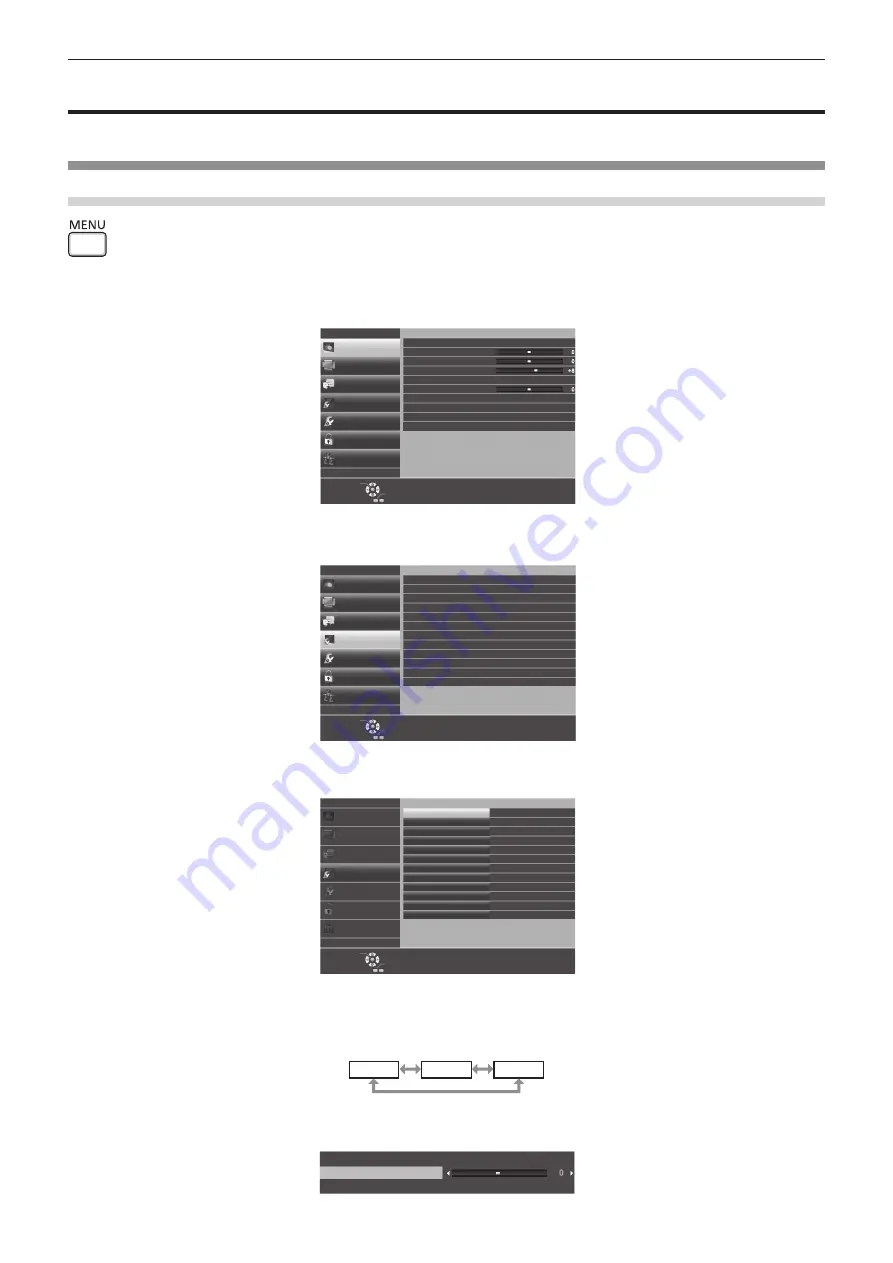
On-screen menu
The on-screen menu (menu screen) is used to perform various settings and adjustments of the projector.
Navigating through the menu
Operating procedure
button
1) Press the <MENU> button on the remote control or the control panel.
f
The main menu screen appears.
POSITION
PICTURE
PT-VZ580
PICTURE MODE
STANDARD
CONTRAST
BRIGHTNESS
SHARPNESS
COLOR TEMPERATURE
DEFAULT
GAMMA
IRIS
OFF
OFF
1280x768/60
DAYLIGHT VIEW
RGB/YP
B
P
R
RGB-SYSTEM
LANGUAGE
DISPLAY OPTION
PROJECTOR SETUP
SECURITY
NETWORK
ENTER
SELECT
RETURN
FUNCTION
ASSIGNED FUNCTION:
DISABLE
2) Press
as
to select an item from the main menu.
f
The selected item is highlighted in yellow.
POSITION
PICTURE
PT-VZ580
LANGUAGE
DISPLAY OPTION
PROJECTOR SETUP
SECURITY
NETWORK
ENTER
SELECT
RETURN
FUNCTION
ASSIGNED FUNCTION:
DISABLE
COLOR ADJUSTMENT
COLOR CORRECTION
AUTO
AUTO
ON
OFF
OFF
BLUE
DEFAULT LOGO
ON-SCREEN DISPLAY
HDMI SIGNAL LEVEL
CLOSED CAPTION SETTING
SCREEN SETTING
STARTUP LOGO
AUTO SETUP SETTING
SIGNAL SEARCH
BACK COLOR
P-TIMER
OTHER FUNCTIONS
3) Press the <ENTER> button.
f
You can operate the sub-menus of the selected main menu.
POSITION
PICTURE
PT-VZ580
LANGUAGE
DISPLAY OPTION
PROJECTOR SETUP
SECURITY
NETWORK
ENTER
SELECT
RETURN
FUNCTION
ASSIGNED FUNCTION:
DISABLE
COLOR ADJUSTMENT
COLOR CORRECTION
AUTO
AUTO
ON
OFF
OFF
BLUE
DEFAULT LOGO
ON-SCREEN DISPLAY
HDMI SIGNAL LEVEL
CLOSED CAPTION SETTING
SCREEN SETTING
STARTUP LOGO
AUTO SETUP SETTING
SIGNAL SEARCH
BACK COLOR
P-TIMER
OTHER FUNCTIONS
4) Press
as
to select the desired sub-menu item, press
qw
or the <ENTER> button to switch or adjust
settings.
f
Depending on the item, each time you press the
qw
button, items are switched in order as shown below.
A
B
C
f
Depending on the item, each time you press the
qw
button, the individual adjustment screen with a bar
scale is displayed as shown below.
CONTRAST
ENGLISH
-
53
Chapter 4 Settings - On-screen menu
















































