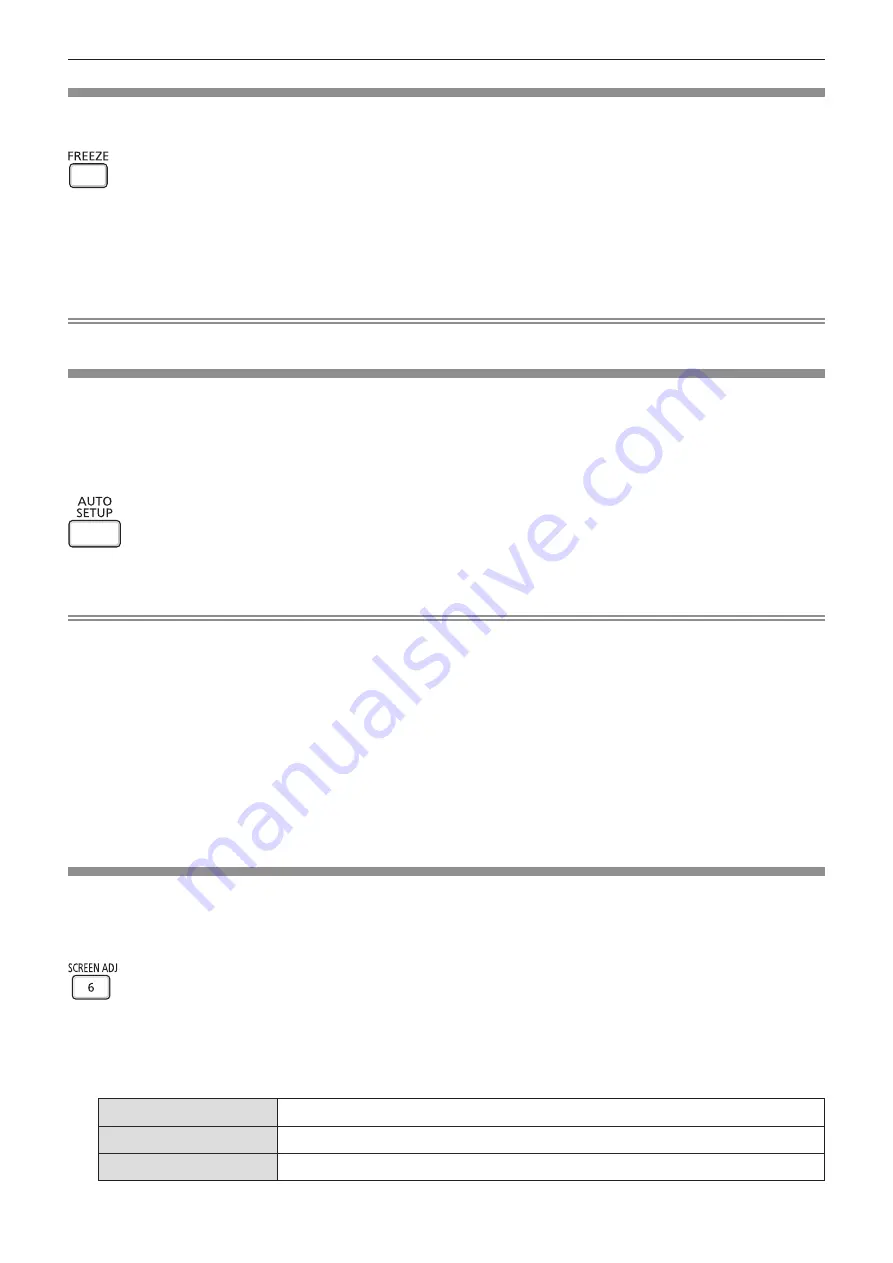
Using the freeze function
You can freeze the projected image and mute the sound temporarily, regardless of the playback status of the
external device.
button
1) Press the <FREEZE> button.
f
The image is paused and the audio is muted.
2) Press the <FREEZE> button again.
f
The image resumes and the audio is output.
Note
f
[FREEZE] is displayed at the lower left of the projection screen in freeze status.
Using the auto setup function
The automatic setup function can be used to automatically adjust the dot clock, clock phase, and image position
when the analog RGB signals consisting of bitmap images such as computer signal are input. It is recommended
to input an image with bright white borders at the edges and high-contrast black and white characters when the
automatic adjustment is being performed. Images including half tones like photos and computer graphics are not
suitable.
button
1) Press the <AUTO SETUP> button.
Note
f
You can also use this function with the <AUTO SETUP> button on the control panel.
f
The clock phase may shift even if the automatic adjustment is performed. In such a case, adjust the [POSITION] menu → [CLOCK PHASE].
(
Æ
page 66)
f
When the input signal is a blurred-edge image or a dark image, it may not be able to be adjusted correctly even if the automatic adjustment
is performed. In this case, adjust the following settings.
g
[POSITION] menu → [DOT CLOCK] (
Æ
page 66)
g
[POSITION] menu → [CLOCK PHASE] (
Æ
page 66)
g
[POSITION] menu → [SHIFT] (
Æ
page 65)
f
Automatic adjustment may not be performed depending on the computer model and input signal.
f
Images may be disrupted for a few seconds during automatic adjustment, but it is not a malfunction.
f
Automatic adjustment can be canceled by pressing any button on the remote control during the automatic adjustment operation.
f
If the automatic setup function is used while moving images are being input, the adjustment may not be performed properly even for a signal
that can use automatic setup.
Using the screen adjustment function
The [SCREEN ADJUSTMENT] menu can be displayed.
You can correct the distortion of the projected image that occurs when the projector is installed tilted or when the
screen is tilted or curved.
button
1) Press the <SCREEN ADJ> button.
f
The
[SCREEN ADJUSTMENT]
screen is displayed.
2) Press
as
to switch the item.
[KEYSTONE]
Adjusts any trapezoidal distortion in the projected image.
[CONNER CORRECTION]
Adjusts any distortion in the four corners of the projected image.
[CURVED CORRECTION]
Adjusts any curved distortion in the projected image.
ENGLISH
-
49
Chapter 3 Basic Operations - Operating with the remote control






























