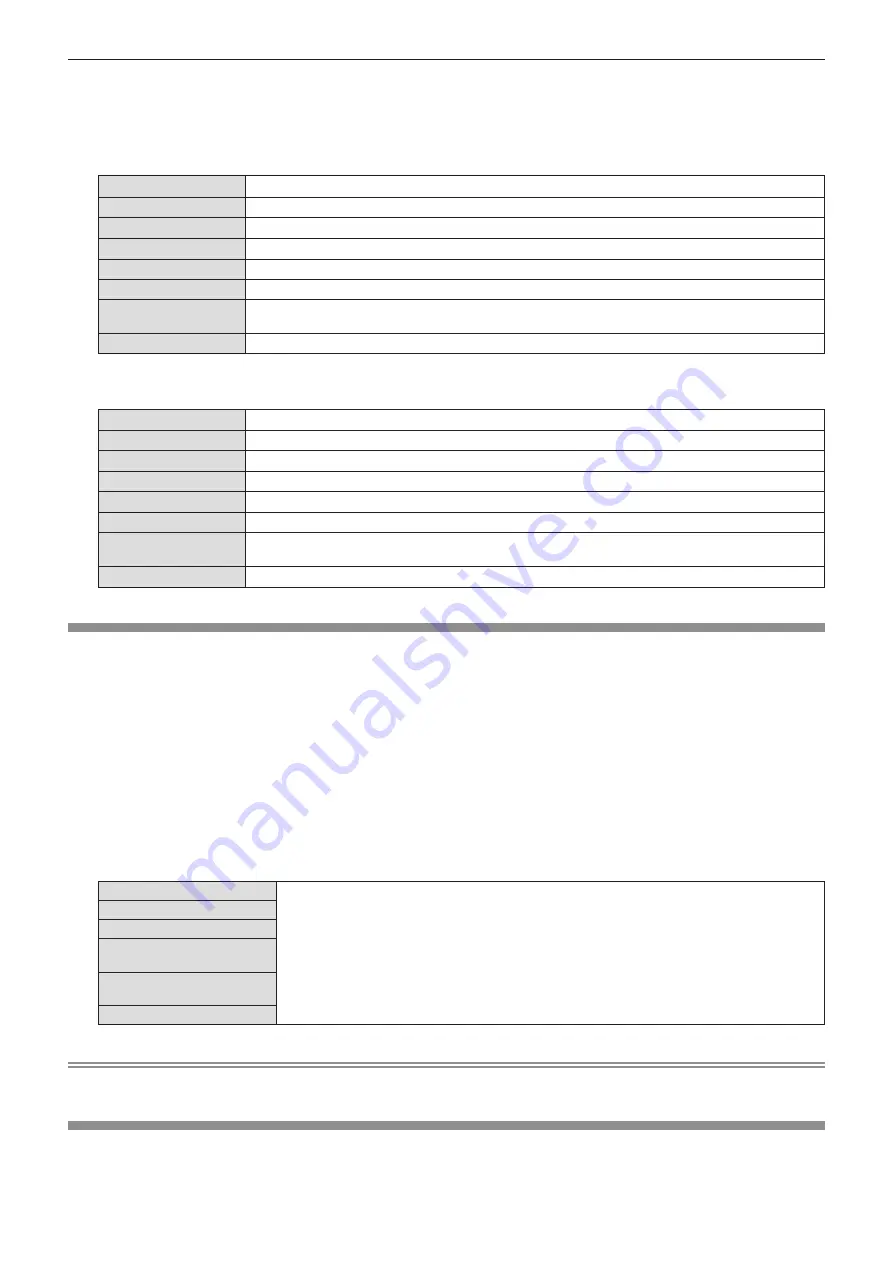
1) Press
as
to select [AUDIO SETTING].
2) Press the <ENTER> button.
f
The
[AUDIO SETTING]
screen is displayed.
3) Press
as
to select one item of [AUDIO IN SELECT].
[COMPUTER1]
Set the audio output when COMPUTER1 input is selected.
[COMPUTER2]
Set the audio output when COMPUTER2 input is selected.
[VIDEO]
Set the audio output when VIDEO input is selected.
[HDMI1]
Set the audio output when HDMI1 input is selected.
[HDMI2]
Set the audio output when HDMI2 input is selected.
[NETWORK]
Set the audio output when NETWORK input is selected.
[MEMORY VIEWER
LIGHT]
Set the audio output when MEMORY VIEWER input is selected.
[USB DISPLAY]
Set the audio output when USB DISPLAY input is selected.
4) Press
qw
to switch the item.
f
The sub items will switch each time you press the button.
[COMPUTER1]
Select one item among [AUDIO IN 1], [AUDIO IN 2] or [AUDIO IN 3].
[COMPUTER2]
Select one item among [AUDIO IN 1], [AUDIO IN 2] or [AUDIO IN 3].
[VIDEO]
Select one item among [AUDIO IN 1], [AUDIO IN 2] or [AUDIO IN 3].
[HDMI1]
Select one item among [HDMI1 AUDIO IN], [AUDIO IN 1], [AUDIO IN 2] or [AUDIO IN 3].
[HDMI2]
Select one item among [HDMI2 AUDIO IN], [AUDIO IN 1], [AUDIO IN 2] or [AUDIO IN 3].
[NETWORK]
Select one item among [NETWORK AUDIO IN], [AUDIO IN 1], [AUDIO IN 2] or [AUDIO IN 3].
[MEMORY VIEWER
LIGHT]
Select one item among [AUDIO IN 1], [AUDIO IN 2] or [AUDIO IN 3].
[USB DISPLAY]
Select one item among [USB DISPLAY AUDIO IN], [AUDIO IN 1], [AUDIO IN 2] or [AUDIO IN 3].
[TEST PATTERN]
Displays the test pattern built-in to the projector.
Settings of position, size, and other factors will not be reflected in test patterns. Make sure to display the input
signal before performing various adjustments.
1) Press
as
to select [TEST PATTERN].
2) Press the <ENTER> button.
f
The test pattern with the operation guide of [PATTERN CHANGE] is displayed.
3) Press
qw
to switch the test pattern.
f
The test pattern will switch each time you press the button.
f
When you press the <MENU> button or <RETURN> button, it will exit the test pattern and return to the
Sub-menu of [PROJECT SETUP].
All white
Select a test pattern so that it is easy to make vaious adjustments.
Color bar (Vertical)
Color bar (Horizontal)
White cross on the black
background
Black cross on the white
background
Cross hatch
Note
f
The initial setting is All white. The initial screen is Cross hatch if you have assigned it to the <FUNCTION> button.
[FILTER COUNTER]
This function is used to check the usage time of the air filter or set the replacement cycle of the air filter. Also, you
can reset the air filter usage time.
80 -
ENGLISH
Chapter 4 Settings - [PROJECTOR SETUP] menu






























