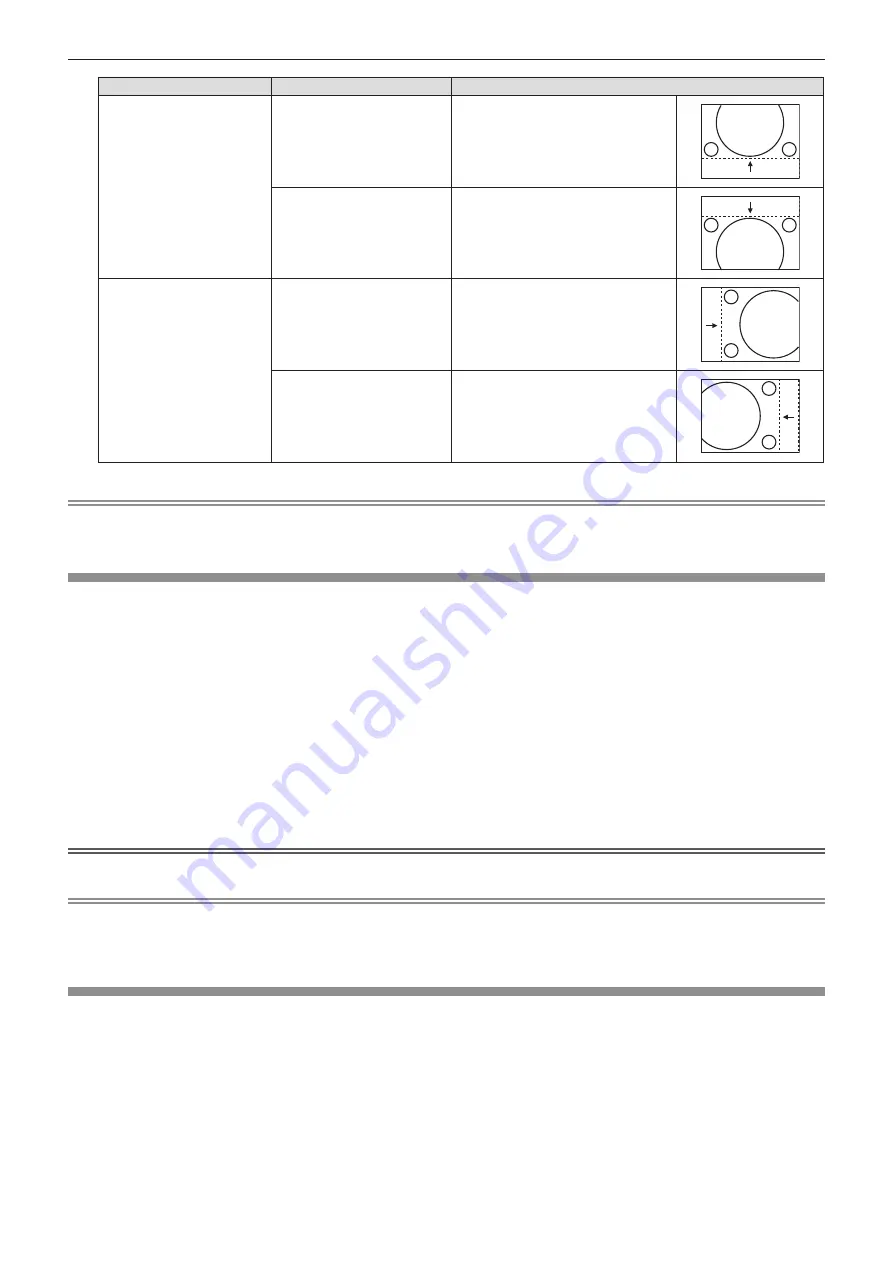
Orientation
Operation
Adjustment
Vertical (up and down)
adjustment
Press the
a
button.
The image position moves up.
Press the
s
button.
The image position moves down.
Horizontal (right and left)
adjustment
Press the
w
button.
The image position moves to the right.
Press the
q
button.
The image position moves to the left.
Note
f
Depending on the input signal, if the adjustment of [SHIFT] exceeds the effective adjustment range of the input signal, the position of the
image cannot be changed. Please adjust [SHIFT] within an effective adjustment range.
[DOT CLOCK]
(Only for COMPUTER1 input / COMPUTER2 input)
Use this function to adjust and minimize the effect of interference caused by projection of patterns consisting of
vertical stripes.
The projection of the striped pattern may cause cyclic patterns (noise). Adjust so that the amount of interference is
at a minimum.
1) Press
as
to select [DOT CLOCK].
2) Press
qw
or the <ENTER> button.
f
The
[DOT CLOCK]
individual adjustment screen is displayed.
3) Press
qw
to adjust the value.
f
The adjustment values are [-32] to [+32].
Attention
f
Set it before adjusting [CLOCK PHASE].
Note
f
When G-SYNC and Y/C signals are input, [DOT CLOCK] cannot be adjusted.
f
Depending on the input signal, if the [DOT CLOCK] is adjusted to exceed the valid adjustment range of the input signal, the image position
does not change. Please adjust the [DOT CLOCK] within the effective adjustment range.
[CLOCK PHASE]
(Only for COMPUTER1 input / COMPUTER2 input)
You can adjust to achieve an optimal image when there is a flickering image or smeared outlines.
1) Press
as
to select [CLOCK PHASE].
2) Press
qw
or the <ENTER> button.
f
The
[CLOCK PHASE]
individual adjustment screen is displayed.
64 -
ENGLISH
Chapter 4 Settings - [POSITION] menu






























