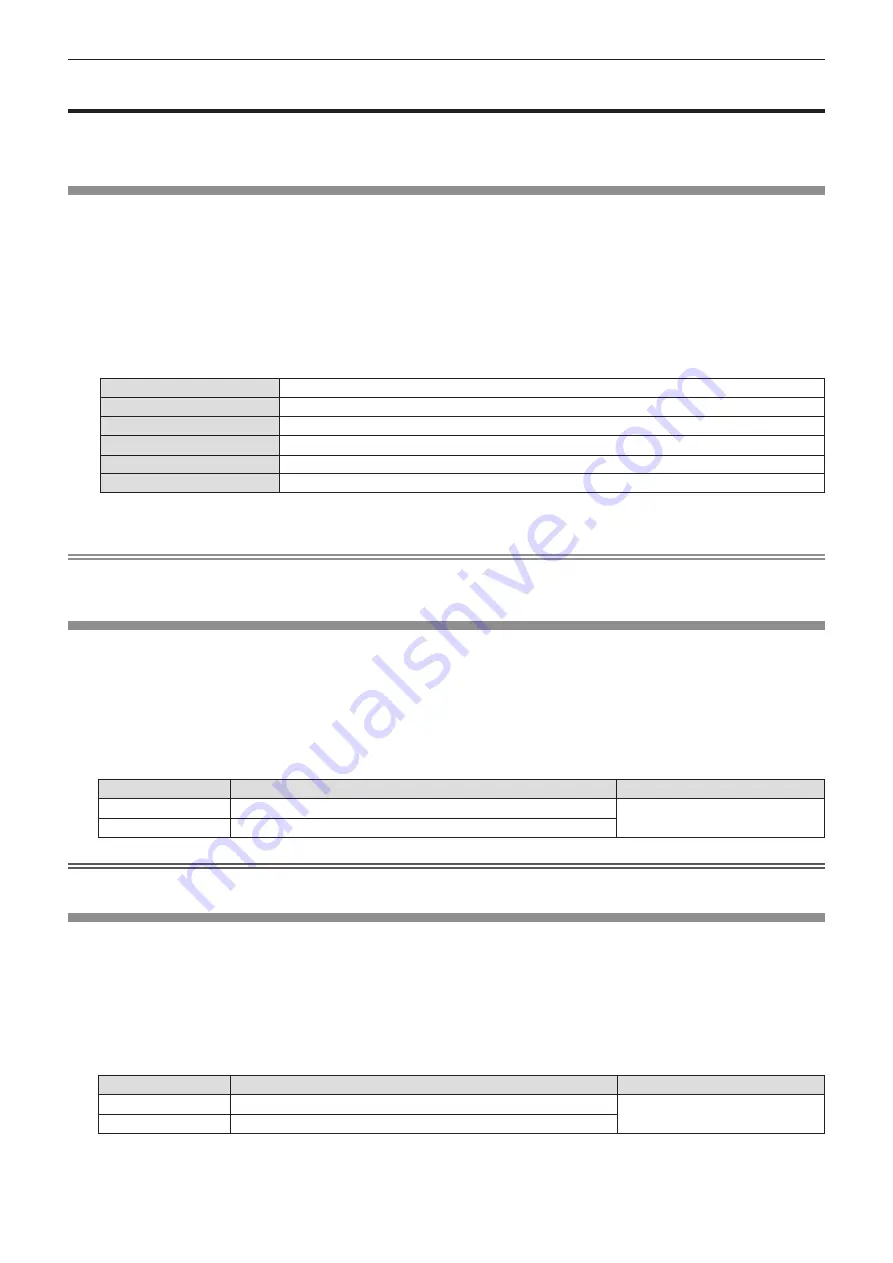
[PICTURE] menu
On the menu screen, select [PICTURE] from the main menu, and select an item from the submenu.
Refer to “Navigating through the menu” (
x
page 62) for the operation of the menu screen.
[PICTURE MODE]
You can switch to the desired picture mode most suitable for the image source and the environment in which the
projector is used.
1) Press
as
to select [PICTURE MODE].
2) Press
qw
or the <ENTER> button.
f
The
[PICTURE MODE]
individual adjustment screen is displayed.
3) Press
qw
to switch the items.
f
The items will switch each time you press the button.
[STANDARD]
The picture becomes suitable for video images in general.
[DYNAMIC]
The picture becomes suitable for use in bright areas.
[DICOM SIM.]
The image becomes similar to that of DICOM Part 14 Grayscale Standard.
[WHITE BOARD]
The picture becomes suitable for projecting on a white board.
[CINEMA]
*
1
The picture becomes suitable for movie contents.
[NATURAL]
*
2
The picture becomes suitable for using in a relatively dark environment.
*1
Only for the video signals.
*2
Only for the computer signals.
Note
f
DICOM is an abbreviation of “Digital Imaging and Communication in Medicine” and is a standard for medical imaging devices. Although the
DICOM name is used, the projector is not a medical device, and should not be used for purposes such as diagnosis of display images.
[CONTRAST]
You can adjust the contrast of the colors.
1) Press
as
to select [CONTRAST].
2) Press
qw
or the <ENTER> button.
f
The
[CONTRAST]
individual adjustment screen is displayed.
3) Press
qw
to adjust the level.
Operation
Adjustment
Adjustment range
Press the
w
button.
The screen becomes brighter.
-32 ~ +32
Press the
q
button.
The screen becomes darker.
Attention
f
Adjust [BRIGHTNESS] first when you need to adjust [BRIGHTNESS] and [CONTRAST].
[BRIGHTNESS]
You can adjust the dark (black) part of the projected image.
1) Press
as
to select [BRIGHTNESS].
2) Press
qw
or the <ENTER> button.
f
The
[BRIGHTNESS]
individual adjustment screen is displayed.
3) Press
qw
to adjust the level.
Operation
Adjustment
Adjustment range
Press the
w
button.
Increases the brightness of the dark (black) parts of the screen.
-32 ~ +32
Press the
q
button.
Reduces the brightness of the dark (black) parts of the screen.
66 -
ENGLISH
Chapter 4 Settings - [PICTURE] menu
















































