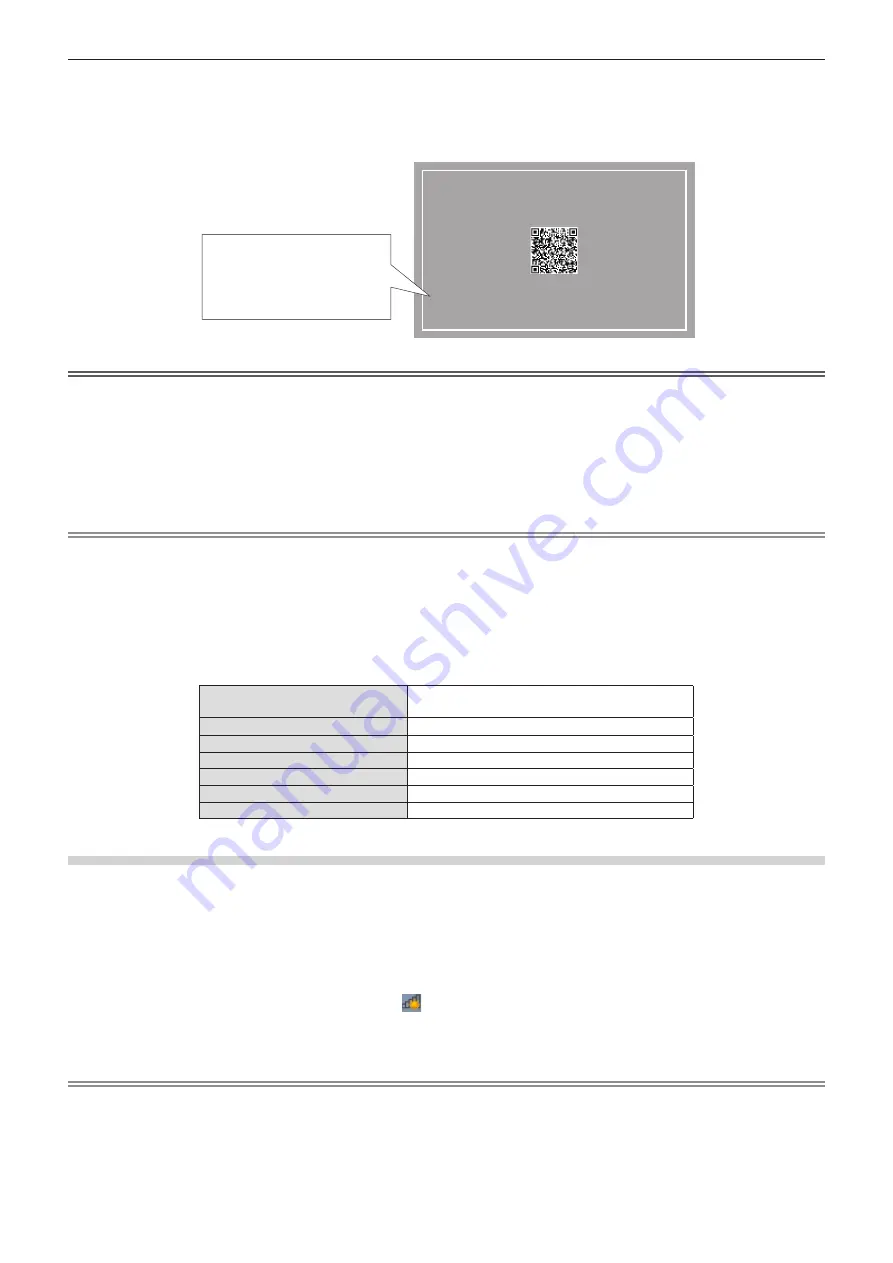
(WIRED) will be displayed in the idle screen.
f
You can also press the <INPUT SELECT> button on the control panel and the input guide is displayed, then
press
asqw
to switch to NETWORK input.
LOGIN PASSWORD : 5678
PROJECTOR NAME : Name1234
SSID : Network Display9829
IP ADDRESS(WIRELESS) : 172.28.120.1
IP ADDRESS(WIRED) : 192.168.1.100
Network input idle screen
f
LOGIN PASSWORD
f
PROJECTOR NAME
f
SSID
f
IP ADDRESS(WIRELESS)
f
IP ADDRESS(WIRED)
Attention
f
Please do not move or transport the projector while the wireless module is attached. Doing so may cause the wireless module to be
damaged.
f
The indicator of the wireless module will be off when the projector is in standby mode, it will light blue when the power is turned on and it will
blink blue during wireless communication.
Please do not remove the wireless module while the indicator is blinking.
f
When the power of the projector is turned on and the indicator of the wireless module is not lighting/blinking, please insert the wireless
module to the <USB (VIEWER/WIRELESS/DC OUT)> terminal again.
f
After turning on the projector, please connect network to the projector after the IP ADDRESS (WIRELESS LAN) is displayed.
Note
f
A QR code, which makes connection setting with a smartphone easier, is displayed in the network input idle screen. To directly connect a
smartphone to the projector using the QR code, refer to “Using the QR code” (
x
page 119).
f
The SSID, IP address (wireless) and QR code are not displayed in following cases.
g
When the optional wireless module (Model No.: AJ-WM50) is not attached to the <USB (VIEWER/WIRELESS/DC OUT)> terminal
g
When the web control → [Network config] → [WIRELESS LAN] is set to [DISABLE] (
x
page 128)
f
Wireless LAN and wired LAN cannot be used in the same segment.
f
The settings of the wireless module are as follows. You can access the projector from the web browser to set the values of [SSID],
[CHANNEL] and [KEY].
[SSID]
Network Displayxxxx
( xxxx is a fixed value assigned to each projector.)
[CHANNEL]
1
[IP ADDRESS]
172.28.120.1
[SUBNET MASK]
255.255.255.0
[DEFAULT GATEWAY]
0.0.0.0
[ENCRYPTION]
WPA2-PSK(AES)
[KEY]
panasonic
Computer setting
1) Turn on the computer.
2) Make the network setting according to your system administrator.
f
Please make the network settings for the computer and the projector according to your system
administrator.
3) Connect to the network that has been set in the projector.
f
If you use a computer, click on the task tray
(bottom right of the computer), select the same name as the
[SSID] that has been set in the projector and enter the password for wireless connection.
f
The default factory password for wireless connection is “panasonic”.
Note
f
If you use any wireless LAN connection utility that meets the OS standard, follow the operation instruction of the utility to connect it.
118 -
ENGLISH
Chapter 5 Operation of Function - Network connection
















































