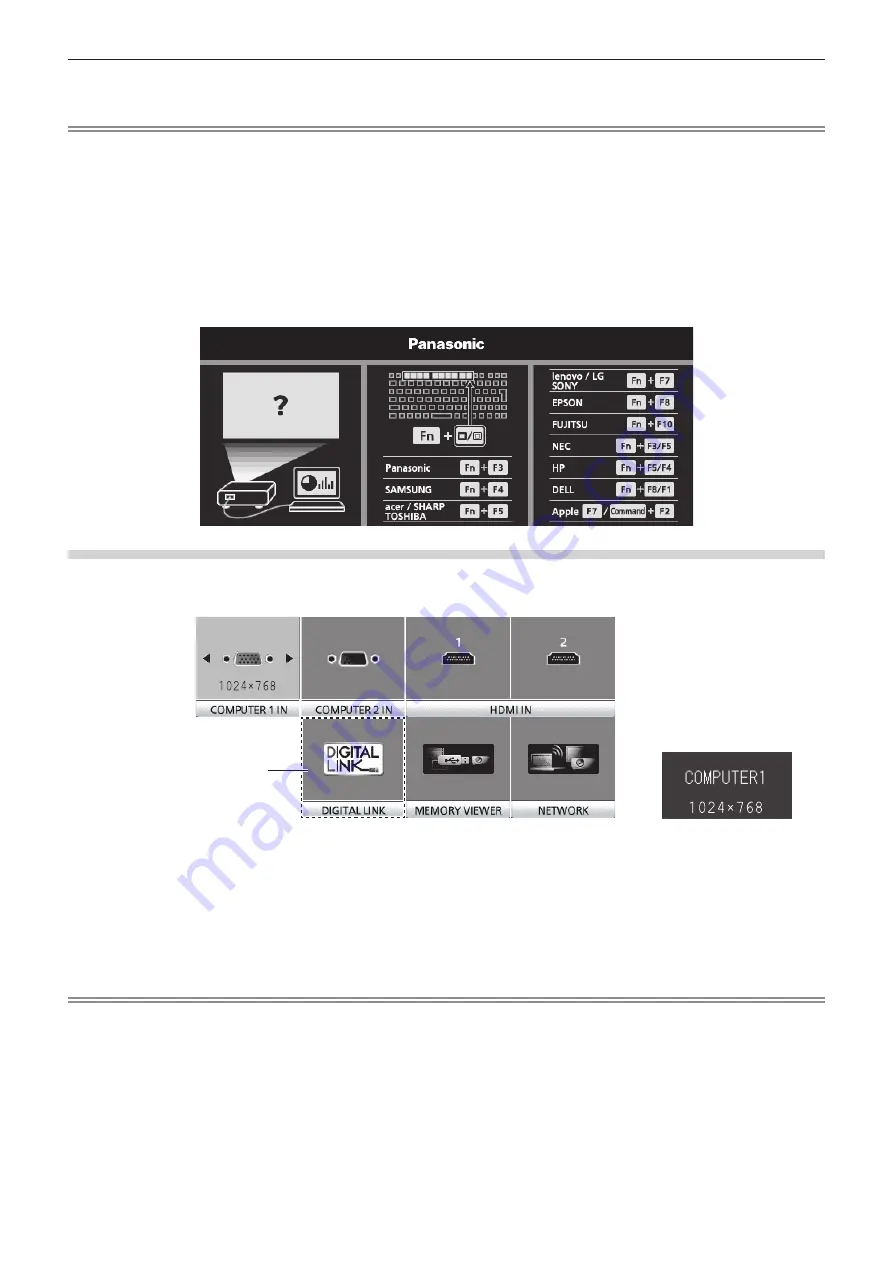
f
Confirm the aspect ratio of the projection screen and the image, and switch to an optimum aspect ratio from the [POSITION] menu →
[ASPECT].
Note
f
If NETWORK input is selected, the image from a computer (including iPad / iPhone / iPod touch and Android device) can be transferred via
wireless LAN/wired LAN to the projector by using the Panasonic image transfer application software.
For details about the image transfer application software “Presenter Light” and “Wireless Projector”, refer to the Panasonic website (https://
panasonic.net/cns/projector/).
f
When the optional DIGITAL LINK output supported device (Model No.: ET-YFB100G, ET-YFB200G) is connected to the <DIGITAL LINK/
LAN> terminal, the input on the DIGITAL LINK output supported device changes each time the <DIGITAL LINK> button is pressed. The input
can also be changed using the RS-232C control command.
For twisted-pair-cable transmitters of other manufacturers, switch the input on the projector to DIGITAL LINK, and then switch the input on
the twisted-pair-cable transmitter.
For details of the RS-232C operation command, refer to “<SERIAL IN> terminal” (
x
page 155).
f
If one of COMPUTER 1 / COMPUTER 2 / HDMI 1 / HDMI 2 input is selected and no signal is input, the following screen is displayed. Check
the output setting of your computer.
Switching the input with the control panel
The input can be switched with the <INPUT SELECT> button on the control panel
After pressing the <INPUT SELECT> button, the detailed or simple input guide is displayed.
Detailed input guide example
Simple input guide example
DIGITAL LINK input is not
available for PT-VMZ51S
and PT-VMZ41.
1) Press the <INPUT SELECT> button on the control panel.
f
The input guide is displayed.
2) Press the <INPUT SELECT> button again.
f
The input is switched every time you press the <INPUT SELECT> button.
f
When the detailed input guide is displayed, you can select the input with the
asqw
buttons on the control
panel or on the remote control.
Note
f
You can switch the detailed/simple input guide by setting the [DISPLAY OPTION] menu → [ON-SCREEN DISPLAY] → [INPUT GUIDE].
f
When the [DISPLAY OPTION] menu → [ON-SCREEN DISPLAY] → [INPUT GUIDE] is set to [OFF], the input guide is not displayed.
ENGLISH
-
51
Chapter 3 Basic Operations - Projecting
















































