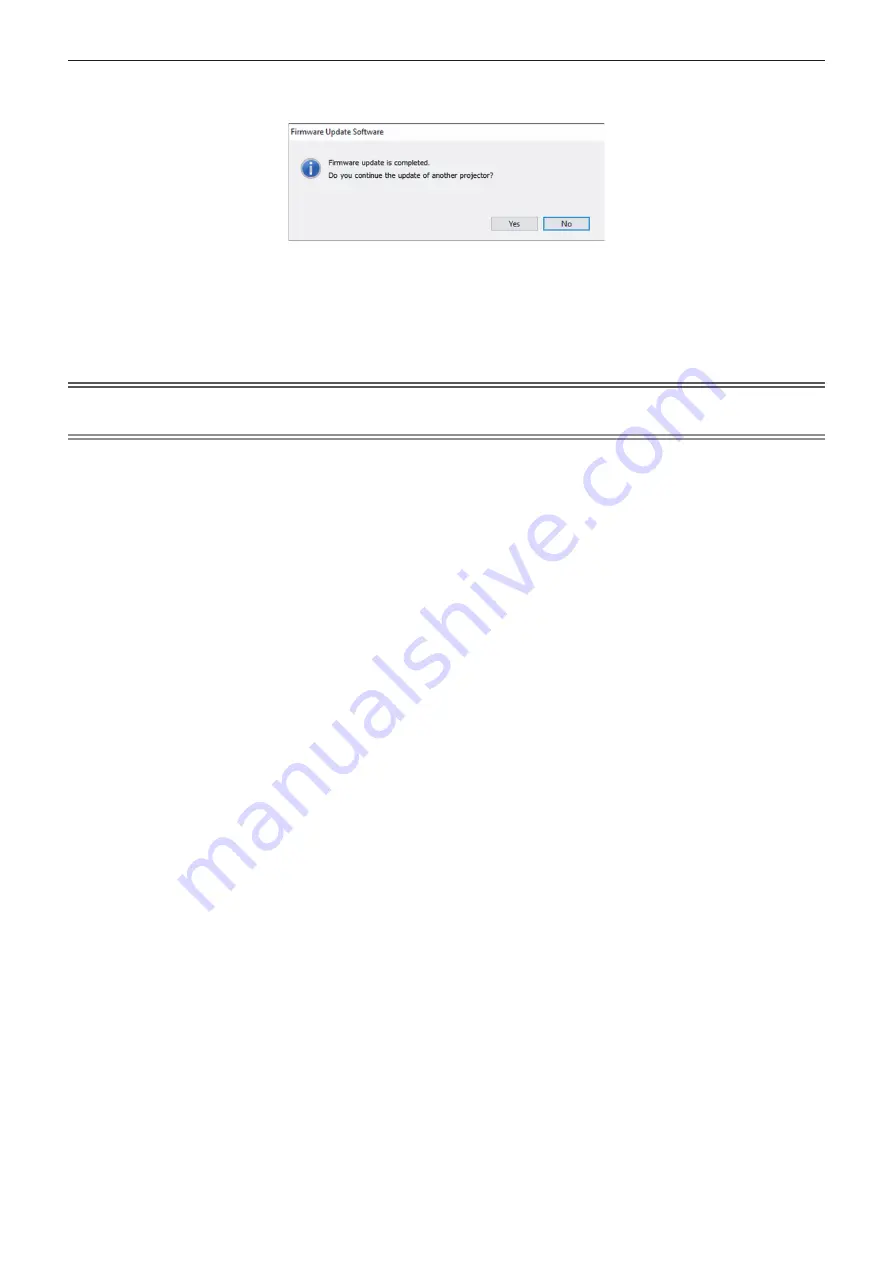
Chapter 5
Operations — Updating the firmware
ENGLISH - 201
11) Confirm the completion of the update.
f
Once the update is completed, the completion confirmation screen is displayed.
f
To continue to update the firmware of another projector, click [Yes]. The connection setting screen in Step
7)
is displayed.
f
To end the update tool, click [No].
12) Confirm the firmware version.
f
Turn on the power of the projector and confirm the firmware version in the
[STATUS]
screen.
Attention
f
Do not disconnect the main power of the projector or disconnect the LAN cable while updating.
Note
f
In following cases, turn the power of the projector off and on and perform the update from the beginning.
g
When the update does not complete after 60 minutes or more have elapsed
g
When the power of the projector or the computer has turned off due to power outage, etc., during the update






























