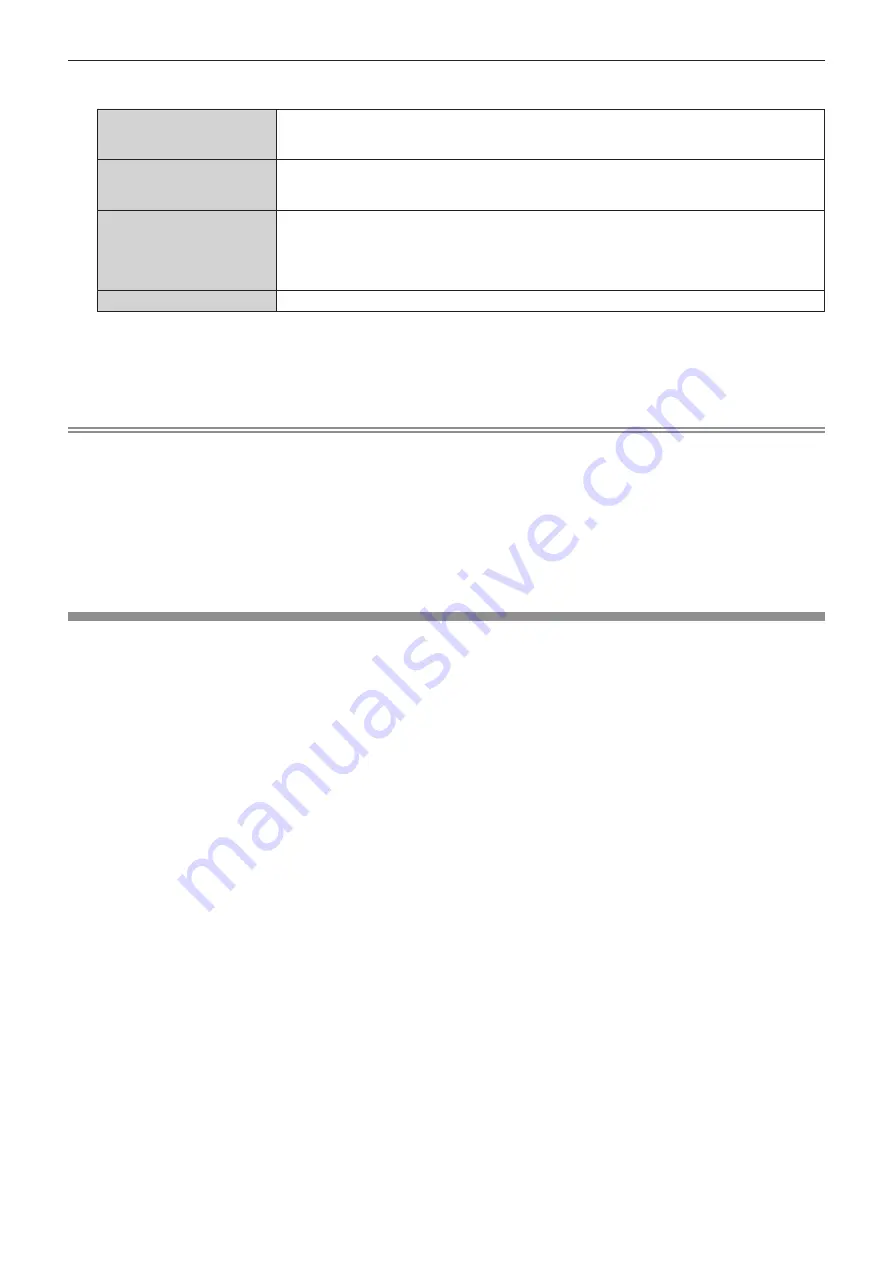
Chapter 4
Settings — [PROJECTOR SETUP] menu
156 - ENGLISH
4) Press
as
to select an item to initialize.
[ALL USER DATA]
Returns all setting values including [REGISTERED SIGNAL], [NETWORK/E-MAIL], and [LOGO
IMAGE] to the factory default settings.
The projector enters the standby mode to reflect the setting values.
[REGISTERED SIGNAL]
Deletes all the setting values saved for each input signal.
To delete only a part of a registered signal, perform the procedure described in “Deleting the
registered signal” (
x
page 158).
[NETWORK/E-MAIL]
Returns all the setting items under the [NETWORK] menu and all the setting items under the
operation page in the [Detailed set up] page and the Crestron Connected of the web control screen to
the factory default settings.
f
The items of [Time Zone], [Date], and [Time] in the [Adjust clock] page of the web control screen do
not return to the factory default settings.
[LOGO IMAGE]
Deletes the image registered in [USER LOGO].
5) Press the <ENTER> button.
f
The confirmation screen is displayed.
6) Press
qw
to select [OK], and press the <ENTER> button.
Note
f
The security password is the password set in the [SECURITY] menu
→
[SECURITY PASSWORD CHANGE].
Initial password as the factory default:
awsqawsq
f
The following settings are not initialized even if [ALL USER DATA] is executed.
g
The [DISPLAY OPTION] menu
→
[UNIFORMITY] (except for [PC CORRECTION])
g
The [PROJECTOR SETUP] menu
→
[OPERATION SETTING]
→
[OPERATING MODE]
g
The [PROJECTOR SETUP] menu
→
[OPERATION SETTING]
→
[MAX LIGHT OUTPUT LEVEL]
g
The [PROJECTOR SETUP] menu
→
[STANDBY MODE]
f
If [ALL USER DATA] is executed, the
[INITIAL SETTING]
screen and the
[ADMINISTRATOR ACCOUNT]
screen are displayed when the
projection is started the next time.
f
If [NETWORK/E-MAIL] is executed, the
[ADMINISTRATOR ACCOUNT]
screen is displayed when the projection is started the next time.
[SERVICE PASSWORD]
This function is used by a service person.






























