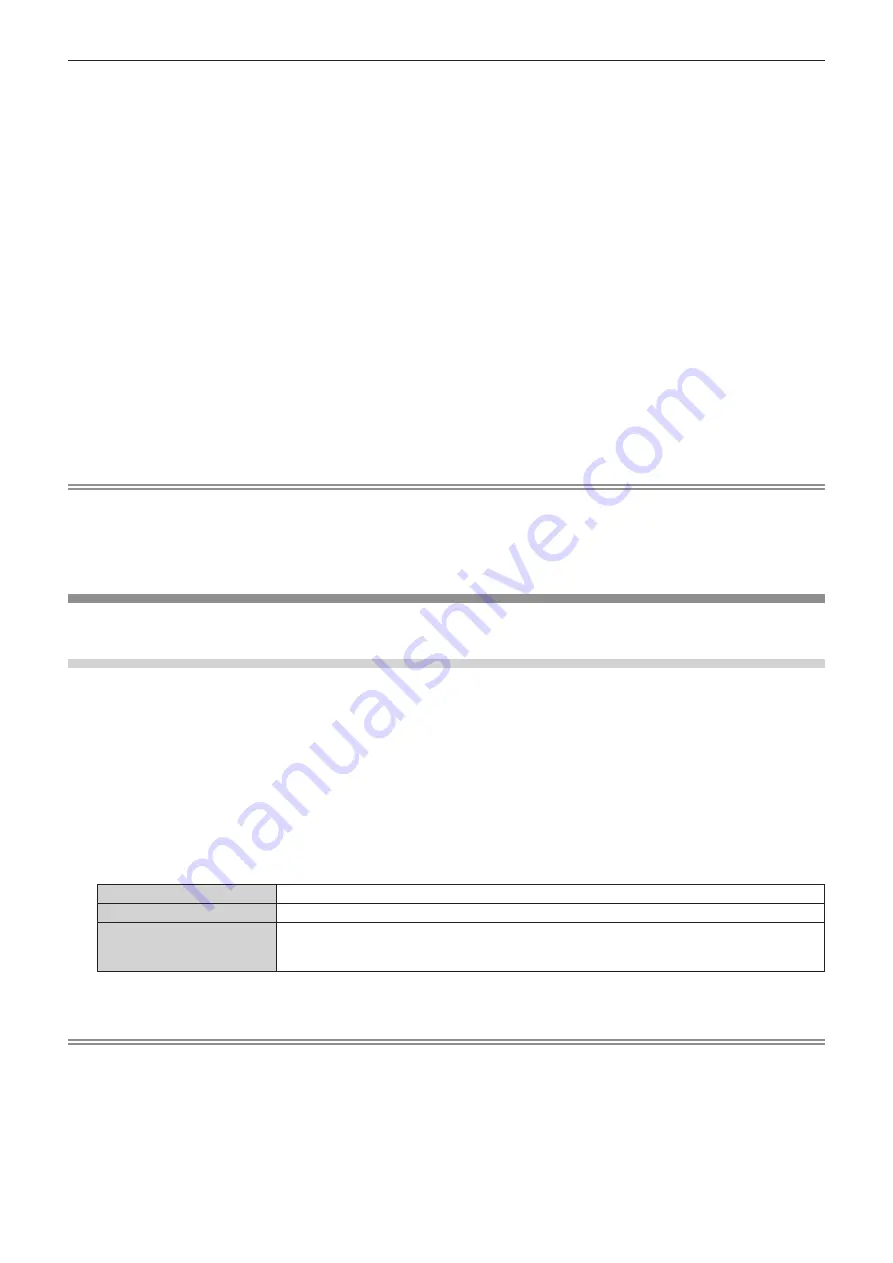
Chapter 4
Settings — [DISPLAY OPTION] menu
ENGLISH - 131
f
When [DEFAULT] or [SCREEN FIT] is selected, proceed to Step
10)
.
6) Press the <ENTER> button.
f
The
[RESOLUTION]
screen is displayed.
7) Press
asqw
to select [RESOLUTION].
f
Select [1024x768p], [1280x720p], [1280x768p], [1280x800p], [1280x1024p], [1366x768p], [1400x1050p],
[1440x900p], [1600x900p], [1600x1200p], [1680x1050p], [1920x1080p], [1920x1080i], or [1920x1200p].
8) Press the <ENTER> button.
f
The
[VERTICAL SCAN FREQUENCY]
screen is displayed.
9) Press
qw
to select [VERTICAL SCAN FREQUENCY].
f
Select [60Hz], [50Hz], [30Hz], [25Hz], or [24Hz] when [1920x1080p] is selected for [RESOLUTION].
f
Select [60Hz], [50Hz], or [48Hz] when [1920x1080i] is selected for [RESOLUTION].
f
Select [60Hz] or [50Hz] when anything other than following is selected for [RESOLUTION].
g
[1920x1080p], [1920x1080i]
10) Press the <ENTER> button.
f
The confirmation screen is displayed.
11) Press
qw
to select [OK], and press the <ENTER> button.
Note
f
The setting details are displayed in [RESOLUTION] and [VERTICAL SCAN FREQUENCY] of [EDID STATUS].
f
The resolution and vertical scanning frequency settings may also be required on your computer or video device.
f
After configuring settings, your computer or video device or the projector may be required to be turned off and on.
f
A signal may not be output with the resolution and vertical scanning frequency that have been set, depending on your computer or video
device.
[SDI IN]
Set this function in accordance with the signal input to the <SDI IN 1>/<SDI IN 2> terminals.
Setting [SDI LINK] in [SDI IN]
1) Press
as
to select [SDI IN].
2) Press the <ENTER> button.
f
The
[SDI IN]
screen is displayed.
3) Press
as
to select [SDI LINK].
4) Press the <ENTER> button.
f
The
[SDI LINK]
screen is displayed.
5) Press
as
to select the setting.
[SINGLE]
Sets the SDI1 input and the SDI2 input to single link.
[DUAL]
Sets the SDI1 input and the SDI2 input to dual link.
[AUTO]
Automatically selects the single link or the dual link.
The single link or dual link is automatically distinguished by reading the payload ID attached to each
input signal. Single link will be selected when a payload ID is not added to the input signal.
6) Press the <ENTER> button.
Note
f
The single link is a setting to display one image with one input signal. The dual link is a setting to display one image with two input signals.
f
When the [SIMUL INPUT SETTING] is set to anything other than [OFF], [SDI LINK] is fixed to [SINGLE].
f
The [SDI LINK] setting cannot be changed when the [DISPLAY OPTION] menu
→
[BACKUP INPUT SETTING]
→
[BACKUP INPUT MODE]
is set as the combination to include the SDI1 input or SDI2 input.
f
The content set is displayed in [SDI LINK SETTINGS].
f
[P IN P] cannot be set when [AUTO] is set.
















































