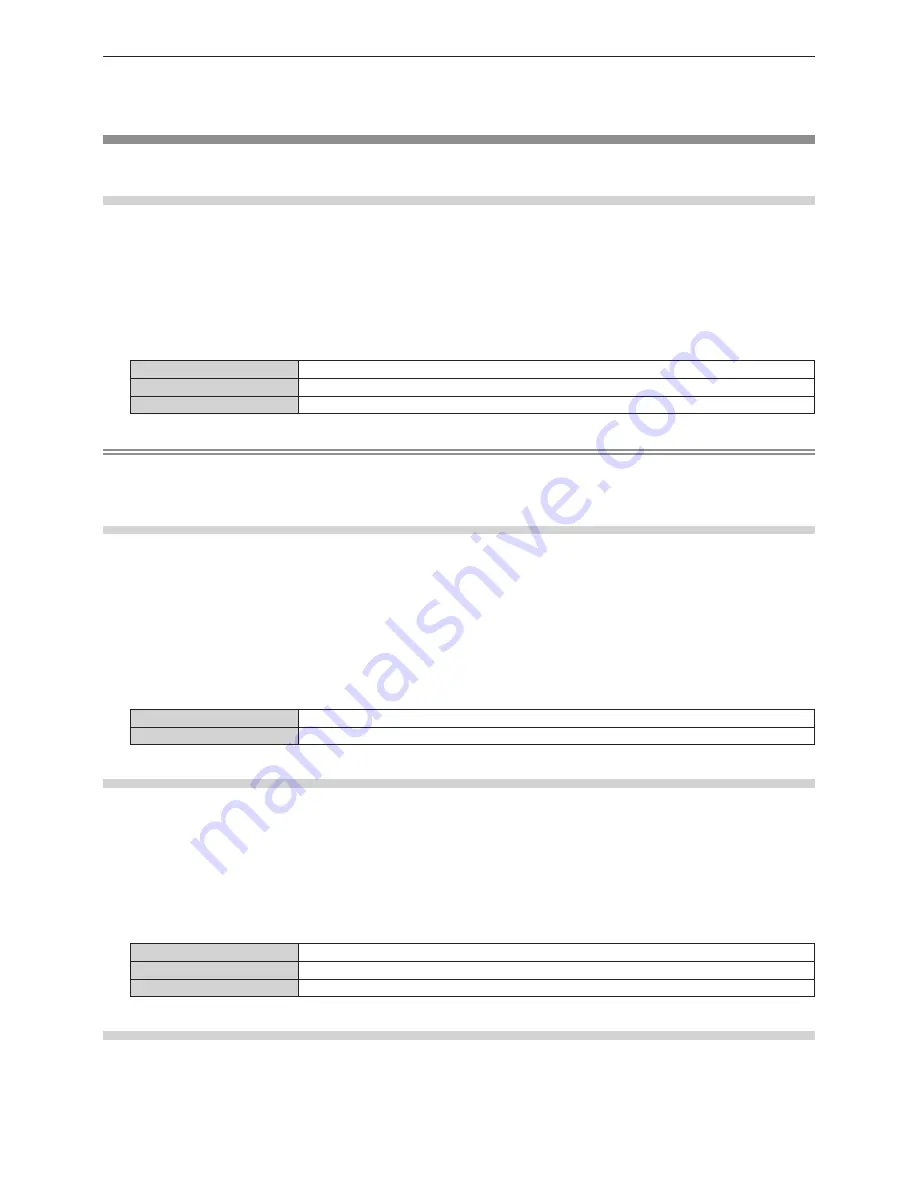
Chapter 4
Settings — [DISPLAY OPTION] menu
ENGLISH - 117
f
After configuring settings, your computer or video device or the projector may be required to be turned off and on.
f
A signal may not be output with the resolution and vertical scanning frequency that have been set, depending on your computer or video
device.
[SDI IN]
Set this function in accordance with the signal input to the <SDI IN 1>/<SDI IN 2> terminals.
Setting [SDI LINK]
1) Press
as
to select [SDI IN].
2) Press the <ENTER> button.
f
The
[SDI IN]
screen is displayed.
3) Press
as
to select [SDI LINK].
4) Press
qw
to switch the item.
[SINGLE LINK]
Sets the SDI1 input and the SDI2 input to single link.
[DUAL LINK]
Sets the SDI1 input and the SDI2 input to dual link.
[AUTO]
Automatically selects the single link or the dual link.
Note
f
[SDI LINK] cannot be set when [BACKUP INPUT MODE] is set to [2].
f
When [AUTO] is set, either single link or dual link will be automatically selected by reading the payload ID added to the input signal. Single
link will be selected when a payload ID is not added to the input signal.
Setting [SIGNAL LEVEL]
Select the amplitude of the signal to input.
1) Press
as
to select [SDI IN].
2) Press the <ENTER> button.
f
The
[SDI IN]
screen is displayed.
3) Press
as
to select [SIGNAL LEVEL].
4) Press
qw
to switch the item.
[64-940]
Normally use this setting.
[4-1019]
Select this item when gray is displayed as black.
Setting [BIT DEPTH]
1) Press
as
to select [SDI IN].
2) Press the <ENTER> button.
f
The
[SDI IN]
screen is displayed.
3) Press
as
to select [BIT DEPTH].
4) Press
qw
to switch the item.
[AUTO]
Automatically select [12-bit] or [10-bit].
[12-bit]
Fixes to [12-bit].
[10-bit]
Fixes to [10-bit].
Setting [3G-SDI MAPPING]
1) Press
as
to select [SDI IN].
2) Press the <ENTER> button.
f
The
[SDI IN]
screen is displayed.






























