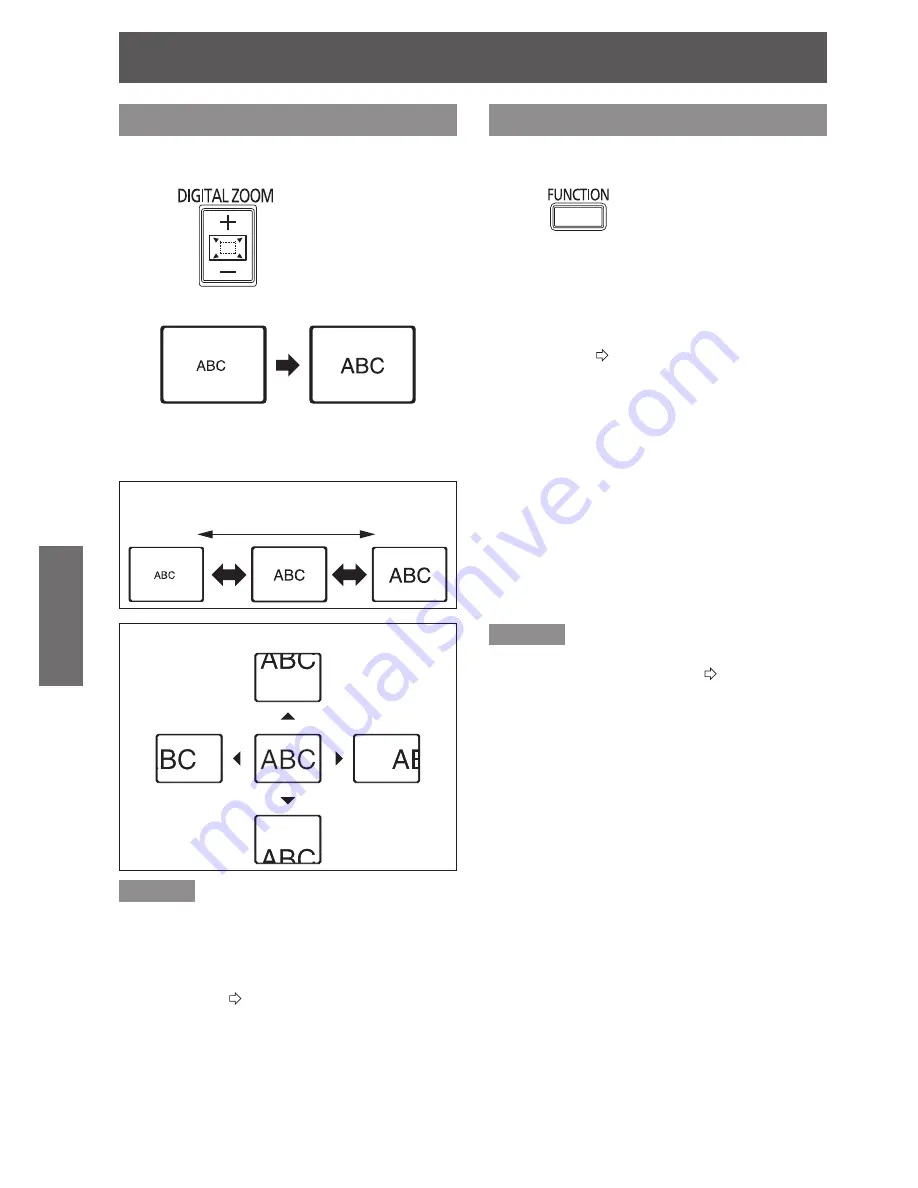
Remote control operation
Basic Operation
26 -
E
NGLISH
Enlarging the image
You can enlarge the projected image down to a cen-
tered area for emphasizing within the range of 1× to 2×.
Press
button.
Press the
RETURN
button to escape.
J
Button functions in digital zoom
mode
+ button: zooms in
- button: zooms out
Press “-”
Press “+”
Press ▲▼◄► to shift the center point.
Remarks
When the
z
COMPUTER
signal is projected, the
enlargement range will be changed to 1× to 3×.
When
FRAME LOCK
in the
POSITION
menu is set
to
ON
, the enlargement range is 1× to 2×. However,
the enlargement range is 1× to 3× if
FRAME LOCK
is set to
OFF
. (
Æ
page 34)
When the input signal is changed while the
z
DIGITAL ZOOM
is activated, the
DIGITAL ZOOM
mode will be cancelled.
While the
z
DIGITAL ZOOM
is activated, the
AUTO
SETUP
,
FREEZE
,
DEFAULT
,
INDEX-WINDOW
and
FUNCTION
(except when
AV MUTE
is
assigned) buttons are not available.
Using an assigned function
You can select a useful function from the list and
assign it to the
FUNCTION
button for a short-cut.
Press
button.
Press the MENU button of the control
1 )
panel or remote control to display the
on screen menu (main menu, sub-
menu or detailed menu) .
For the menu operation, see “Navigating through
the MENU”. (
Æ
page 27)
Press and hold the FUNCTION button
2 )
of the control panel or remote control
for 3 seconds or more.
When not using the FUNCTION button
Q
Select DISABLE in this menu
1 )
(FUNCTION BUTTON in the
PROJECTOR SETUP menu).
Press the ENTER button.
2 )
Select OK.
3 )
Press the ENTER button.
4 )
Remarks
For details, see “FUNCTION BUTTON” in the
z
“PROJECTOR SETUP menu”. (
Æ
page 41)
















































