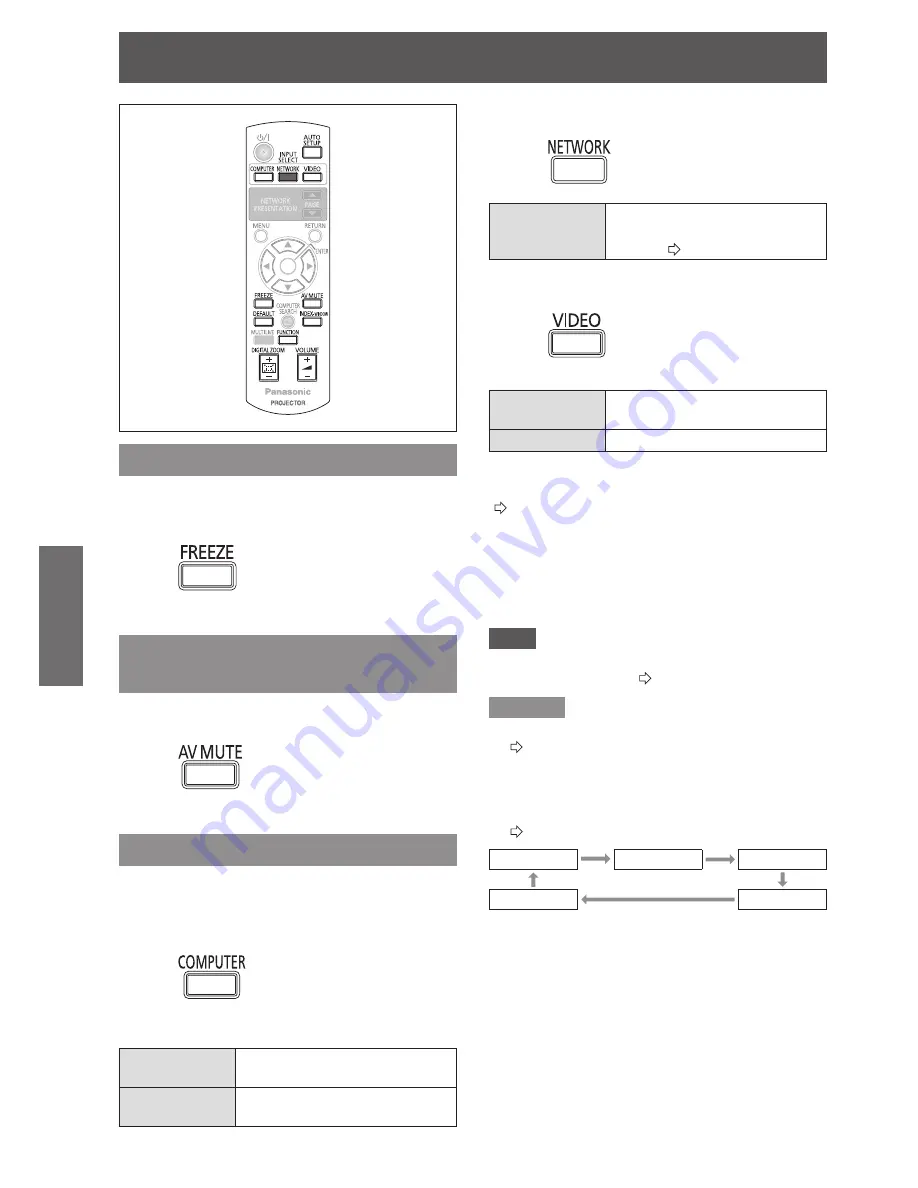
Remote control operation
Basic Operation
24 -
E
NGLISH
Remote control operation
Capturing an image
You can freeze the projected image and stop the
sound temporarily, regardless of the playing condition
of the connected device.
Press
button.
Press the
FREEZE
button again to escape.
Stopping the projection
temporarily
You can stop the projection and audio sound through
the projector temporarily.
Press
button.
Press the
AV MUTE
button again to escape.
Switching the input signal
You can switch the input signal corresponding to the
computer to be projected.
COMPUTER
J
Press
button.
Press the
COMPUTER
button to cycle through the
options.
COMPUTER1
Signal input to
COMPUTER1 IN
terminal
COMPUTER2
Signal input to
COMPUTER2 IN
terminal
J
NETWORK
(PT-LB90NTU only)
Press
button.
NETWORK
Signal transmitted by “Wireless
Manager” from computer through
network (
Æ
page 45)
VIDEO
J
Press
button.
Press the
VIDEO
button to cycle through the options.
S-VIDEO
Signal input to
S-VIDEO IN
terminal
VIDEO
Signal input to
VIDEO IN
terminal
If
INPUT GUIDE
under the
ON-SCREEN DISPLAY
in the
DISPLAY OPTION
menu is set to
DETAILED
(
Æ
page 36
), you can confirm the selected input
terminal in the graphical input terminal guide at the
upper right of the screen. (Highlighted in yellow is the
selected terminal.)
You can change the input with ▲▼◄► buttons.
It may take some time to change the image after the
input signal is switched.
Note
Input a compatible signal shown in the “List of
z
compatible signals”. (
Æ
page 52)
Remarks
For the input terminals, see “Connections”.
z
(
Æ
page 17)
If no operation is performed, the input guide
z
disappears automatically.
If the
z
INPUT SELECT
button on the control panel is
pressed, the input is switched in the following order.
(
Æ
page 12)
COMPUTER1
COMPUTER2
S-VIDEO
NETWORK *
1
VIDEO
PT-LB90NTU only
*1:
















































