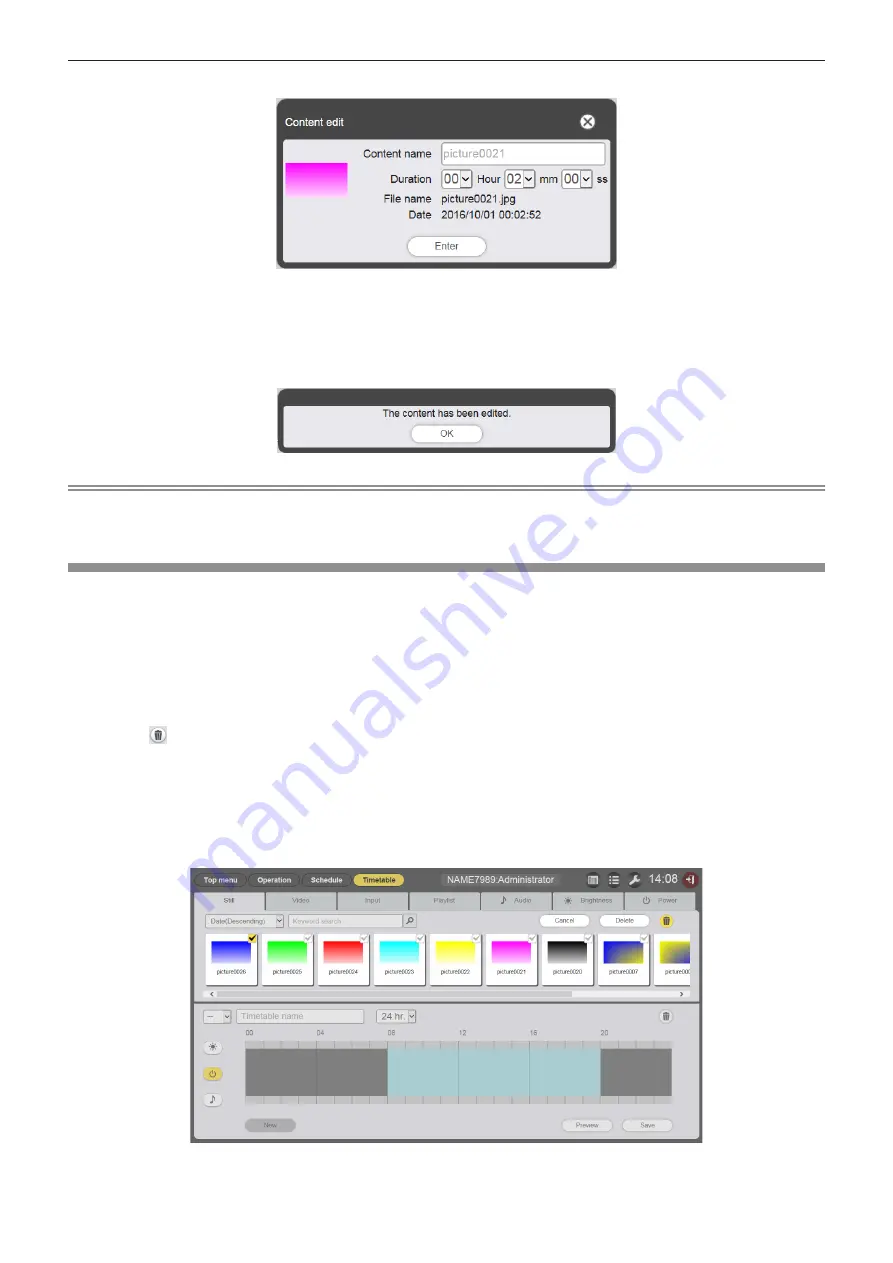
- 46 -
f
The [Content edit] screen is displayed.
4
Change [Content name] and/or [Duration], and click the [Enter] button.
f
[Content name] and [Duration] can be changed for the still image content, and [Content name] can be
changed for the movie/music content.
5
When the confirmation screen is displayed, click the [OK] button.
Note
f
The external input/brightness/power supply content cannot be edited.
f
To change the content of the playlist, refer to “Editing the playlist” (
x
page 49).
Deleting the content
Delete the contents that are out of use.
1
Click the [Schedule] menu on the top menu screen.
f
The schedule screen is displayed.
2
Click the [Timetable] button.
f
The [Timetable] page is displayed.
3
Click in the content list.
f
The mode changes to deletion mode.
f
Click the [Cancel] button to exit the deletion mode.
4
Select the content to delete.
f
You can select multiple contents.
f
The selected contents are added with check marks.






























