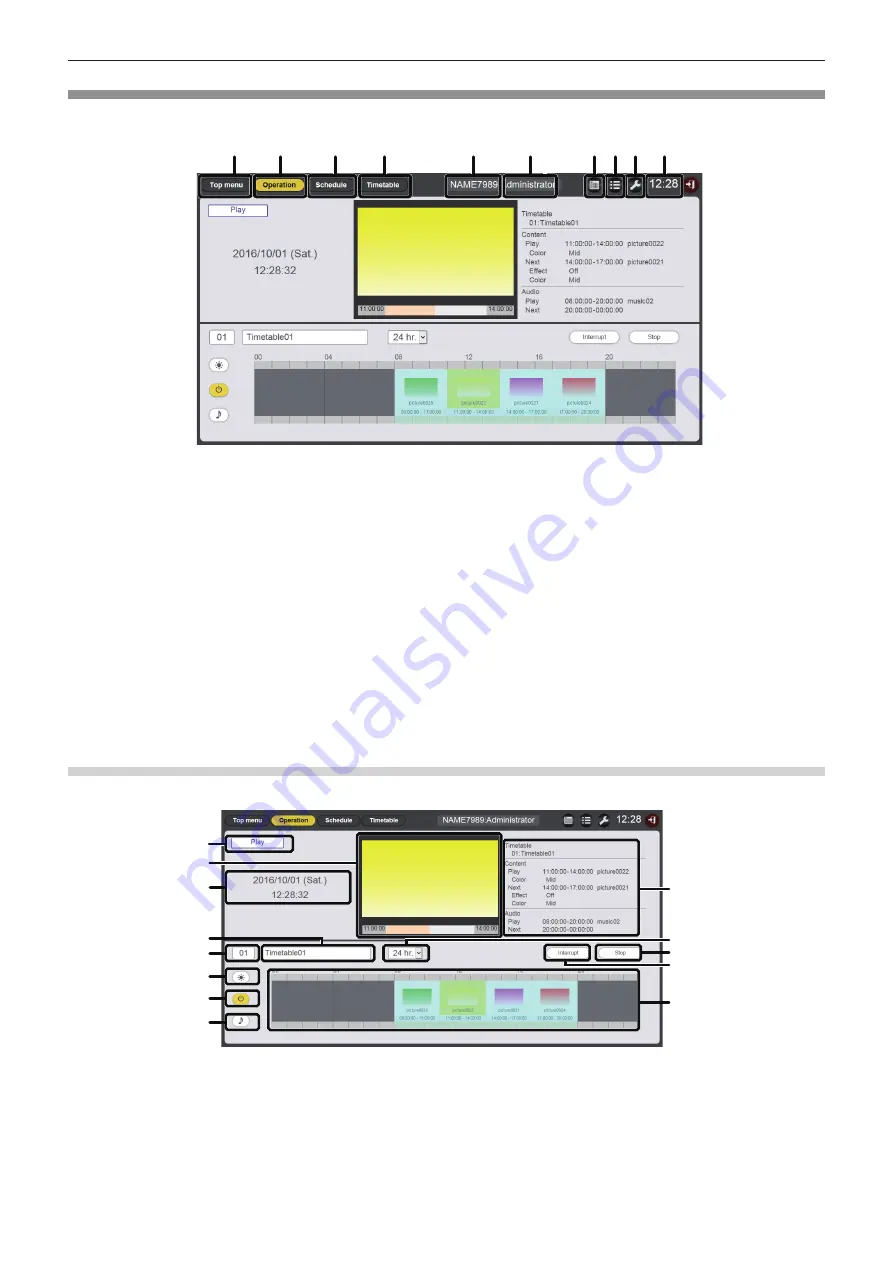
- 34 -
Schedule screen
Click the [Schedule] menu on the top menu screen, the schedule screen ([Operation] page) is displayed.
2
3
4
1
5 6 7 8 9 10
1
[Top menu] button
Click this to display the top menu screen.
2 [Operation] button
Click this to display the [Operation] page. Check the information
of the content being played or check the assigned schedule.
(“[Operation] page” (
x
page 34))
Also, operate schedule playback (“Starting the playback of
schedule” (
x
page 20)) or set interruption playback. (“Setting
the interruption playback” (
x
page 105))
3
[Schedule] button
Click this to display the schedule page.
Register a daily schedule. (“[Schedule] page” (
x
page 35))
4 [Timetable] button
Click this to display the timetable page.
Register the contents to be played in one day. (“[Timetable]
page” (
x
page 36))
5 Projector name
Displays the name of the connected projector.
6
Login rights information
Displays the logged in account rights.
7 Calendar icon
Click this to display the schedule confirmation screen. Check
the registered schedule. (“Schedule confirmation screen”
(
x
page 37))
8 History icon
Click this to display the history screen.
Check the played content. (“History screen” (
x
page 37))
9 Settings icon (only for administrator rights)
Click this to display the schedule setting screen.
Perform system setting and data management. (“Schedule
setting screen” (
x
page 38))
10
Projector time
Displays the time of the connected projector.
[Operation] page
The [Operation] page is displayed when the [Operation] button in schedule screen is clicked.
1
9
10
11
12
13
2
3
4
5
6
7
8
1
Playback status
The signage playback (schedule/slideshow) status is displayed.
2 Playback screen
Displays the still image/movie/external input contents in
playback. For movie/external input content, only the icon is
displayed.
3
Projector date and time
The date and time of the connected projector is displayed.
4 Timetable name
The name of currently assigned timetable is displayed.
5 Timetable ID
The ID of currently assigned timetable is displayed.
The [Timetable] page is displayed when the ID is clicked.
(“Creating a timetable” (
x
page 16))






























