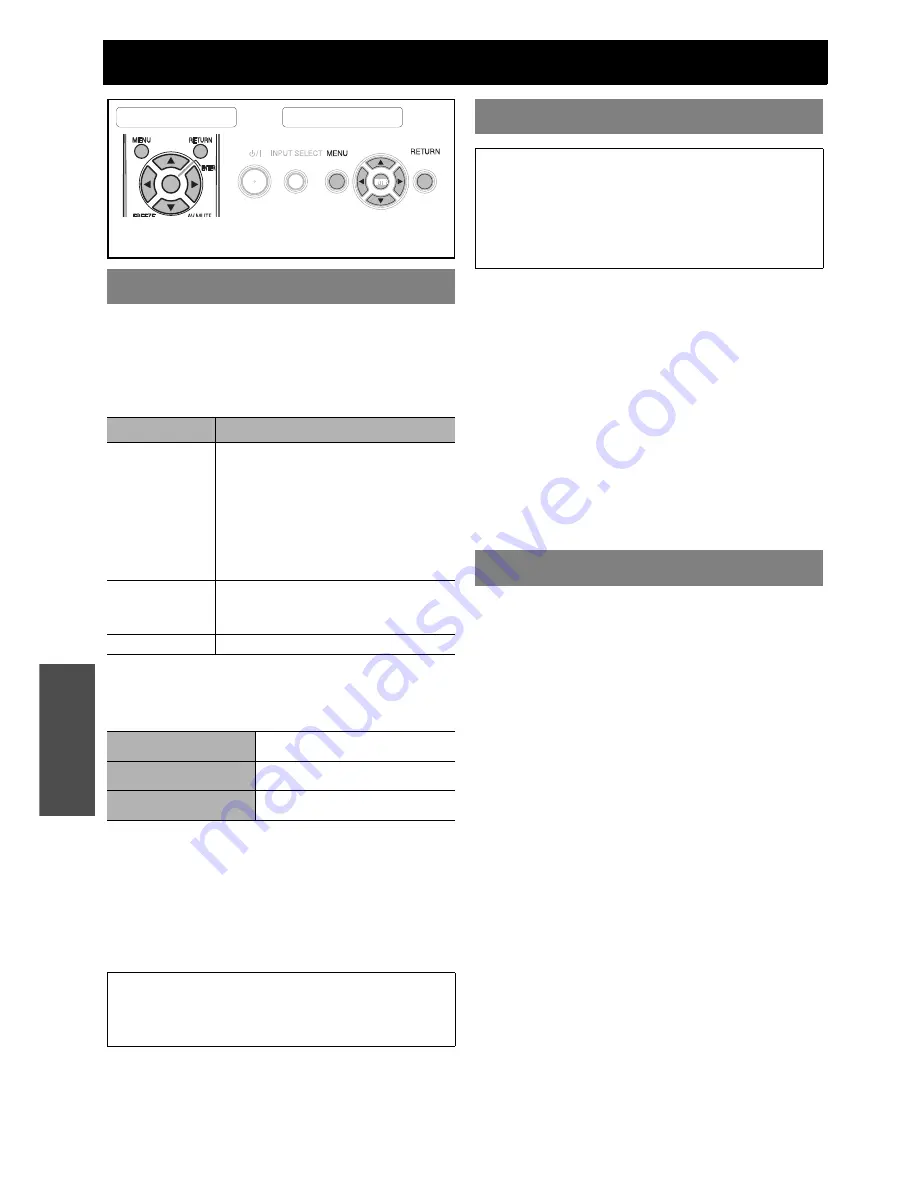
E
NGLISH - 40
Settings
DISPLAY OPTION menu
J
INPUT GUIDE
When you change the input method, the guidance
appears in the upper right corner of the screen.
The following display methods are available. Press
I
H
to cycle through the options.
J
OSD DESIGN
You can change the background colour of the
menu. Press
I
H
to select the required option.
J
WARNING MESSAGE
You can let display only the minimum warning
messages and hide others.
ON
All of the warning messages will be
displayed.
OFF
Only the minimum warning
messages will be displayed.
J
DVI EDID
You can switch the EDID setting and signal level
for variable
DVI
signals.
EDID1
480p, 576p, 1 080/60i, 1 080/50i,
720/60p, 720/50p, 1 080/60p,
1 080/50p
EDID2(PC)
VGA60, SVGA60, XGA60, XGA70,
XGA75, WXGA768/60, SXGA60,
, WXGA800/60
J
DVI SIGNAL LEVEL
0-255:PC
(PC scale) For connecting to a
computer via
DVI-D IN
terminal.
16-235
(TV scale) For connecting to AV
equipment via
DVI-D IN
terminal,
such as DVI - HDMI connection.
J
SCREEN FORMAT
Select the required screen format by pressing
I
H
.
16:10
When project on a 16:10 or 4:3
screen.
16:9
When project on a 16:9 screen.
J
SCREEN POSITION
You can change the displaying position of the
menu. When
SCREEN FORMAT
is set to
16:10
,
you can change the displaying position of the
menu. Press
I
H
to select the required option.
LOW
Displays the menu in the lower part
of the screen.
CENTER
Displays the menu in the middle of
the screen.
HIGH
Displays the menu in the upper part
of the screen.
ON-SCREEN DISPLAY
Options
Function
DETAILED
Display the input method by graphic.
The
INPUT GUIDE
will go out after
3 seconds without any operation.
If you select any
COMPUTER
or
DVI
terminal which has no signal, the
computer connection guidance will
be displayed. See “Computer
connection guidance” on page 56.
SIMPLE
Display the input method by text.
The
INPUT GUIDE
will go out after
3 seconds without any operation.
OFF
Turn off the guidance.
TYPE1
Semi transparent black
TYPE2
Solid blue
TYPE3
Semi transparent dark blue
NOTE:
• When the
WARNING MESSAGE
is set to
OFF
, use the
projector with utmost care due to the most of warning
messages will not be displayed.
Remote control
Control panel
See “Navigating through the menu” on page 34.
See “Main menu and Sub-menu” on page 32.
DVI-D IN
NOTE:
• The
DVI-D IN
setting for the best quality depends on
the output equipment. Refer the instructions of the
connected equipment.
•
DVI
signal is very sensitive, and malfunction may occur
or other problems could be encountered with some
DVI
equipment.
SCREEN SETTING
Summary of Contents for PT-FW300E
Page 5: ...Important Safety Notice ENGLISH 5 Important Information ...
Page 65: ......
Page 66: ...Printed in Japan S0908 3019D ...
















































